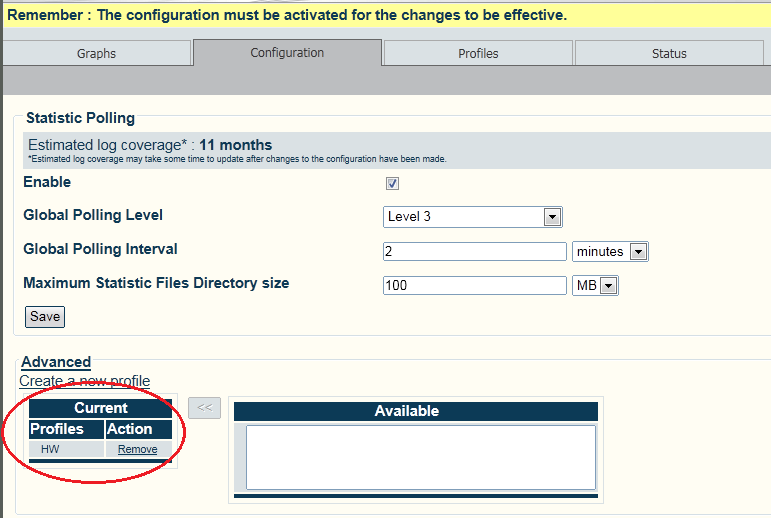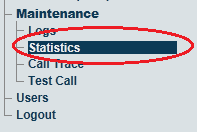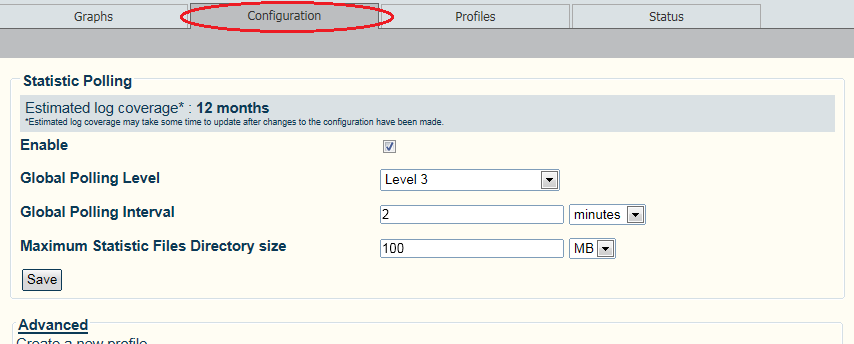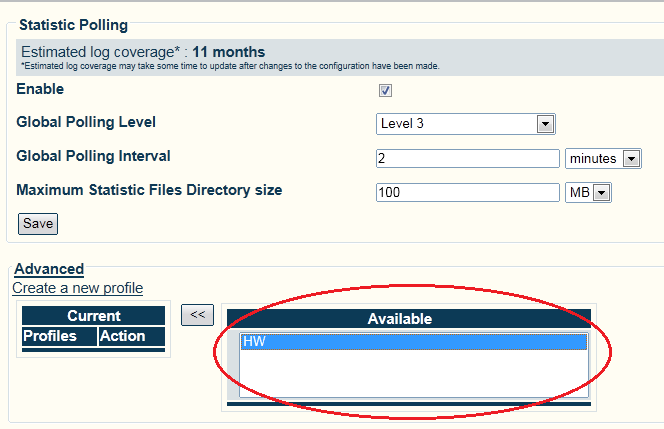Toolpack:Creating Statistics Profile A
From TBwiki
(Difference between revisions)
Allyntree (Talk | contribs)
(Created page with "=== '''''Applies to version v2.7''''' === {{DISPLAYTITLE:Configuring Statistics Polling Profiles}} Global polling statistics setting can be customized by the creation of prof...")
Newer edit →
(Created page with "=== '''''Applies to version v2.7''''' === {{DISPLAYTITLE:Configuring Statistics Polling Profiles}} Global polling statistics setting can be customized by the creation of prof...")
Newer edit →
Revision as of 11:31, 31 May 2013
Applies to version v2.7
Global polling statistics setting can be customized by the creation of profiles.
To configure a profile for the polling of system statistics:
1- Click Statistics in the navigation panel
2- Configure Profiles settings:
- Select the Profiles tab.
- Verify that the Enabled check box is set.
- Select a Global Polling Level. A value of 0 provides the most detail, while a value of 4 provides the least.
- Select a Global Polling Interval.
- Set the maximum directory size for the storage of statistics.
- Click Save
NOTE
Statistics polling can be customized by adding profiles to the global settings. Profiles provide further detail to statistics, enabling you to gather more data.
Profiles are configure by accessing the Profiles tab, and are described in Configuring Profiles
To add a profile to the Global Polling settings:
1- Click Advanced and select a profile form the Available list.
2- Click << to move a profile to the Current list
The profile appears in the Current list.