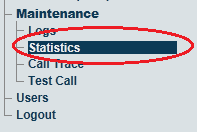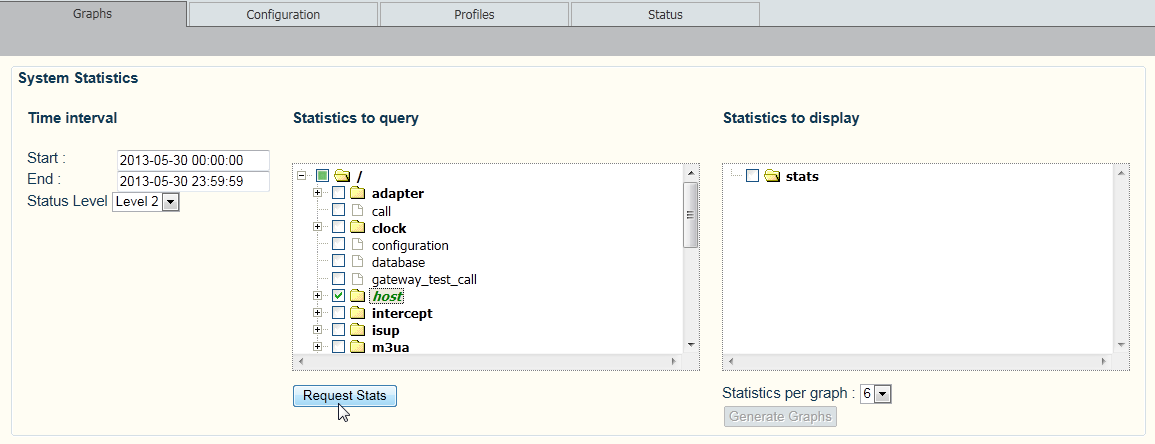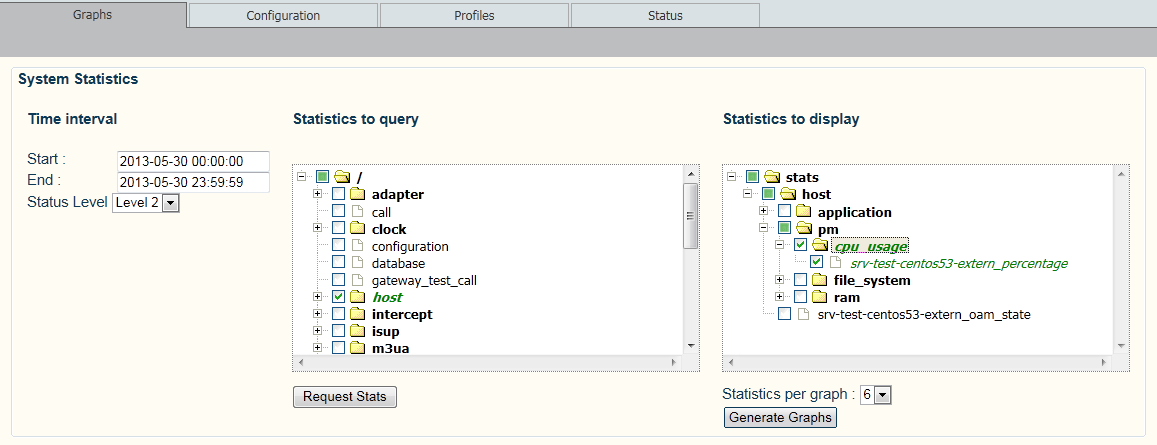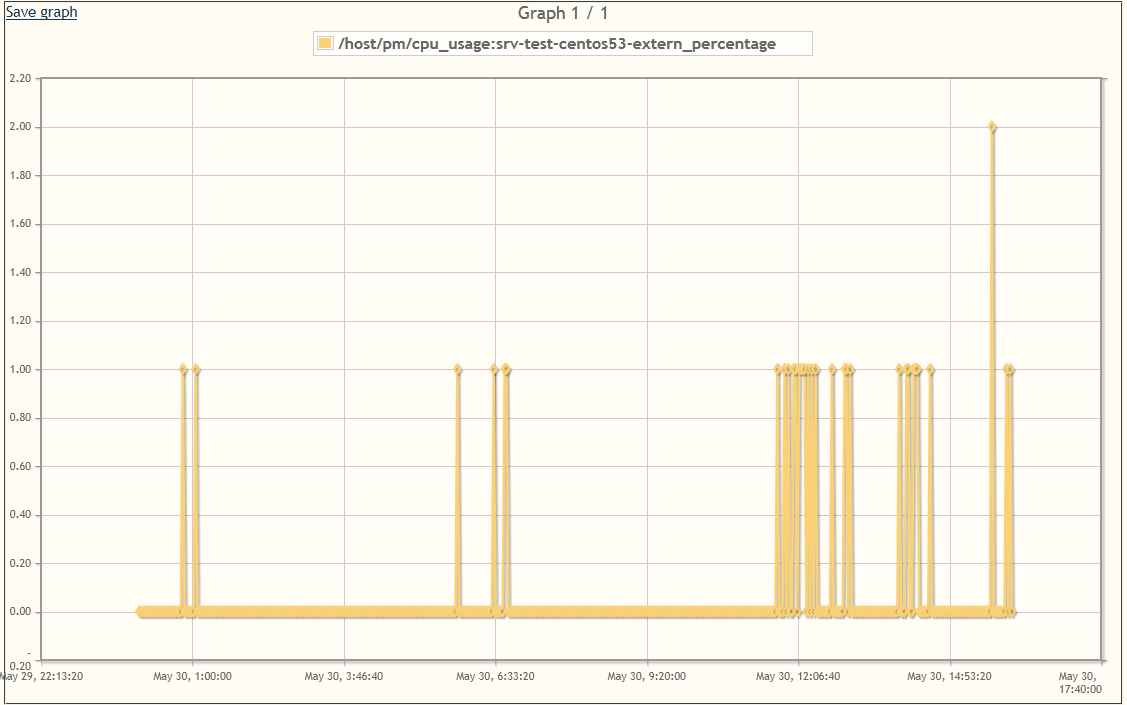Toolpack:Generating Graphs A
From TBwiki
(Difference between revisions)
(Created page with "=== '''''Applies to version v2.7''''' === {{DISPLAYTITLE:Generating Graphs}} Global polling statistics setting can be displayed as graphs. '''To display polled system statis...") |
(→Applies to version v2.7) |
||
| Line 12: | Line 12: | ||
[[Image:StatisticsConfiguration_0.png]] | [[Image:StatisticsConfiguration_0.png]] | ||
| − | |||
| − | |||
| − | |||
| + | 2- Select Statistics to run a query on: | ||
| + | * Enter a start date and time. | ||
| + | * Enter a stop date and time. | ||
| + | * Select a polling level. | ||
| + | * Select one or more statistics from the '''Statistics to query''' window | ||
| + | * Click '''Request Stats. | ||
| − | |||
| + | [[Image:StatisticsGraphs_1.png]] | ||
| − | |||
| − | |||
| − | + | 2- Choose the statistics to display as graphs: | |
| − | + | * Select one or more statistics from the '''Statistics to display''' window. | |
| − | + | * Click '''Generate Graph'''. | |
| − | + | ||
| Line 32: | Line 32: | ||
| − | + | The graph is displayed | |
| − | + | ||
| − | + | ||
| − | + | ||
| − | + | ||
| − | + | ||
| − | + | ||
| − | [[Image: | + | [[Image:StatisticsGraphs_3.png]] |
Revision as of 12:26, 31 May 2013
Applies to version v2.7
Global polling statistics setting can be displayed as graphs.
To display polled system statistics:
1- Click Statistics in the navigation panel
2- Select Statistics to run a query on:
- Enter a start date and time.
- Enter a stop date and time.
- Select a polling level.
- Select one or more statistics from the Statistics to query window
- Click Request Stats.
2- Choose the statistics to display as graphs:
- Select one or more statistics from the Statistics to display window.
- Click Generate Graph.
The graph is displayed