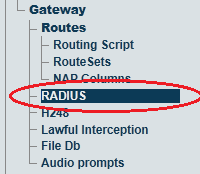Toolpack:Enable a custom RADIUS dictionary A
From TBwiki
(Difference between revisions)
(Created page with "=== '''''Applies to version(s): v2.7.''''' === {{DISPLAYTITLE:Enabling a Custom RADIUS Dictionary}} This page describes how to enable a custom RADIUS dictionary. 1- Select ''...") |
(→Applies to version(s): v2.7.) |
||
| Line 5: | Line 5: | ||
1- Select '''File Db''' from the navigation panel. | 1- Select '''File Db''' from the navigation panel. | ||
| − | [[Image: | + | [[Image:RadiusEnable_0.png|border]] |
2- In the '''RADIUS dictionaries''' section, click '''Import new RADIUS dictionary'''. | 2- In the '''RADIUS dictionaries''' section, click '''Import new RADIUS dictionary'''. | ||
| − | [[Image: | + | [[Image:RadiusEnable_1.PNG|border]] |
3- Click the '''Browse...''' button to select the RADIUS dictionary to add. When the file is selected, click '''Import'''. | 3- Click the '''Browse...''' button to select the RADIUS dictionary to add. When the file is selected, click '''Import'''. | ||
| − | [[Image: | + | [[Image:RadiusEnable_2.PNG|border]] |
4- Verify that the '''File was successfully imported.''' message appears. | 4- Verify that the '''File was successfully imported.''' message appears. | ||
| + | [[Image:RadiusEnable_3.PNG|border]] | ||
Revision as of 08:58, 1 June 2013
Applies to version(s): v2.7.
This page describes how to enable a custom RADIUS dictionary.
1- Select File Db from the navigation panel.
2- In the RADIUS dictionaries section, click Import new RADIUS dictionary.
3- Click the Browse... button to select the RADIUS dictionary to add. When the file is selected, click Import.
4- Verify that the File was successfully imported. message appears.
File:RadiusEnable 3.PNG