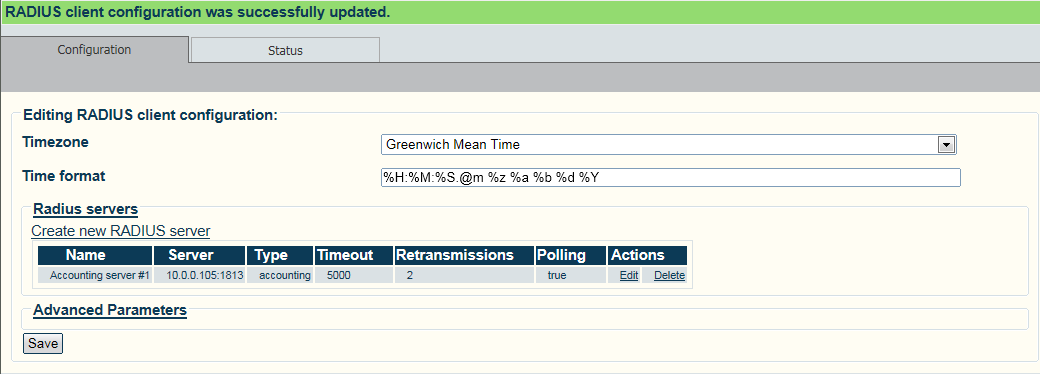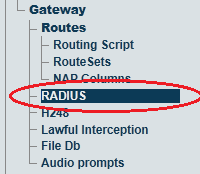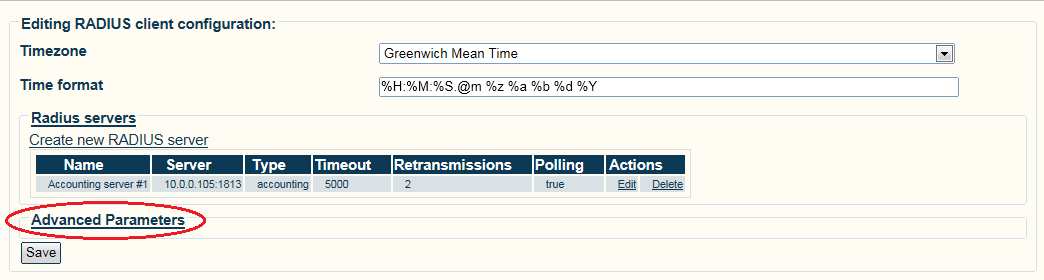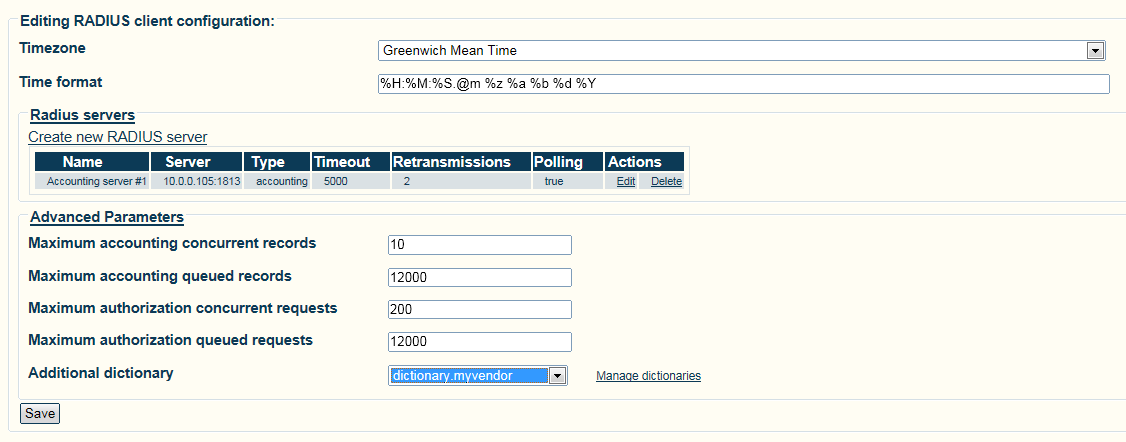Toolpack:Enable a custom RADIUS dictionary A
From TBwiki
(Difference between revisions)
(→Applies to version(s): v2.7.) |
(→Applies to version(s): v2.7.) |
||
| Line 3: | Line 3: | ||
This page describes how to enable a custom RADIUS dictionary. | This page describes how to enable a custom RADIUS dictionary. | ||
| − | 1- Select ''' | + | 1- Select '''RADIUS''' from the navigation panel. |
[[Image:RadiusEnable_0.png|border]] | [[Image:RadiusEnable_0.png|border]] | ||
| − | 2- | + | 2- Click '''Advanced Parameters'''. |
| − | [[Image:RadiusEnable_1. | + | [[Image:RadiusEnable_1.png|border]] |
3- Click the '''Browse...''' button to select the RADIUS dictionary to add. When the file is selected, click '''Import'''. | 3- Click the '''Browse...''' button to select the RADIUS dictionary to add. When the file is selected, click '''Import'''. | ||
| − | [[Image:RadiusEnable_2. | + | [[Image:RadiusEnable_2.png|border]] |
4- Verify that the '''File was successfully imported.''' message appears. | 4- Verify that the '''File was successfully imported.''' message appears. | ||
| − | [[Image:RadiusEnable_3. | + | [[Image:RadiusEnable_3.png|border]] |
Revision as of 09:03, 1 June 2013
Applies to version(s): v2.7.
This page describes how to enable a custom RADIUS dictionary.
1- Select RADIUS from the navigation panel.
2- Click Advanced Parameters.
3- Click the Browse... button to select the RADIUS dictionary to add. When the file is selected, click Import.
4- Verify that the File was successfully imported. message appears.