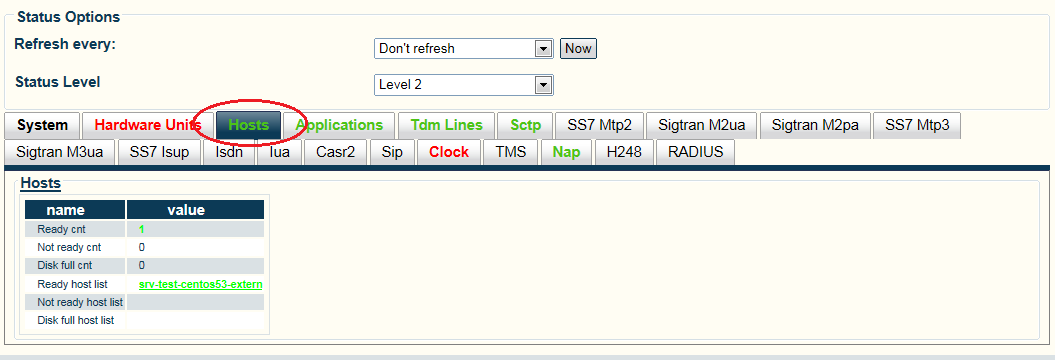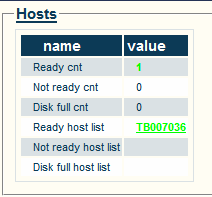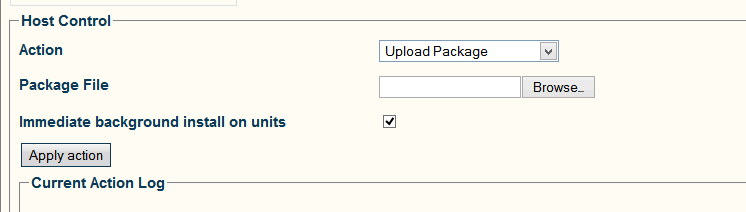Toolpack:Uploading a Release A
(Created page with "=== '''''Applies to versions: v2.6, v2.7''''' === {{DISPLAYTITLE:Uploading a Software Release}} '''Note: This procdure does NOT affect service'''. New files are installed ...") |
(→Applies to versions: v2.6, v2.7) |
||
| Line 17: | Line 17: | ||
3- Click the '''Hosts''' tab. | 3- Click the '''Hosts''' tab. | ||
| + | |||
| + | [[Image:Toolpack v2.7 Host Tab.png]] | ||
4- Select one of the '''Ready host list''' link. If using a redundant control system, [[Choose the primary server]].<br> | 4- Select one of the '''Ready host list''' link. If using a redundant control system, [[Choose the primary server]].<br> | ||
Revision as of 13:39, 27 June 2013
Applies to versions: v2.6, v2.7
Note: This procdure does NOT affect service.
New files are installed for the new release on the server's hard drive in a separate folder from the current active release.
To upload a new release:
1- Log on to the web portal (Of your primary host if system has redundant hosts).
2- Click Status in the navigation menu.
3- Click the Hosts tab.
4- Select one of the Ready host list link. If using a redundant control system, Choose the primary server.
5- Select 'Upload Package' from the dropdown box.
6- Click the 'Browse...' button and select the Toolpack installer (TBToolpack-...).
7- Once the file selected, click the 'Apply action' button.
This process will take a while, depending on the speed of the connection to the Web Portal. After a successful installation, the following text should appear