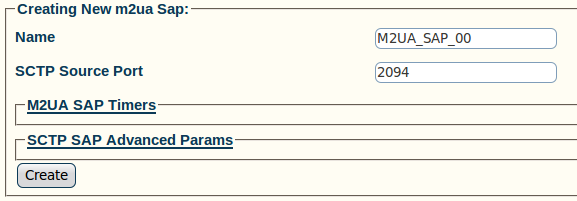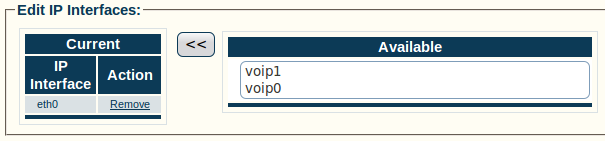Toolpack:Creating an M2UA SAP A
From TBwiki
(Difference between revisions)
| Line 1: | Line 1: | ||
| − | === '''''Applies to version(s): v2.5, v2.6.''''' === | + | === '''''Applies to version(s): v2.5, v2.6, v2.7''''' === |
{{DISPLAYTITLE:Creating an M2UA SAP}} | {{DISPLAYTITLE:Creating an M2UA SAP}} | ||
Now that you have created an M2UA configuration, you must create a new M2UA service access point (SAP) for your system. The SAP is an identifying label for endpoints in your network. | Now that you have created an M2UA configuration, you must create a new M2UA service access point (SAP) for your system. The SAP is an identifying label for endpoints in your network. | ||
Latest revision as of 10:57, 15 July 2013
Applies to version(s): v2.5, v2.6, v2.7
Now that you have created an M2UA configuration, you must create a new M2UA service access point (SAP) for your system. The SAP is an identifying label for endpoints in your network.
To create an M2UA SAP:
1- Click Create New M2ua Sap in the M2UA configuration window
2- Configure the new M2UA SAP:
- Enter a name for the new SAP
- Enter a number for the SCTP source port
- Click Create
3- Verify that the "M2ua Sap was successfully created" message appears
4- Associate an IP interface with the new SAP:
- Select an IP interface from the Edit IP Interfaces list
- Associate the interface with the SAP, using the "<<" button