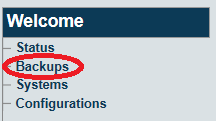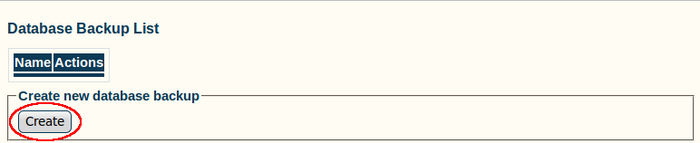Toolpack:Database Backup B
From TBwiki
(Difference between revisions)
(Created page with "=== '''''Applies to version(s): v2.7.''''' === {{DISPLAYTITLE:Database Backup}} After having completed a modification to system settings, it is recommended that you back up th...") |
Nicole Tan (Talk | contribs) (NT Added description at the beginning of the page to raise attention) |
||
| Line 1: | Line 1: | ||
=== '''''Applies to version(s): v2.7.''''' === | === '''''Applies to version(s): v2.7.''''' === | ||
{{DISPLAYTITLE:Database Backup}} | {{DISPLAYTITLE:Database Backup}} | ||
| − | + | The “Backups” menu can create a backup of the configuration to restore it in case of failure or to install the same configuration on another unit. | |
| + | <br>After carrying out system modifications, it is STRONGLY recommended that you back up the MYSQL database used by Toolpack. | ||
| + | <br>Below are the steps to do so: | ||
1- Click '''Backups''' in the navigation panel | 1- Click '''Backups''' in the navigation panel | ||
Latest revision as of 15:05, 18 September 2013
Applies to version(s): v2.7.
The “Backups” menu can create a backup of the configuration to restore it in case of failure or to install the same configuration on another unit.
After carrying out system modifications, it is STRONGLY recommended that you back up the MYSQL database used by Toolpack.
Below are the steps to do so:
1- Click Backups in the navigation panel
2- Click Create (In the Create New Database Backup section)
3- Verify that the Database backup dump was successfully started. Refresh this page when it is done message appears.
- Refresh your Internet browser page
4- Verify that the new backup appears in the Database Backup List