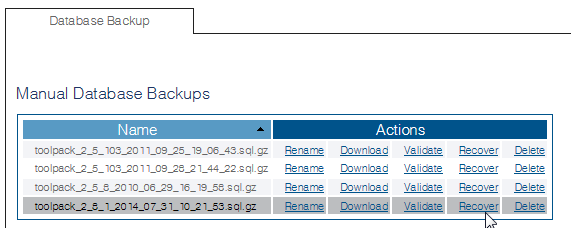Toolpack:Restoring a Database Backup C
From TBwiki
(Difference between revisions)
(New Article) |
(→Applies to version(s): v2.8.) |
||
| Line 11: | Line 11: | ||
<Br> 2- Click the '''Recover''' link (in the '''Database Backup List''') to overwrite the current database and restore the backup file | <Br> 2- Click the '''Recover''' link (in the '''Database Backup List''') to overwrite the current database and restore the backup file | ||
| − | [[Image:Recover_A. | + | [[Image:Recover_A.png]] |
<br> | <br> | ||
Revision as of 10:21, 31 July 2014
Applies to version(s): v2.8.
The system configuration settings can be restored from a local or remote copy of a database.
1- Click Backups in the navigation panel
2- Click the Recover link (in the Database Backup List) to overwrite the current database and restore the backup file
After a few minutes, the web portal will come back online and the new configuration will be available.
Note: You must activate the configuration to apply the changes.
The database files backups are stored here:
/lib/tb/toolpack/pkg/database_backups