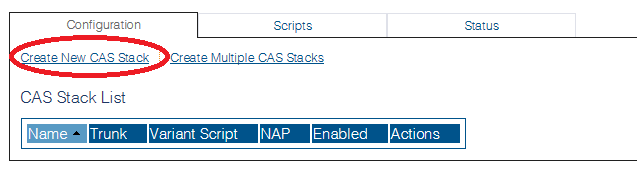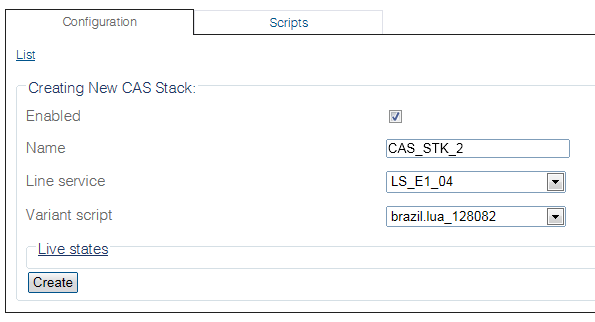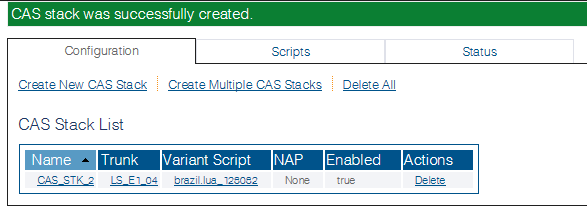Toolpack:Create CAS R2 stack C
(New 2.8 article) |
m |
||
| Line 8: | Line 8: | ||
| − | 1- Click '''CAS | + | 1- Click '''CAS''' in the navigation panel |
[[Image:CASR2_0_A.png]] | [[Image:CASR2_0_A.png]] | ||
| − | 2- Click '''Create New CAS | + | 2- Click '''Create New CAS Stack''' |
| − | [[Image: | + | [[Image:CASR2_1_B.png]] |
| − | 3- Configure the new CAS | + | 3- Configure the new CAS stack: |
* Make sure the '''Enabled''' box is checked | * Make sure the '''Enabled''' box is checked | ||
| Line 26: | Line 26: | ||
* Click '''Create''' | * Click '''Create''' | ||
| − | [[Image: | + | [[Image:CASR2_2_B.png]] |
| − | 4- Verify that the '''"CAS | + | 4- Verify that the '''"CAS stack was successfully created"''' message appears |
| − | [[Image: | + | [[Image:CASR2_3_B.png]] |
Revision as of 09:09, 4 September 2014
Applies to version(s): v2.8.
Now that the necessary underlying structures have been configured, you must create a new CAS R2 stack.
The TelcoBridges CAS R2 stack features a scriptable register signaling engine that, in practice, allows the complete customization of communication processes using tones. More specifically, it is possible to modify the timing(s) of the tone exchanges, change the meaning(s) of each tone and dynamically specify the sequence in which the tones are played. The CAS R2 stack also provides integrated interoperability between variants and between other signaling types. For instance, the calling party category can be converted between variants and propagated to a SS7 call leg.
To create a CAS R2 stack:
1- Click CAS in the navigation panel
2- Click Create New CAS Stack
3- Configure the new CAS stack:
- Make sure the Enabled box is checked
- Enter a name for the stack
- Select a line service
- Select a variant script
- Click Create
4- Verify that the "CAS stack was successfully created" message appears