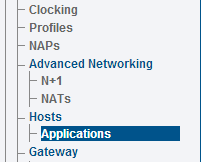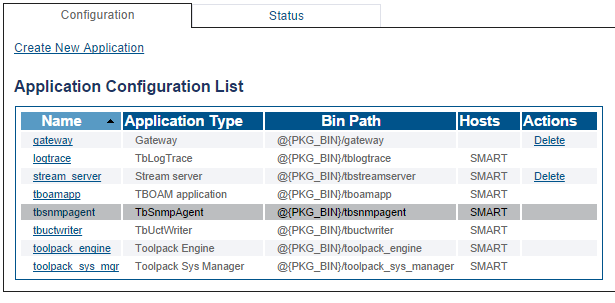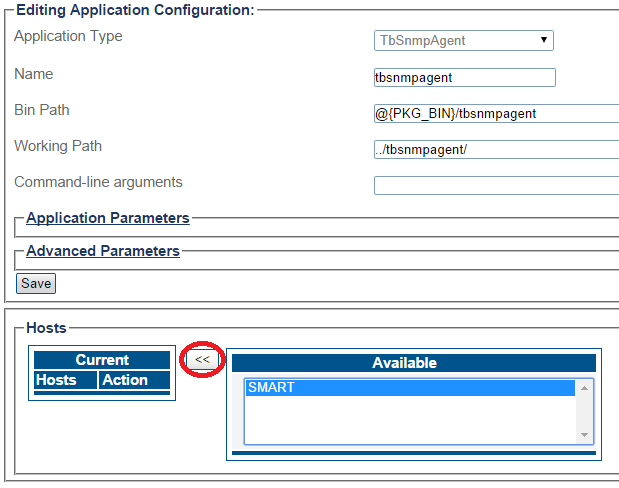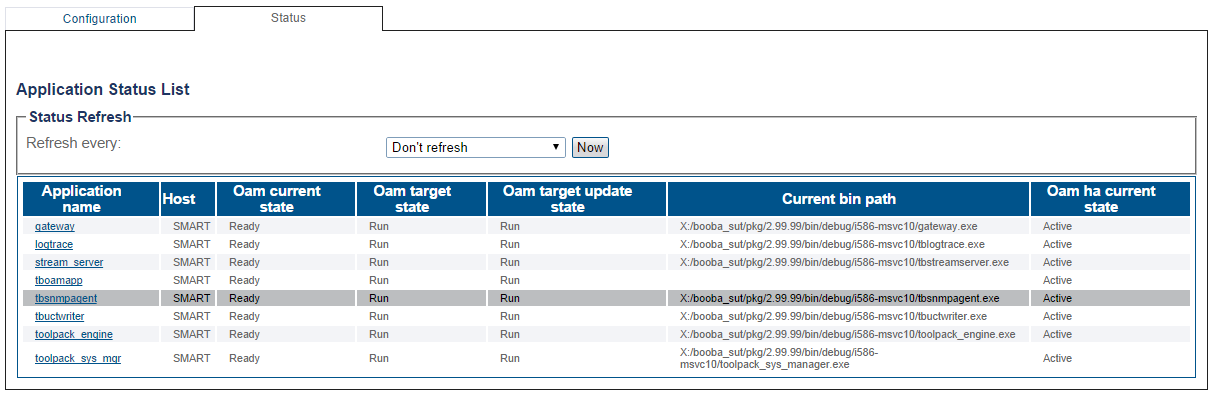Activating tbSnmpAgent A
From TBwiki
(Difference between revisions)
| Line 11: | Line 11: | ||
[[Image:Snmp_click_hosts_applications.png|border]] <br><br> | [[Image:Snmp_click_hosts_applications.png|border]] <br><br> | ||
| − | *In the ''' | + | *In the '''Applications''' information window, click the '''tbsnmpagent'''. |
| − | [[Image: | + | [[Image:Snmp_click_app_tbsnmpagent.png|border]] <br><br> |
| − | *In the ''' | + | *In the '''Application Configuration''' information window, select the available host. Click on << to move it in the current hosts. |
| − | [[Image: | + | [[Image:Snmp_select_available_host.png|border]] <br><br> |
| − | * | + | *Return to the '''Applications Status''' information window. '''tbsnmpagent''' should now appear in '''Run''' state. |
| − | [[Image: | + | [[Image:Snmp_status_run.png|border]] <br><br> |
| − | + | ||
| − | + | ||
| − | + | ||
| − | + | ||
*'''The tbSnmpAgent application has now been activated'''. | *'''The tbSnmpAgent application has now been activated'''. | ||
Revision as of 16:03, 8 September 2014
Before starting, make sur the selinux service is disabled, or else it will prevent the SNMP service from starting. Connect SSH to the unit's management port and follow these instructions:
docs.telcobridges.com/mediawiki/index.php/SELinux_management
Once you are logged into the Web Portal, follow these steps to activate the tbSnmpAgent application:
- Click the Hosts Applications tab in the navigation panel.
- In the Applications information window, click the tbsnmpagent.
- In the Application Configuration information window, select the available host. Click on << to move it in the current hosts.
- Return to the Applications Status information window. tbsnmpagent should now appear in Run state.
- The tbSnmpAgent application has now been activated.
Next Step
- Now that you have activated the SNMP agent application, you are ready to configure the application for your needs.