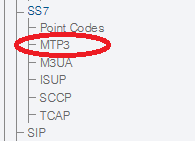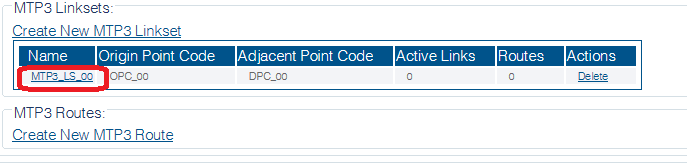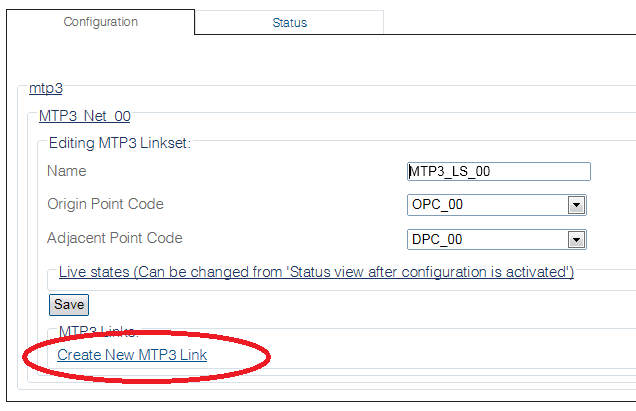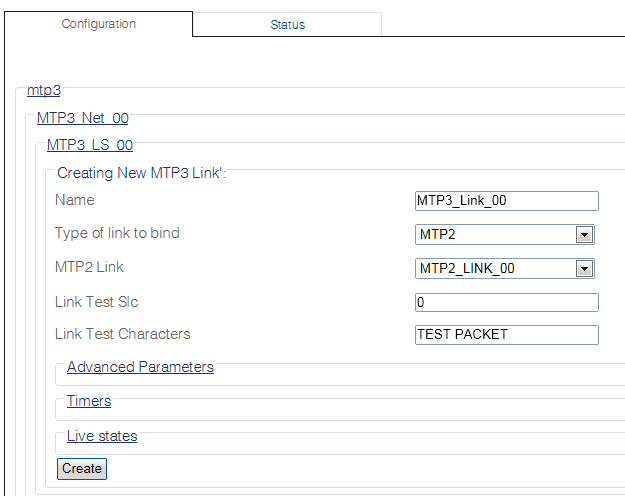Toolpack:Creating MTP3 Links B
From TBwiki
(Difference between revisions)
(New 2.8 article: In process) |
m |
||
| Line 1: | Line 1: | ||
| − | === '''''Applies to version(s): v2. | + | === '''''Applies to version(s): v2.8''''' === |
{{DISPLAYTITLE:Creating MTP3 Links}} | {{DISPLAYTITLE:Creating MTP3 Links}} | ||
| − | + | Once you have created an MTP3 linkset, you must associate MTP3 links with it. This is because the MTP3 links are used to bind with an MTP2, M2PA, or M2Ua link; they are connected in a one-to-one fashion. | |
| − | + | ||
To create an MTP3 link: | To create an MTP3 link: | ||
| + | 1- Click '''MTP3''' in the navigation pane. | ||
| − | + | [[Image:Mtp3_0_A.png]] | |
| − | |||
| − | 2- Configure the new MTP3 link: | + | 2- Select an MTP3 network. |
| + | |||
| + | [[Image:Create_MTP3_Linkset_0.png]] | ||
| + | |||
| + | |||
| + | 3- Select an MTP3 linkset | ||
| + | |||
| + | [[Image:Create_MTP3_Link_0.png]] | ||
| + | |||
| + | |||
| + | 4- Click '''Create New Mtp3 Link''' in the MTP3 linkset configuration window | ||
| + | |||
| + | [[Image:Create_MTP3_Link_1.png]] | ||
| + | |||
| + | |||
| + | 5- Configure the new MTP3 link: | ||
* Enter a '''name''' for the link | * Enter a '''name''' for the link | ||
| Line 18: | Line 32: | ||
* Click '''Create''' | * Click '''Create''' | ||
| − | [[Image: | + | [[Image:Create_MTP3_Link_2.png]] |
| + | |||
| − | + | 6- Verify that the '''"Mtp3Link was successfully created"''' message appears and that the link appears in the Mtp3 Link list. | |
| − | [[Image: | + | [[Image:Create_MTP3_Link__3.png]] |
Revision as of 08:52, 16 September 2014
Applies to version(s): v2.8
Once you have created an MTP3 linkset, you must associate MTP3 links with it. This is because the MTP3 links are used to bind with an MTP2, M2PA, or M2Ua link; they are connected in a one-to-one fashion.
To create an MTP3 link:
1- Click MTP3 in the navigation pane.
2- Select an MTP3 network.
3- Select an MTP3 linkset
4- Click Create New Mtp3 Link in the MTP3 linkset configuration window
5- Configure the new MTP3 link:
- Enter a name for the link
- Under Type of link to bind, select MTP2
- Select an MTP2 link
- Click Create
6- Verify that the "Mtp3Link was successfully created" message appears and that the link appears in the Mtp3 Link list.
List of Parameters
- Name
- Type of Link to Bind
- Depending on the type chosen: