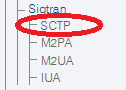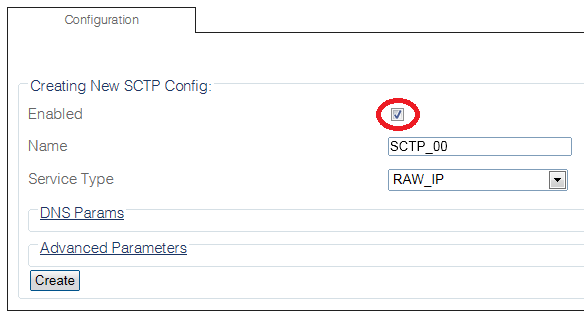Toolpack:Creating the SCTP Configuration C
From TBwiki
(Difference between revisions)
(New 2.8 article: In process) |
(→Applies to version(s): v2.8.) |
||
| Line 8: | Line 8: | ||
[[Image:CreateSctp_0.png]] | [[Image:CreateSctp_0.png]] | ||
| + | |||
2- Configure the SCTP service | 2- Configure the SCTP service | ||
| Line 19: | Line 20: | ||
[[Image:CreateSctp_1.png]] | [[Image:CreateSctp_1.png]] | ||
| + | |||
3- Verify that the '''"Sctp Cfg was successfully created"''' message appears | 3- Verify that the '''"Sctp Cfg was successfully created"''' message appears | ||
[[Image:CreateSctp_2.png]] | [[Image:CreateSctp_2.png]] | ||
| − | |||
==List of Parameter== | ==List of Parameter== | ||
Revision as of 09:10, 18 September 2014
Applies to version(s): v2.8.
Stream Control Transmission Protocol (SCTP), a Transport Layer protocol, ensures reliable, in-sequence transport of messages.
To edit your system's SCTP configuration:
1- Select SCTP from the navigation panel
2- Configure the SCTP service
- Make sure the box labeled Enabled is checked
- Enter a name for the SCTP service
- Select an appropriate service type:
- Click Create
3- Verify that the "Sctp Cfg was successfully created" message appears