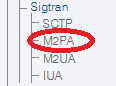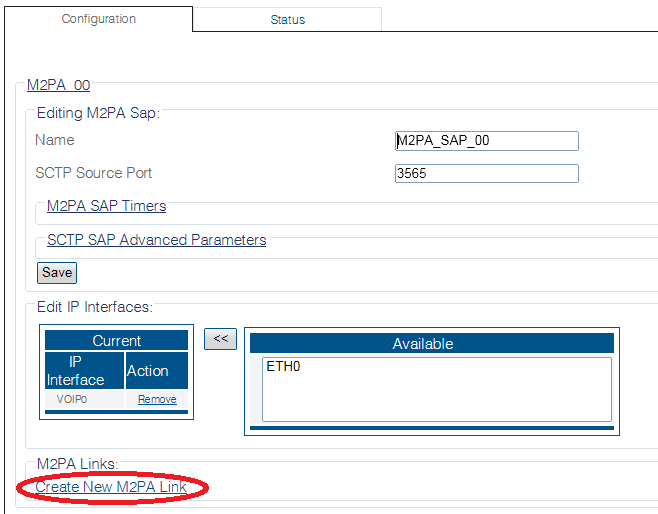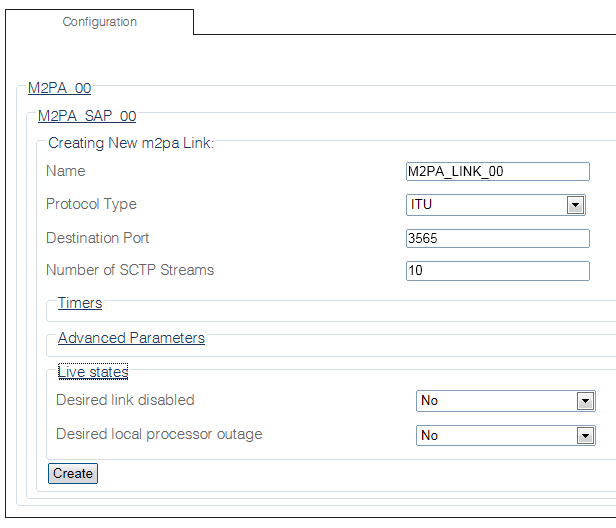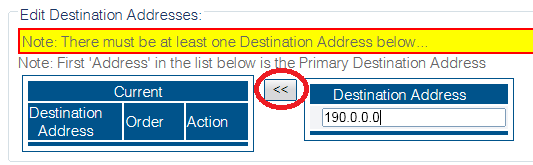Toolpack:Adding M2PA Links B
From TBwiki
(Difference between revisions)
(New 2.8 article) |
(→Applies to version(s): v2.8) |
||
| Line 8: | Line 8: | ||
1- Click '''Create new M2pa link''' in the M2PA SAP configuration window: | 1- Click '''Create new M2pa link''' in the M2PA SAP configuration window: | ||
| − | [[Image: | + | [[Image:CreateM2pa_0.png]] |
2- Click '''Create new M2pa link''' in the M2PA SAP configuration window: | 2- Click '''Create new M2pa link''' in the M2PA SAP configuration window: | ||
| − | [[Image: | + | [[Image:SelectM2pa_0.png]] |
| Line 48: | Line 48: | ||
[[Image:Create_M2PA_Link_3.png]] | [[Image:Create_M2PA_Link_3.png]] | ||
| − | |||
==List of Parameters== | ==List of Parameters== | ||
Revision as of 10:14, 18 September 2014
Applies to version(s): v2.8
AFter you create an M2PA service access point (SAP), you must create a new M2PA link. This can be done from the M2PA SAP configuration window. To create an M2PA link:
1- Click Create new M2pa link in the M2PA SAP configuration window:
2- Click Create new M2pa link in the M2PA SAP configuration window:
3- Click Create new M2pa link in the M2PA SAP configuration window:
4- Configure the new link:
- Enter a name for the link
- Select a protocol type:
- Set other features, as needed:
- Number of SCTP Streams
- IP Header TOS
- Destination port (same value as the one configured on the destination side)
- Click Create
5- Enter a destination address in the appropriate box in the information panel:
- Click the "<<" button to add the destination address to the address list
6- Verify that the address has been added to the list, and that the "(your address) was successfully added" message appears (ex.: here the address is 190.0.0.0)