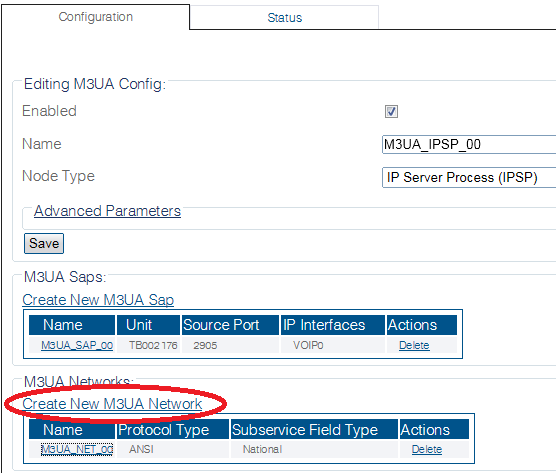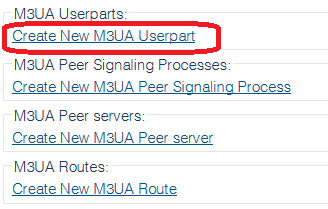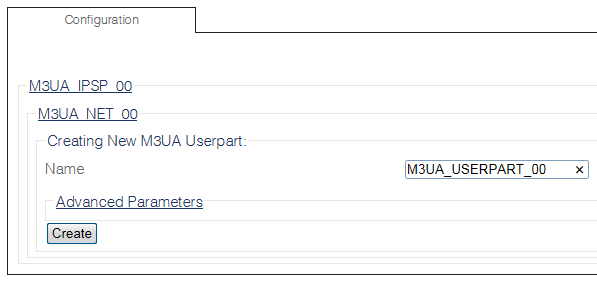Toolpack:Creating an M3UA User Part (IPSP) B
From TBwiki
(Difference between revisions)
(New 2.8 artcile) |
|||
| Line 18: | Line 18: | ||
3- Click '''Create New M3ua Userpart''' in the M3UA network configuration window | 3- Click '''Create New M3ua Userpart''' in the M3UA network configuration window | ||
| − | [[Image: | + | [[Image:Create_M3UA_Userpart_0_A.png]] |
Revision as of 12:26, 22 September 2014
Applies to version(s): v2.8
Now that you have created an M3UA network, you must create a new M3UA user part.
To create an M3UA user part:
1- Click M3UA in the navigation panel:
2- Select an M3ua Network:
3- Click Create New M3ua Userpart in the M3UA network configuration window
3- Configure the new M3UA user part:
- Enter a name for the user part
- Click Create
4- Verify that the "M3ua Userpart was successfully created" message appears