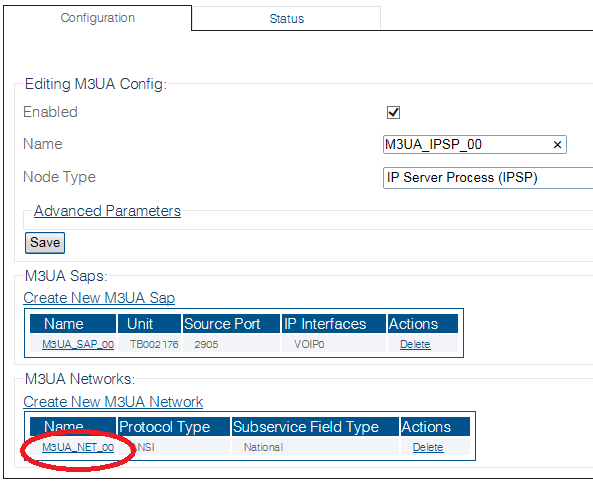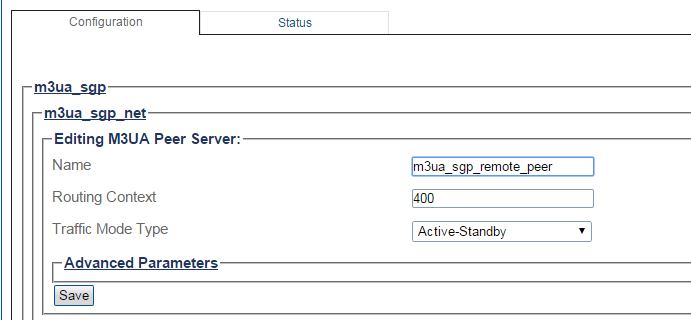Toolpack:Creating an M3UA Peer Server (SGP) B
From TBwiki
(Difference between revisions)
(→List of Parameter) |
|||
| Line 60: | Line 60: | ||
[[Image:Create_M3UA_Peer_Server_SGP_5.png]] | [[Image:Create_M3UA_Peer_Server_SGP_5.png]] | ||
| − | ==List of | + | ==List of Parameters== |
* [[Parameter: Name|Name]] | * [[Parameter: Name|Name]] | ||
| − | * [[Parameter: | + | * [[Parameter: Local|Local]] |
| − | * [[Parameter: | + | * [[Parameter: Routing Context|Routing Context (RC)]] |
| + | * [[Parameter: Traffic Mode Type|Traffic Mode Type]] | ||
Revision as of 12:27, 25 September 2014
Applies to version(s): v2.8
After you create an M3UA user part, you must create a new M3UA peer server. A peer server is a logical entity on the IP network that is served by one or more PSPs.
To create an M3UA Peer Server:
1- Click M3UA in the navigation panel:
2- Select an M3ua Network:
3- Click Create New M3ua Peer Server in the M3UA network configuration window:
4- Configure the new M3UA Server:
- Enter a name for the peer server
- Create a remote Peer Server (PSRV) with a Routing Context (RC) value representing the remote side; Take the RC value from ASP configuration.
Note: 1) For SG/ASP this value is mandatory to be the same as the ASP local PSRV RC value 2) SG uses only remote peer servers, so local peer server (OPC) is NOT needed
- Select the Traffic Mode Type. For remote peer server, this field is used in ASPAC.
- Click Create
5- Verify that the "M3ua Peer Server was successfully created" message appears
6- Associate the newly created peer server with a peer signaling process (PSP):
- Select a PSP from the list of available PSPs
- Click the "<<" button to associate the PSP with the peer server
7- Enter a destination address for the PSP:
- Enter a destination address
- Click "<<" to add the destination address to the PSP
File:Create M3UA Peer Server SGP 4.png
8- Verify that the "(your address) was successfully added" message appears
File:Create M3UA Peer Server SGP 5.png