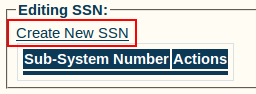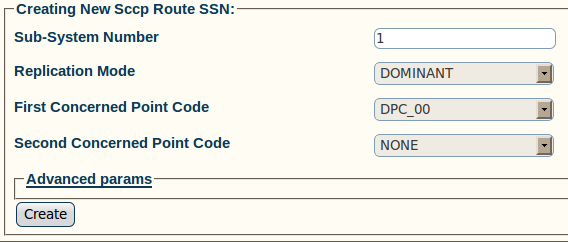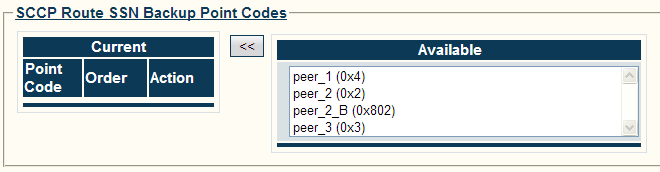Toolpack:Creating an SCCP SSN A
From TBwiki
(Difference between revisions)
m (Typo) |
|||
| Line 31: | Line 31: | ||
[[Image:SCCP_Route_SSN_Backup_PC.png]] | [[Image:SCCP_Route_SSN_Backup_PC.png]] | ||
| − | * '''Note: For each selected point codes, a valid SCCP route must | + | * '''Note: For each selected point codes, a valid SCCP route must exist'''. |
5- '''Next Step:''' [[Toolpack_v2.5:Creating_an_SCCP_GTT_Association|Create an SCCP GTT Association]] | 5- '''Next Step:''' [[Toolpack_v2.5:Creating_an_SCCP_GTT_Association|Create an SCCP GTT Association]] | ||
Latest revision as of 12:41, 26 September 2014
Applies to version(s): v2.5, v2.6, 2.7
Now that you have configured an SCCP Route, you can add SCCP Sub-System Number (SSN) on the route.
SCCP Sub-System Number are used to identify applications of this route's DPC. SCCP managament will maintain the availability state for each SSN associated to this route's DPC. The SSN management status affects the routing decision. If a peer SSN is unavailable, the SCCP stack will try an alternate DPC/route.
To Create an SCCP SSN:
1- Click Create New SSN from the SCCP route configuration window
2- Configure the new SCCP SSN:
- Choose a Sub-System Number for this route's DPC
- Select a Replication Mode (ANSI and Telcordia only)
- Select the First Concerned Point Code that requires immediate notification upon state change of this peer SSN
- Select the Second Concerned Point Code that requires immediate notification upon state change of this peer SSN
- Click Create
3- Verify that the "SccpRtSsn was successfully created" message appears
4- Configure SCCP Route SSN Backup Point Code
- Assign Backup Point Codes to use in case this peer SSN is not available.
- Note: For each selected point codes, a valid SCCP route must exist.
5- Next Step: Create an SCCP GTT Association
List of Parameters
| Previous | Next |
|---|---|
| Create an SCCP Route | Create an SCCP GTT Association |