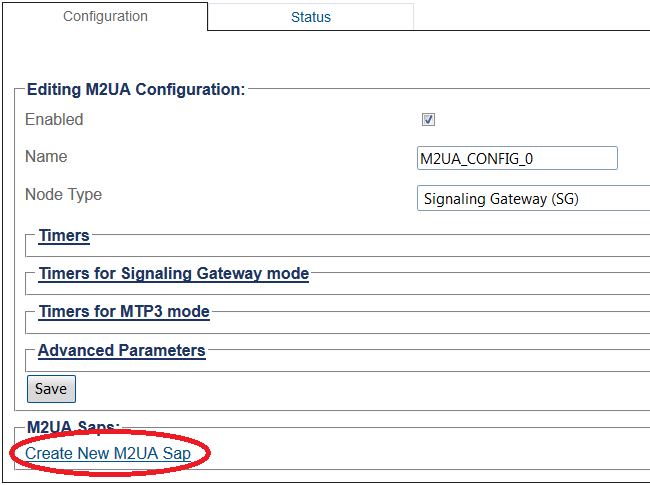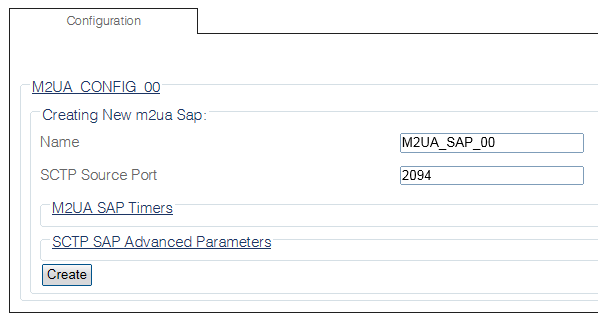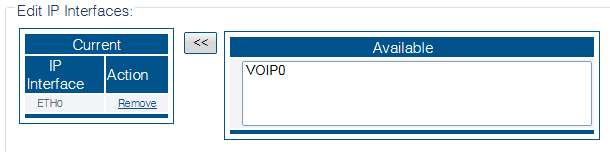Toolpack:Creating an M2UA SAP B
From TBwiki
(Difference between revisions)
m |
|||
| Line 31: | Line 31: | ||
5- Associate an IP interface with the new SAP: | 5- Associate an IP interface with the new SAP: | ||
| − | * Select an '''IP interface''' from the list of '''Available''' IP | + | * Select an '''IP interface''' from the list of '''Available''' IP interfaces |
| − | * Click '''"<<"''' to | + | * Click '''"<<"''' to associate the interface with the SAP |
[[Image:Create_M2UA_SAP_3.png]] | [[Image:Create_M2UA_SAP_3.png]] | ||
Latest revision as of 09:09, 1 October 2014
Applies to version(s): v2.8
After you create an M2UA configuration, you must create a new M2UA service access point (SAP) for your system. The SAP is an identifying label for endpoints in your network.
To create an M2UA SAP:
1- Click M2UA in the navigation panel
2- Click Create New M2ua Sap in the M2UA configuration window
3- Configure the new M2UA SAP:
- Enter a name for the new SAP
- Enter a number for the SCTP source port
- Click Create
4- Verify that the "M2ua Sap was successfully created" message appears
5- Associate an IP interface with the new SAP:
- Select an IP interface from the list of Available IP interfaces
- Click "<<" to associate the interface with the SAP