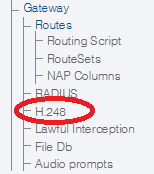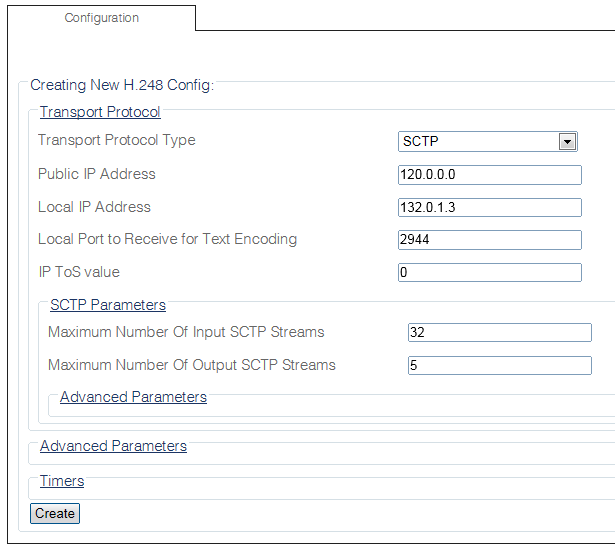Toolpack:Creating an H.248 Configuration C
From TBwiki
(Difference between revisions)
(Created page with "=== '''''Applies to version(s): v2.8''''' === {{DISPLAYTITLE:Creating an H.248 Configuration}} Now that you have create the necessary VoIP and TDM NAPs, you are ready to creat...") |
|||
| Line 1: | Line 1: | ||
=== '''''Applies to version(s): v2.8''''' === | === '''''Applies to version(s): v2.8''''' === | ||
{{DISPLAYTITLE:Creating an H.248 Configuration}} | {{DISPLAYTITLE:Creating an H.248 Configuration}} | ||
| − | + | After you create the necessary VoIP and TDM NAPs, you can create an H.248 configuration.<br> | |
| − | + | ||
1- Click '''H248''' in the navigation panel | 1- Click '''H248''' in the navigation panel | ||
| − | [[Image: | + | [[Image:Create_H248_0.png]] |
| Line 17: | Line 16: | ||
* Click '''Create''' | * Click '''Create''' | ||
| − | [[Image: | + | [[Image:Create_H248_1.png]] |
3- Verify that the '''"TbgwH248Cfg was successfully created"''' message appears | 3- Verify that the '''"TbgwH248Cfg was successfully created"''' message appears | ||
| − | [[Image: | + | [[Image:Create_H248_2.png]] |
Latest revision as of 12:33, 2 October 2014
Applies to version(s): v2.8
After you create the necessary VoIP and TDM NAPs, you can create an H.248 configuration.
1- Click H248 in the navigation panel
2- Create the new configuration:
- Select a transport protocol type
- Enter a public IP address
- Enter a private IP address
- Click Create
3- Verify that the "TbgwH248Cfg was successfully created" message appears