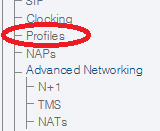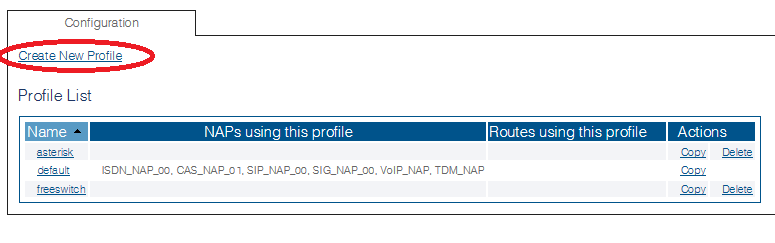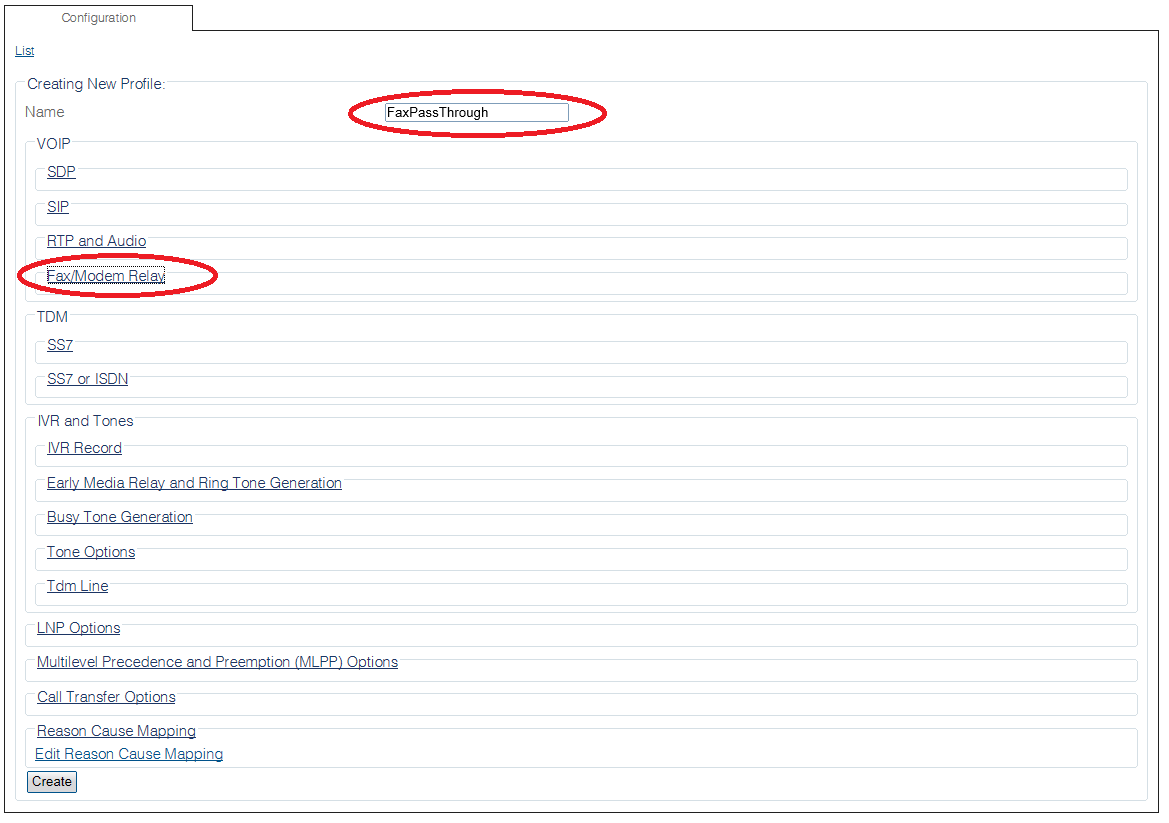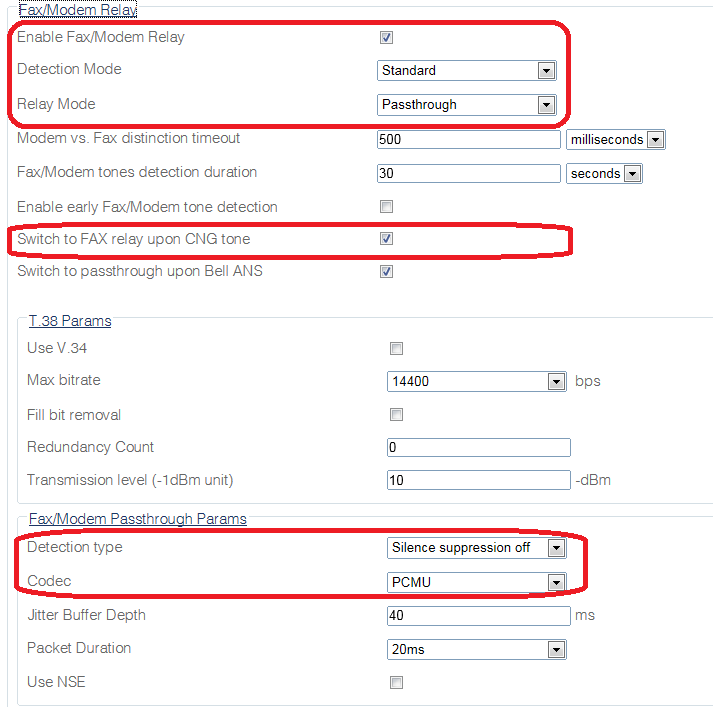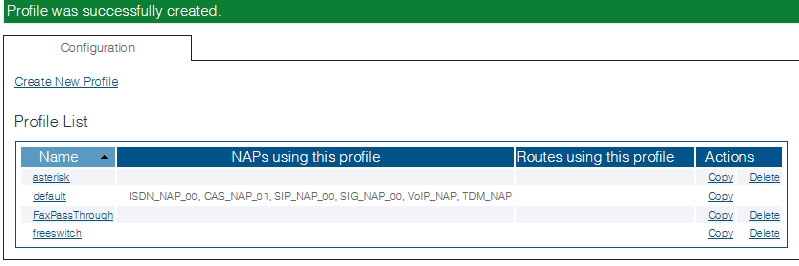Configure Fax Passthrough D
From TBwiki
(Difference between revisions)
(new 2.8 article) |
(new 2.8 article) |
||
| Line 9: | Line 9: | ||
| − | 2. | + | 2. Click '''Create New Profile''' |
| + | [[Image:ConfigureFaxPassthrough_1.png]] | ||
| − | 3. | + | 3. Enter a name for the Fax Profile. |
| + | * Click '''Fax/Modem Relay''' to expand the view. | ||
| − | + | [[Image:ConfigureFaxPassthrough_2.png]] | |
| − | + | 4. Configure the settings: | |
| + | * Set '''Detection Mode''' to Standard. | ||
| + | * Set '''Relay Mode''' to Passthrough. | ||
| + | * Check the '''Switch to FAX relay upon CNG tone''' option. | ||
| + | * Set '''Detection type''' to "Silence Suppression off" | ||
| + | * Verify the the Codec is the same as the remote end. | ||
| + | * Click '''Create''' | ||
| − | + | [[Image:ConfigureFaxPassthrough_3.png]] | |
| − | [[Image: | + | 5. Verify thet the '''Profile was successfully created''' message is displayed. |
| + | |||
| + | [[Image:ConfigureFaxPassthrough_4.png]] | ||
Revision as of 10:52, 7 October 2014
Applies to version(s): v2.8.
To enable passthrough:
1. Select Profiles from the navigation menu.
3. Enter a name for the Fax Profile.
- Click Fax/Modem Relay to expand the view.
4. Configure the settings:
- Set Detection Mode to Standard.
- Set Relay Mode to Passthrough.
- Check the Switch to FAX relay upon CNG tone option.
- Set Detection type to "Silence Suppression off"
- Verify the the Codec is the same as the remote end.
- Click Create
5. Verify thet the Profile was successfully created message is displayed.