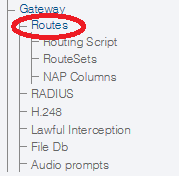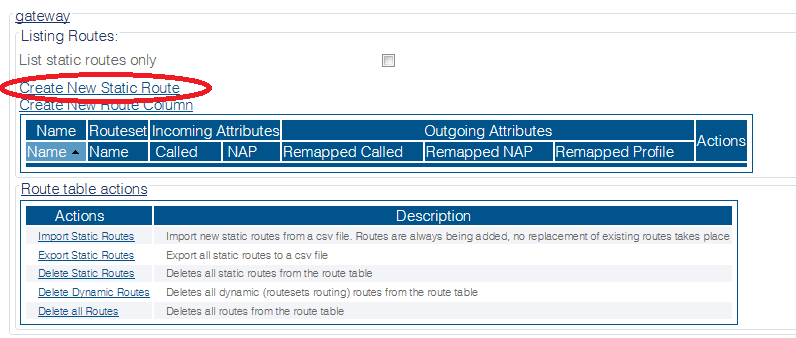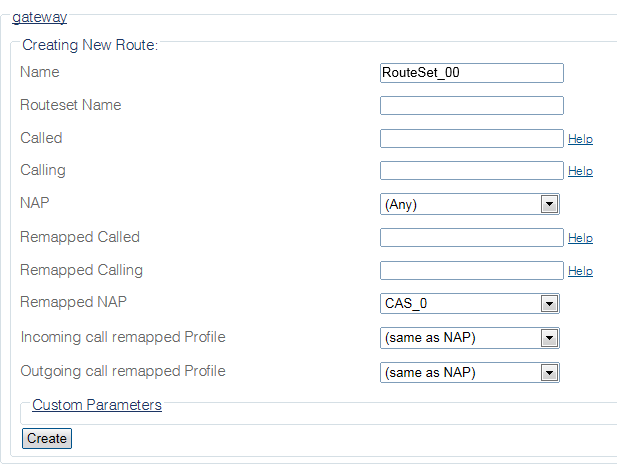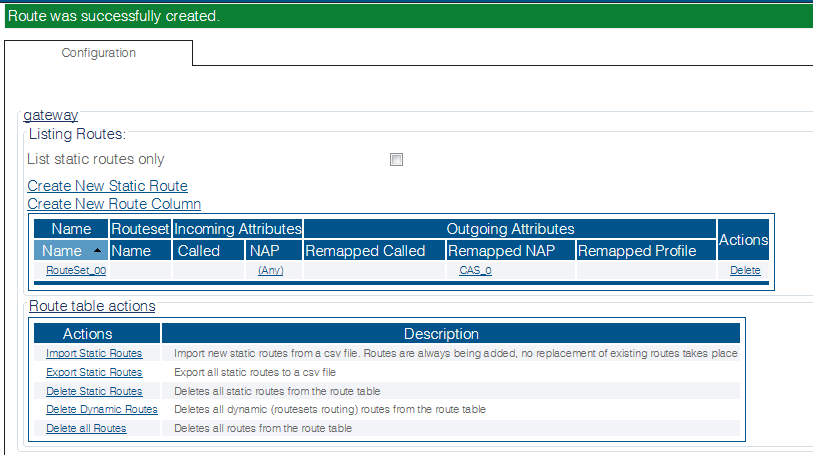Toolpack:Creating a First Call Route C
From TBwiki
(Difference between revisions)
(New 2.8 article (in process)) |
|||
| Line 8: | Line 8: | ||
1- Click '''Routes''' in the navigation panel | 1- Click '''Routes''' in the navigation panel | ||
| − | [[Image: | + | [[Image:CreateCallRoute_0.png]] |
2- Click '''Create New Static Route''' | 2- Click '''Create New Static Route''' | ||
| − | [[Image: | + | [[Image:CreateCallRoute_1.png]] |
| Line 23: | Line 23: | ||
* Click '''Create''' | * Click '''Create''' | ||
| − | [[Image: | + | [[Image:CreateCallRoute_2.png]] |
4- Verify that the '''"Route was successfully created"''' message appears, and that the new route is listed in the Routeset list | 4- Verify that the '''"Route was successfully created"''' message appears, and that the new route is listed in the Routeset list | ||
| − | [[Image: | + | [[Image:CreateCallRoute_3.png]] |
Latest revision as of 08:24, 17 October 2014
Applies to version(s): v2.8
You must set up call routing for your system. Call routing refers to the ability to route calls based on criteria such as origin, destination, time of day, service provider rates, and more.
Follow the procedure listed below to create primary and secondary routes:
1- Click Routes in the navigation panel
2- Click Create New Static Route
3- Create the new route:
- Enter a RoutesetName for the route
- Select a NAP, or leave empty to match calls from any NAP
- Select a Remapped NAP
- Click Create
4- Verify that the "Route was successfully created" message appears, and that the new route is listed in the Routeset list