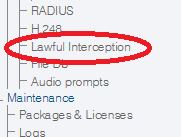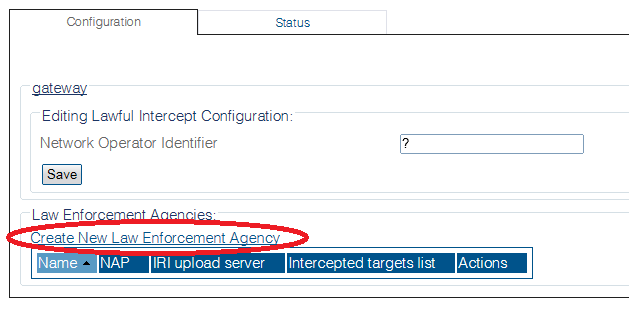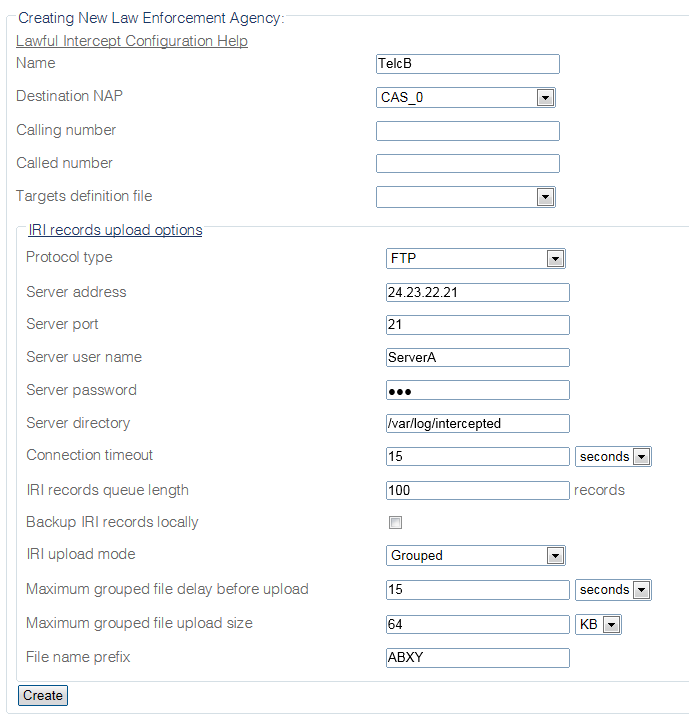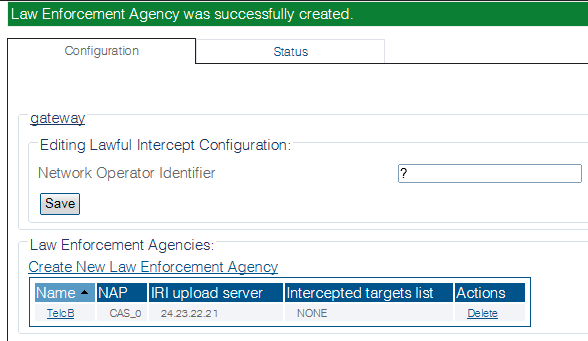Toolpack:Configuring lawful interception B
From TBwiki
(Difference between revisions)
(New 2.8 article) |
(→Applies to version(s): v2.8) |
||
| Line 15: | Line 15: | ||
[[Image:ConfigureLawfulInterception_0.png]] | [[Image:ConfigureLawfulInterception_0.png]] | ||
| + | |||
2- Enter an Indentifier for the Network Operator. | 2- Enter an Indentifier for the Network Operator. | ||
* Click '''Save''' | * Click '''Save''' | ||
| + | |||
3- Create a Lawful Agency | 3- Create a Lawful Agency | ||
| Line 30: | Line 32: | ||
[[Image:ConfigureLawfulInterception_2.png]] | [[Image:ConfigureLawfulInterception_2.png]] | ||
| + | |||
| + | 5- Verify that the '''Law Enforcement Agent was successfully created''' message is displayed. | ||
| + | |||
| + | [[Image:ConfigureLawfulInterception_3.png]] | ||
==List of Parameters== | ==List of Parameters== | ||
Latest revision as of 08:56, 20 October 2014
Applies to version(s): v2.8
Note: This procedure assumes that a Law Enforcement Agencies NAP has been created. Each Law Enforcement Agencies requires that a NAP be configured in order that the intercepted call legs are sent. NAPs can be dedicated for lawful interceptions or not.
Multiple Law Enforcement Agencies can be created in Toolpack. They operate independently of each other. They can intercept the same calls, as well as different ones.
To configure a Law Enforcement Agency:
1- Select Lawful Interception from the navigation panel
2- Enter an Indentifier for the Network Operator.
- Click Save
3- Create a Lawful Agency
- Click Create New Lawful Agency
4- Configure the Lawful Agency parameters:
- Click Save.
5- Verify that the Law Enforcement Agent was successfully created message is displayed.