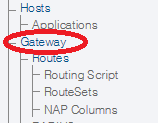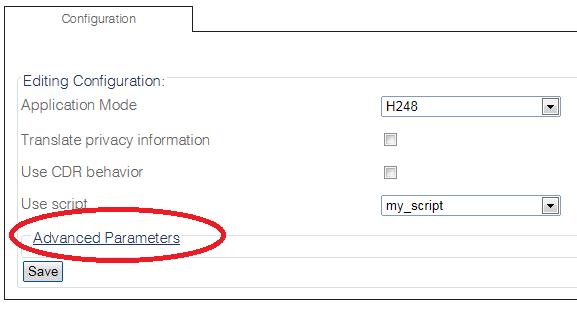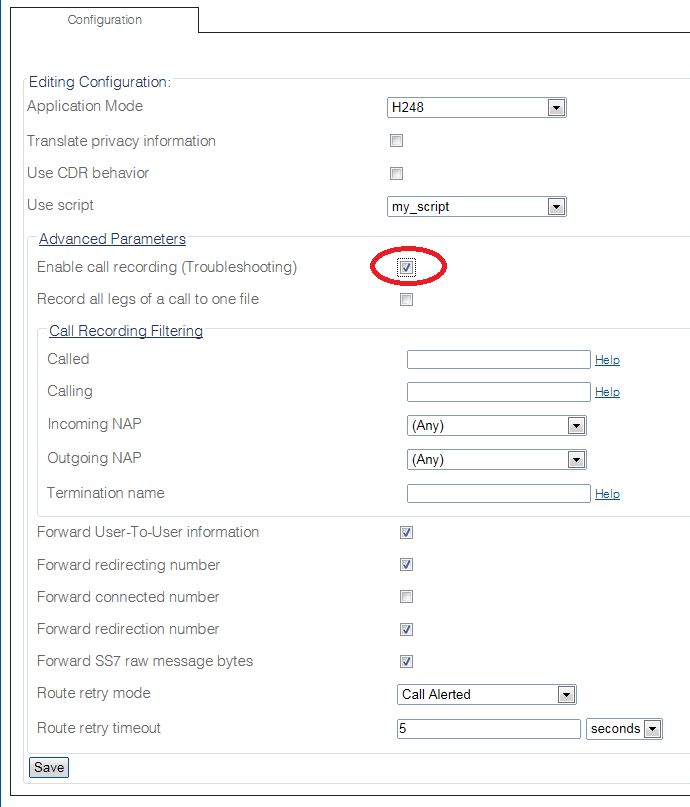Enabling Recordings B
(→Applies to version(s): v2.8) |
(→Applies to version(s): v2.8) |
||
| Line 20: | Line 20: | ||
| − | 3- Set the '''Enable Call Recording ( | + | 3- Set the '''Enable Call Recording (Troubleshooting)''' checkbox. |
* Enter values for the call recording. | * Enter values for the call recording. | ||
* Click '''Save'''. | * Click '''Save'''. | ||
Latest revision as of 08:52, 21 October 2014
Applies to version(s): v2.8
The recording of calls is enabled and configured from the Web Portal.
WARNING: The enabling of target recording may impact the performance of the system and should only be done for troubleshooting purposes only.
To enable the recording of calls:
1-Click Gateway in the navigation panel.
2-Click Advanced Parameters.
3- Set the Enable Call Recording (Troubleshooting) checkbox.
- Enter values for the call recording.
- Click Save.
Filtering options are combined in an "AND" manner. A call will be recorded only if it matches "ALL" of the specified filtering options (calling number, called number, incoming NAP, outgoing NAP). Any filtering option left blank is ignored.
These filtering options are global to the Tmedia system. For a finer-grain control over call recording, routing scripts can be used.