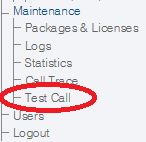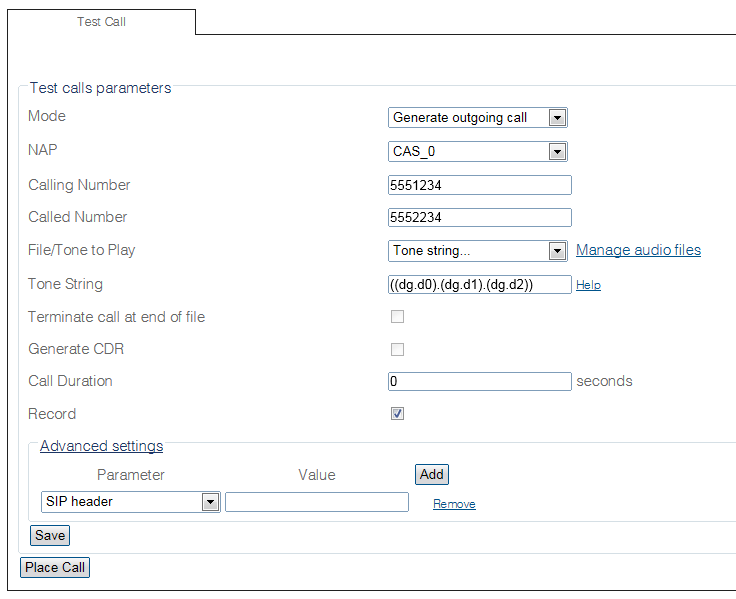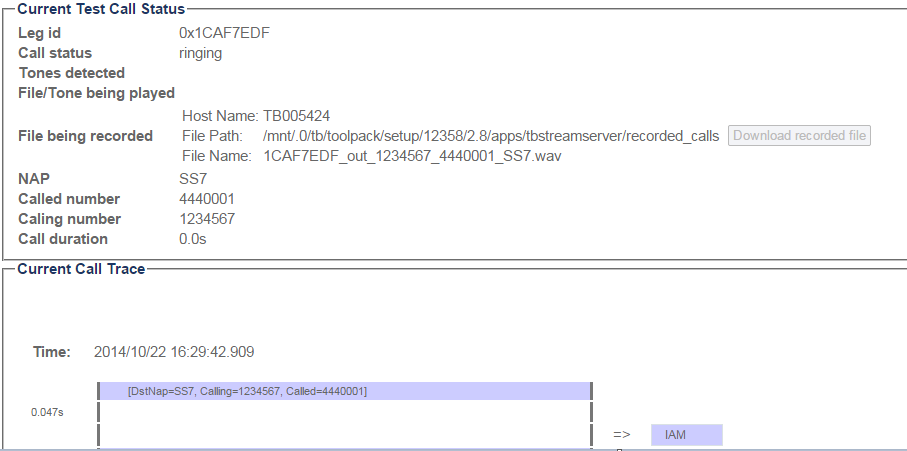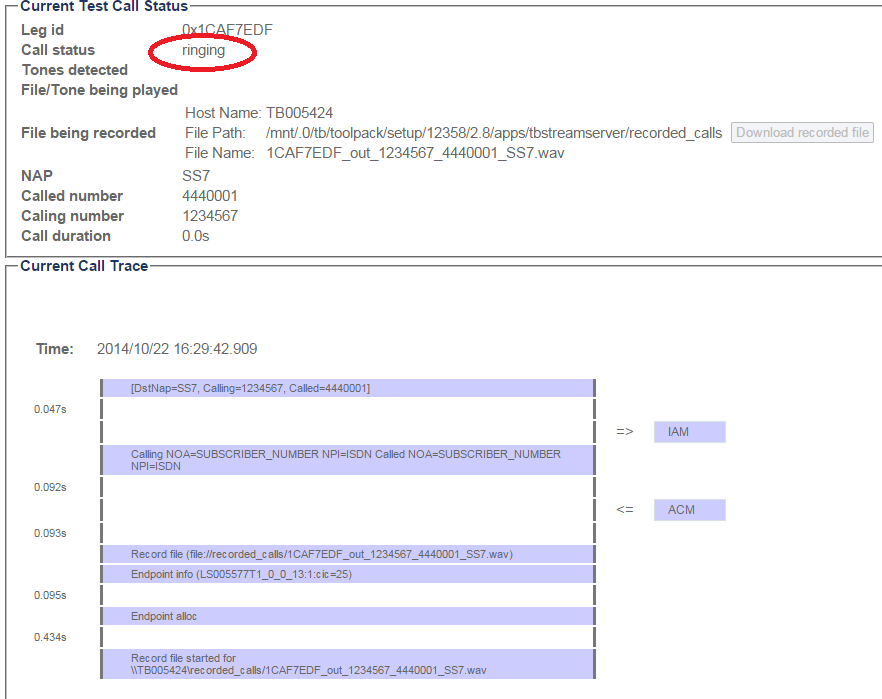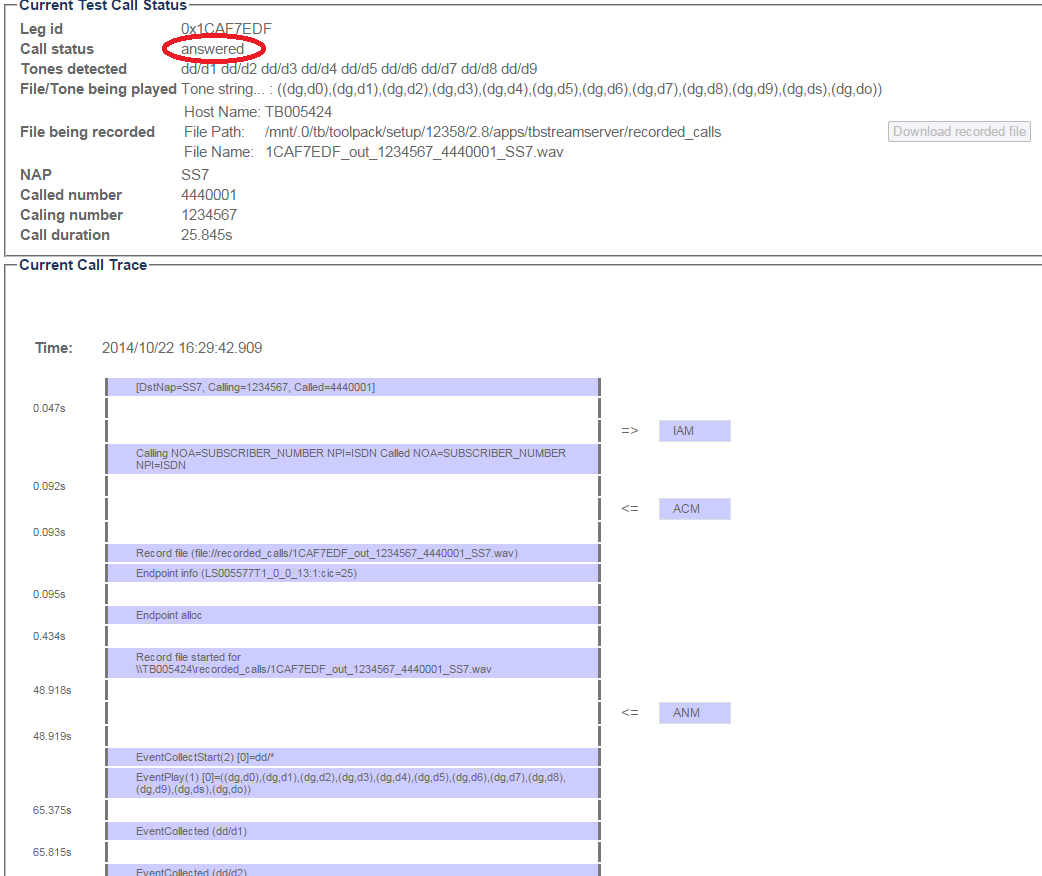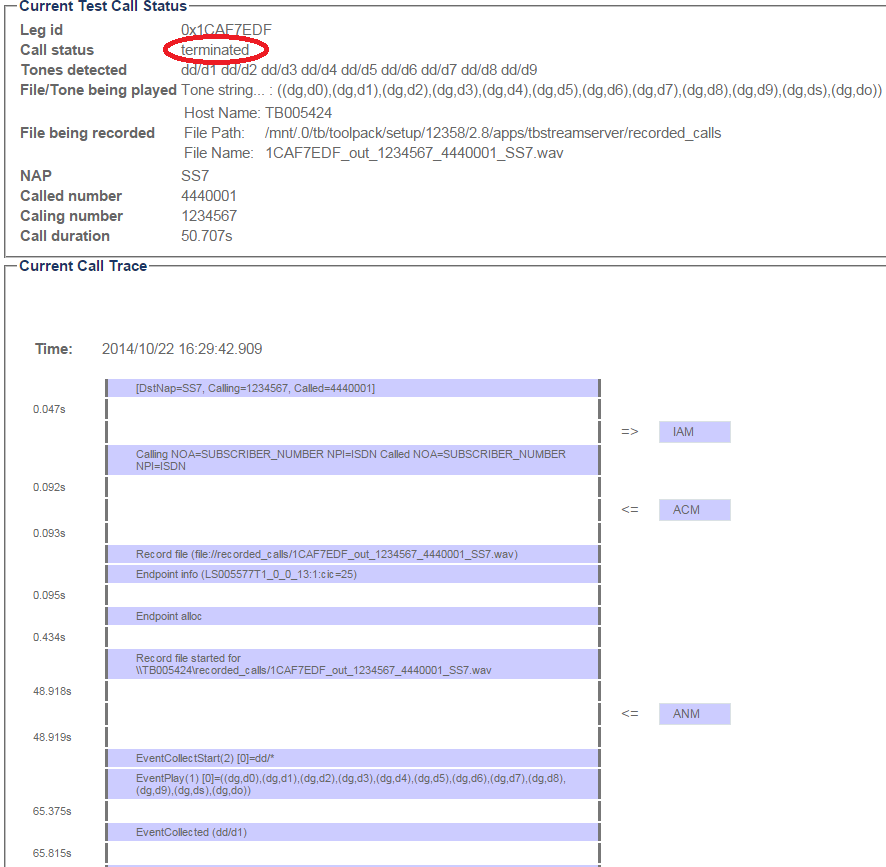Creating A Test Call B
From TBwiki
(Difference between revisions)
(New 2.8 article) |
(Updating test call screen shots from Christian B.) |
||
| Line 20: | Line 20: | ||
[[Image:CreateTestCall_1.png]] | [[Image:CreateTestCall_1.png]] | ||
| + | |||
As the call is placed the '''Current Test Call Status''' and '''Current Call Trace''' regions are updated as the call progresses. | As the call is placed the '''Current Test Call Status''' and '''Current Call Trace''' regions are updated as the call progresses. | ||
| + | '''Call Ringing''' | ||
[[Image:CreateTestCall_2.png]] | [[Image:CreateTestCall_2.png]] | ||
| − | Updated | + | '''Call Ringing Updated''' |
[[Image:CreateTestCall_3.png]] | [[Image:CreateTestCall_3.png]] | ||
| + | '''Call Answered''' | ||
When the call terminates, the call status field is updated | When the call terminates, the call status field is updated | ||
[[Image:CreateTestCall_4.png]] | [[Image:CreateTestCall_4.png]] | ||
| + | [[Image:CreateTestCall_5.png]] | ||
==List of Parameters== | ==List of Parameters== | ||
Revision as of 12:30, 27 October 2014
Applies to version(s): v2.8
Test calls can be used to verify many aspects of the system, such as system resources, connection points, and more. Two types of test calls can be run:
- Outgoing
- Simulated incoming call.
To configure a test call:
1- Select Test Call from the navigation panel
2- Configure the parameters for the test call:
- Select a mode: Simulated incoming or Outgoing
- Enter settings for the call
- Click Place Call
As the call is placed the Current Test Call Status and Current Call Trace regions are updated as the call progresses.
Call Ringing Updated
Call Answered
When the call terminates, the call status field is updated