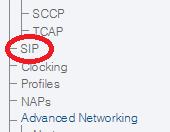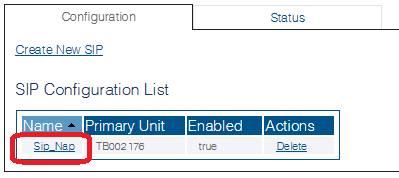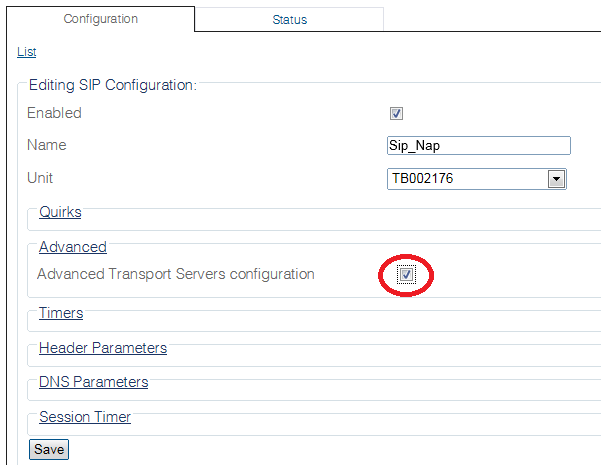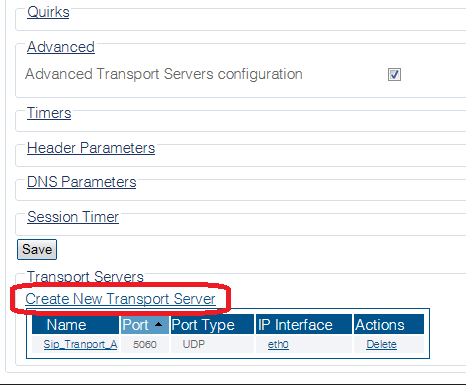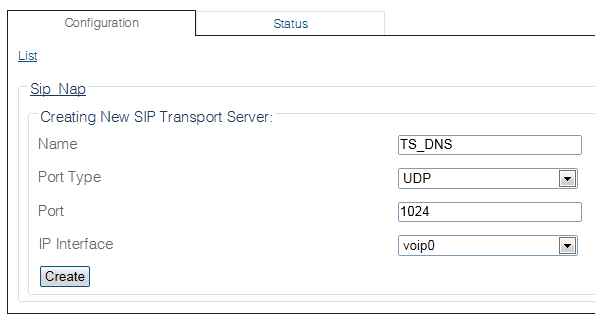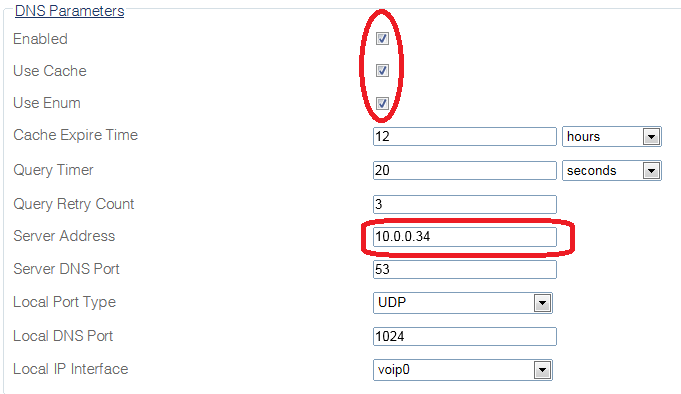Toolpack:Configuring DNS Parameters B
From TBwiki
(Difference between revisions)
(→To configure the DNS parameters) |
(→To configure the DNS parameters) |
||
| Line 22: | Line 22: | ||
| − | + | 4- Create a new dedicated transport server (not part of any SAP). | |
* Click '''Create New Transport Server''' | * Click '''Create New Transport Server''' | ||
| Line 28: | Line 28: | ||
| − | + | 5-Select from which interface and port the DNS request will be sent | |
* Click '''Create''' | * Click '''Create''' | ||
| − | [[Image: | + | [[Image:ConfigureDnsParams_4.png]] |
| − | + | 6- Click '''DNS Params''' in the SIP configuration window. | |
*Enable the DNS, cache and ENUM support (if required) | *Enable the DNS, cache and ENUM support (if required) | ||
*Enter the IP address of the DNS server | *Enter the IP address of the DNS server | ||
*Click '''Save''' | *Click '''Save''' | ||
| − | [[Image: | + | [[Image:ConfigureDnsParams_5.png]] |
| − | + | 7- Verify that the 'SipCfg was successfully updated' message is displayed. | |
| − | [[Image: | + | [[Image:ConfigureDnsParams_6.png]] |
Revision as of 14:58, 12 November 2014
Applies to version(s): v2.8
To configure the DNS parameters
1- Enable Advanced Transport Server Configuration in the SIP configuration window.
- Click SIP in the navigation panel.
2- Select a SIP configuration.
3- Click Advanced
- Set the Advanced Transport Servers configuration checkbox.
- Click Save
4- Create a new dedicated transport server (not part of any SAP).
- Click Create New Transport Server
5-Select from which interface and port the DNS request will be sent
- Click Create
6- Click DNS Params in the SIP configuration window.
- Enable the DNS, cache and ENUM support (if required)
- Enter the IP address of the DNS server
- Click Save
7- Verify that the 'SipCfg was successfully updated' message is displayed.