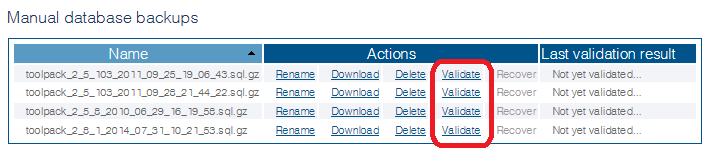Toolpack:Restoring a Database Backup C
From TBwiki
(Difference between revisions)
m (added a validation step) |
|||
| Line 9: | Line 9: | ||
[[Image:Backups_0_A.png]] | [[Image:Backups_0_A.png]] | ||
| − | 2- | + | 2- Initially the '''Restore''' feature is disabled. The databse must first be validated before it can be restored. |
* Click '''Validate''' | * Click '''Validate''' | ||
| − | + | [[Image:RestoringBackup_0.png]] | |
| − | + | ||
| − | |||
| − | + | 3- After a few minutes, the web portal will return to an online status and if the backup validates successfully, the '''Recover''' link becomes active. | |
| + | * Click the '''Recover''' link to overwrite the current database and restore the backup file | ||
| + | |||
| + | [[Image:RestoringBackup_1.png]] | ||
| − | |||
'''Note''': You must activate the configuration to apply the changes.<br> | '''Note''': You must activate the configuration to apply the changes.<br> | ||
Revision as of 14:38, 21 November 2014
Applies to version(s): v2.8.
The system configuration settings can be restored from a local or remote copy of a database.
1- Click Backups in the navigation panel
2- Initially the Restore feature is disabled. The databse must first be validated before it can be restored.
- Click Validate
3- After a few minutes, the web portal will return to an online status and if the backup validates successfully, the Recover link becomes active.
- Click the Recover link to overwrite the current database and restore the backup file
Note: You must activate the configuration to apply the changes.
The database files backups are stored here:
/lib/tb/toolpack/pkg/database_backups