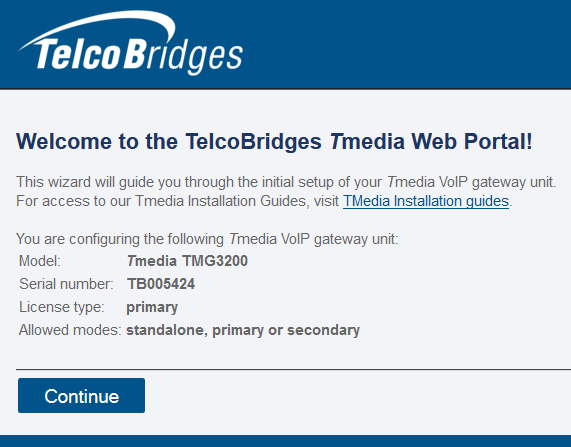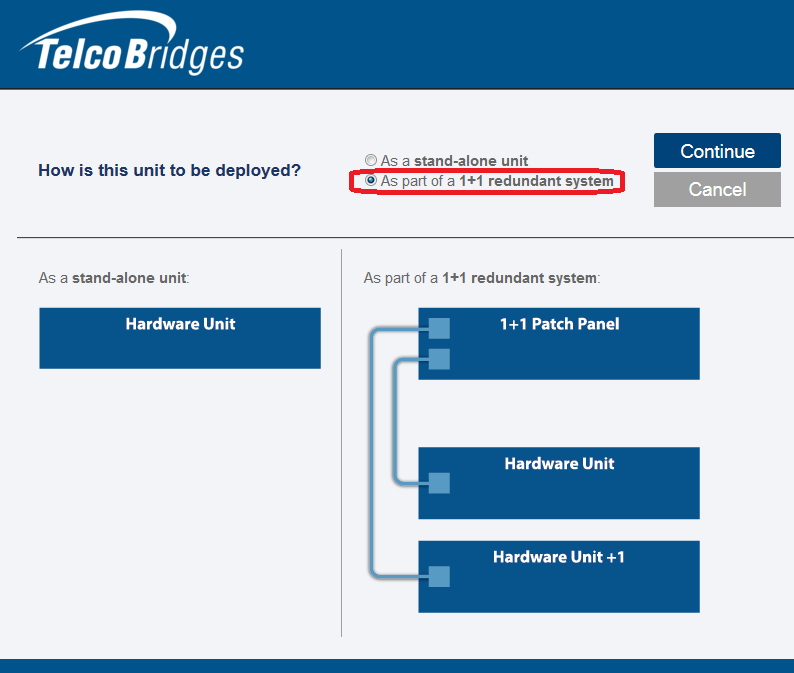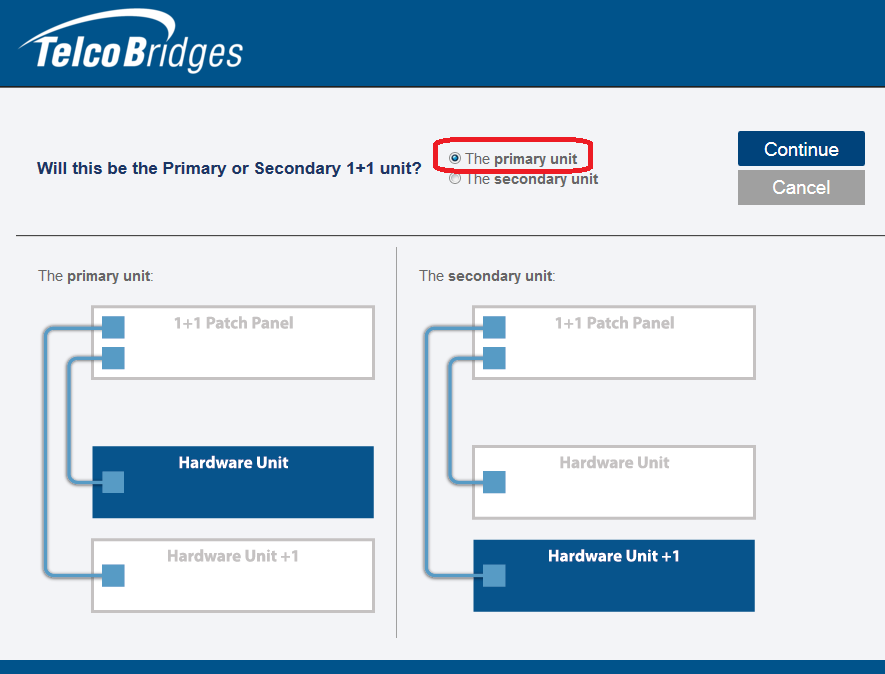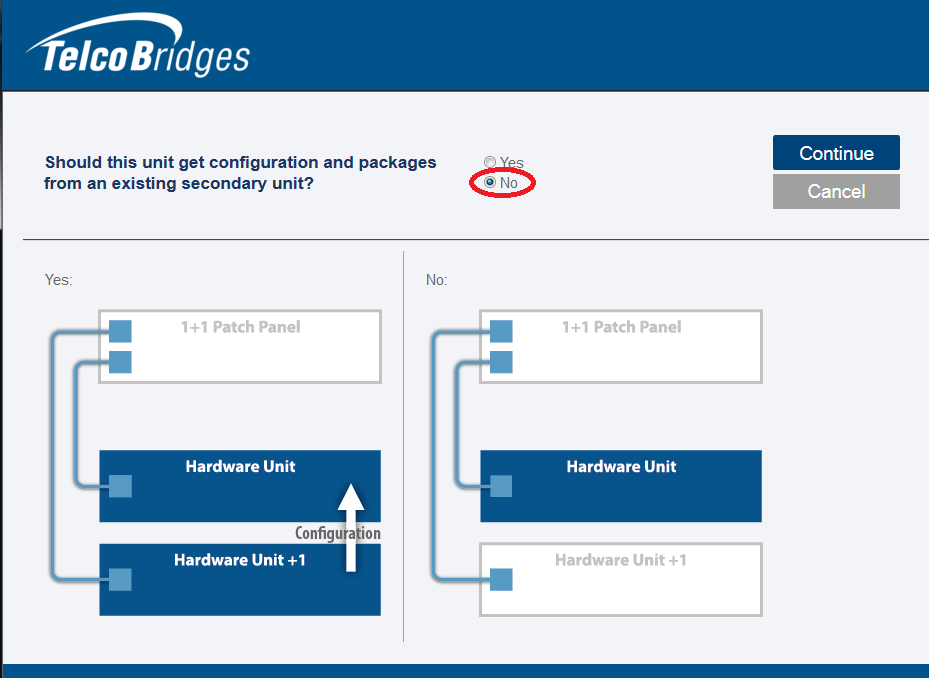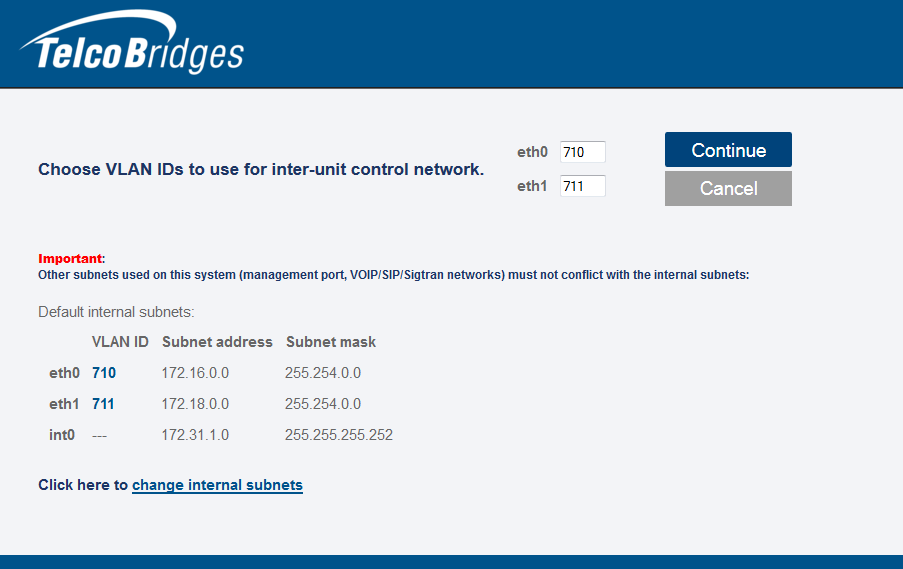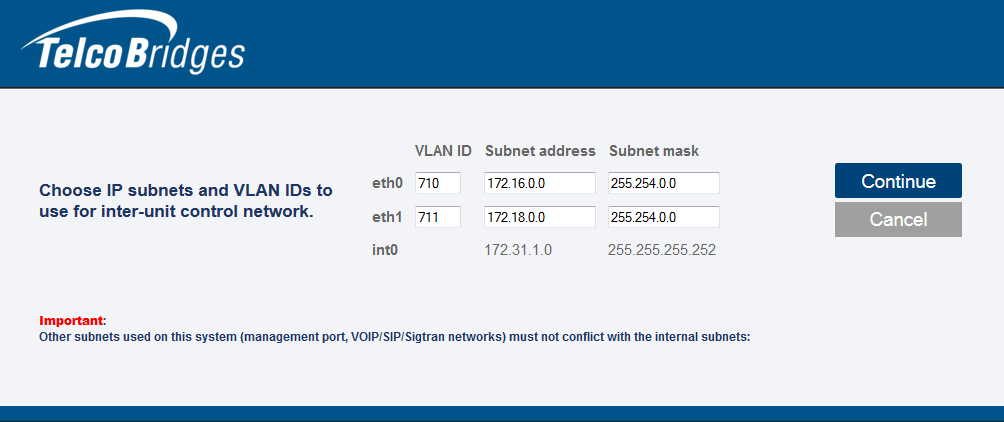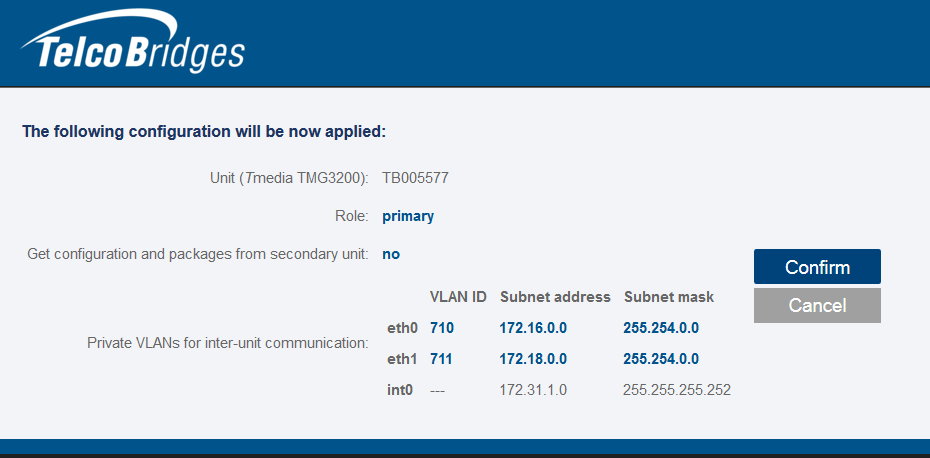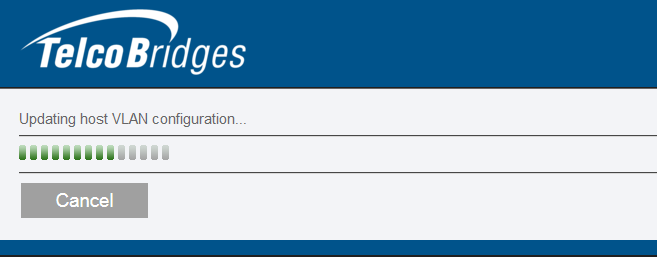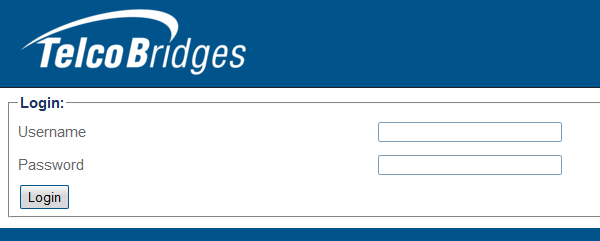Toolpack:Host 1Plus1 Primary A
(Revised steps 5 and 5a) |
|||
| Line 28: | Line 28: | ||
| − | 5- | + | 5- If you need to change the default subnet address or subnet mask, click '''change internal subnets''' and proceed to step 5a, otherwise click '''Continue''' and go to step 6. |
| − | + | ||
[[Image:HostRolePrimary_4_A.png]] | [[Image:HostRolePrimary_4_A.png]] | ||
| − | 5a- | + | 5a- Enter the subnet address and subnet mask for each VLAN ID and click '''Continue'''. |
| − | + | ||
[[Image:HostRolePrimary_5_A.png]] | [[Image:HostRolePrimary_5_A.png]] | ||
Revision as of 10:41, 9 February 2015
Applies to version v2.8
The first time that you connect to a gateway, the web portal will appear and you will be asked to select how you would like to configure its role, which can be either standalone, primary, or secondary. Once the configuration settings are applied, the gateway will start up and display the web portal configuration management tool.
To configure the host role of the gateway as the primary unit in a 1+1 system, do the following:
1- When the setup wizard is displayed, click Continue
2- Select As part of a 1+1 redundant system and click Continue.
3- Select The primary unit and click Continue.
4- When you are asked if the unit should get configuration and packages from an existing secondary unit, select No and click Continue.
5- If you need to change the default subnet address or subnet mask, click change internal subnets and proceed to step 5a, otherwise click Continue and go to step 6.
5a- Enter the subnet address and subnet mask for each VLAN ID and click Continue.
6- Once you are satisfied with your settings, click Confirm.
Allow for the host role changes to take effect.
7- The Web Portal Log On page is displayed.
- Enter the user name and password.