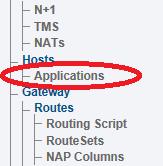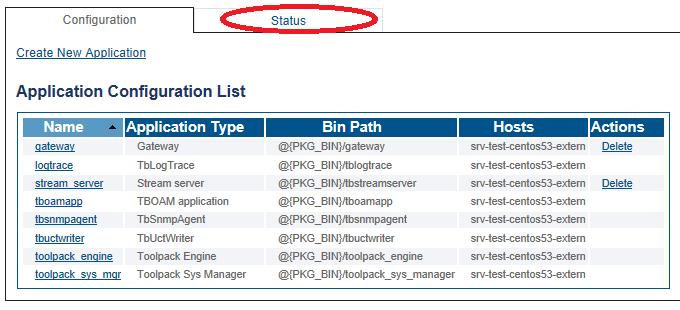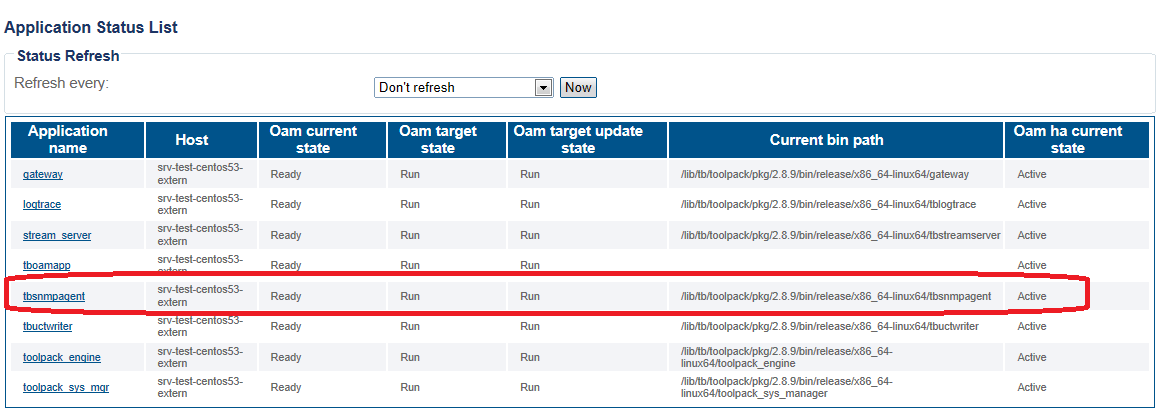Verify SNMP Application
From TBwiki
(Difference between revisions)
(Created page with "=== '''''Applies to version(s): v2.8.''''' === {{DISPLAYTITLE:SNMP Agent Status}} '''To verify the status of the SNMP Agent:''' 1- Click '''System''' in the navigation panel...") |
|||
| Line 6: | Line 6: | ||
1- Click '''System''' in the navigation panel. | 1- Click '''System''' in the navigation panel. | ||
| − | [[Image: | + | [[Image:Status_SNMP_0.png]] <br><br> |
| + | 2- Click the '''Status''' tab. | ||
| − | + | [[Image:Status_SNMP_1.png]] <br><br> | |
| − | + | The status of the SNMP agent is dsisplayed in the application list. | |
| − | + | [[Image:Status_SNMP_2.png]] | |
| − | + | ||
| − | [[Image: | + | |
| − | + | ||
| − | + | ||
| − | + | ||
| − | + | ||
| − | + | ||
| − | + | ||
| − | + | ||
| − | + | ||
| − | + | ||
| − | + | ||
| − | + | ||
| − | + | ||
Revision as of 13:44, 9 February 2015
Applies to version(s): v2.8.
To verify the status of the SNMP Agent:
1- Click System in the navigation panel.
2- Click the Status tab.
The status of the SNMP agent is dsisplayed in the application list.