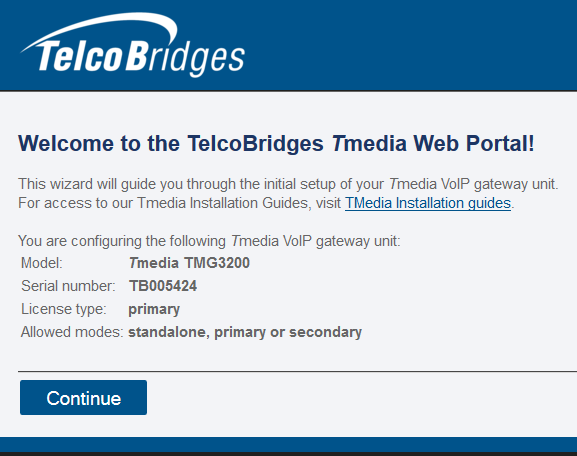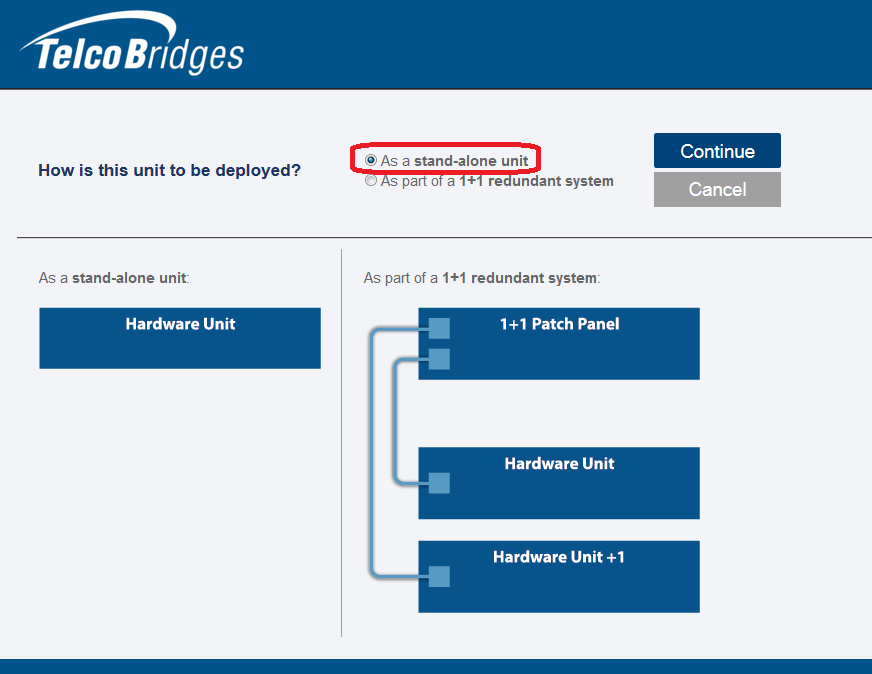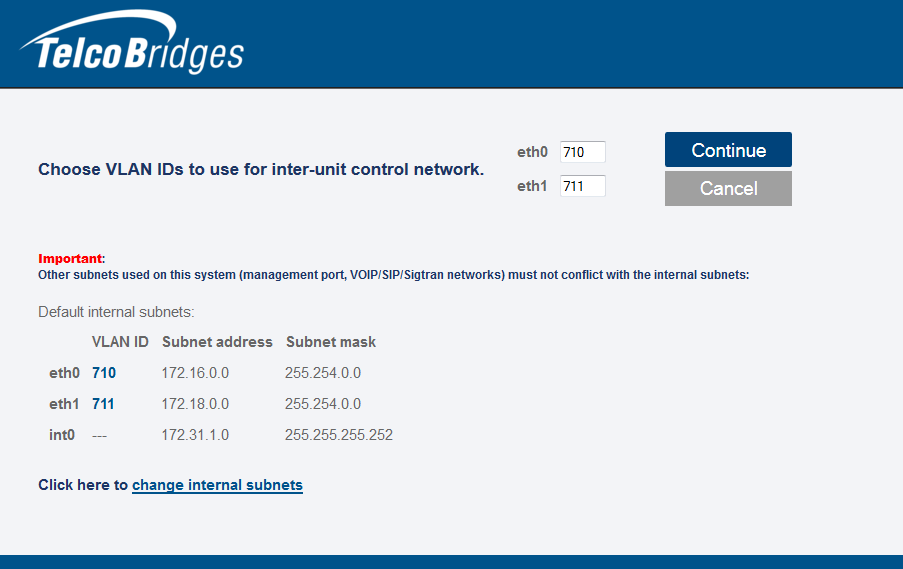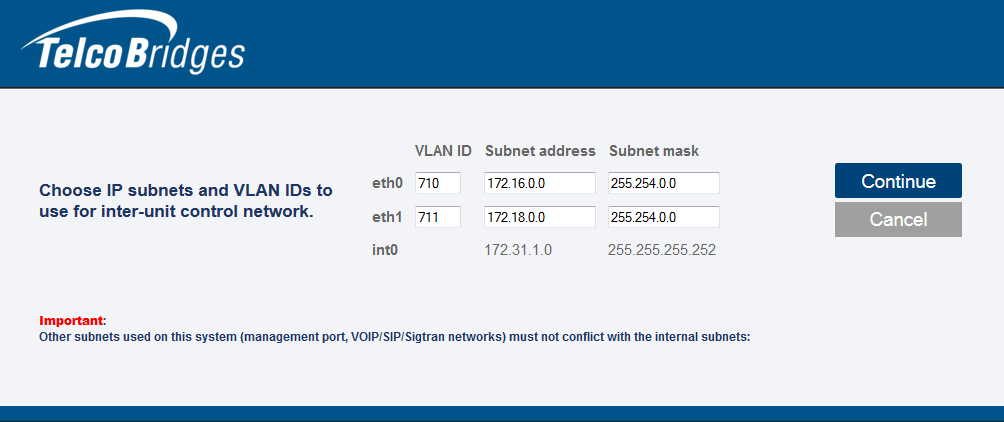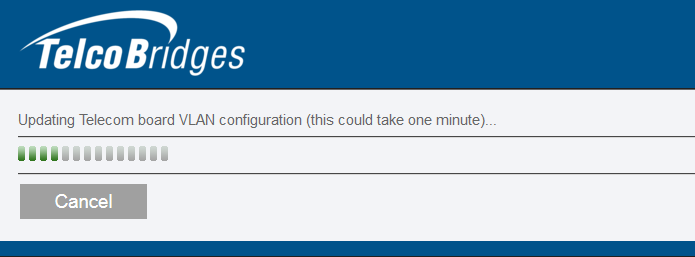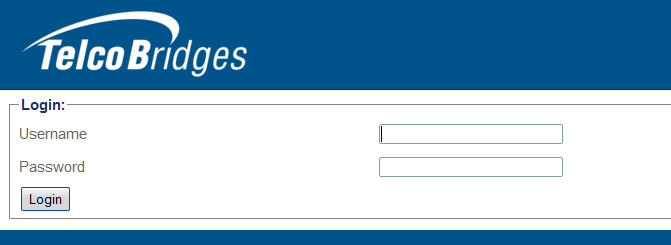Toolpack:Host Standalone B
Nicole Tan (Talk | contribs) (Created the page) |
Nicole Tan (Talk | contribs) |
||
| Line 1: | Line 1: | ||
| − | === '''''Applies to version v2. | + | === '''''Applies to version v2.7''''' === |
{{DISPLAYTITLE:Setting the Role to Standalone}} | {{DISPLAYTITLE:Setting the Role to Standalone}} | ||
Revision as of 15:36, 12 March 2015
Applies to version v2.7
The first time that you connect to a gateway, the web portal will appear and you will be asked to select how you would like to configure its role, which can be either standalone, Primary, or secondary. Once the configuration settings are applied, the gateway will start up and display the web portal configuration management tool.
To configure the host role of the gateway as a standalone unit, do the following:
1- When the setup wizard is displayed, click Continue
2- Select As a stand-alone unit and click Continue.
3- If you need to change the default subnet address or subnet mask, click change internal subnets and proceed to step 3a, otherwise click Continue and go to step 4.
3a- Enter the subnet address and subnet mask for each VLAN ID and click Continue.
Allow for the change to take effect.
4- The Web Portal Log On page is displayed.
- Enter the user name and password.