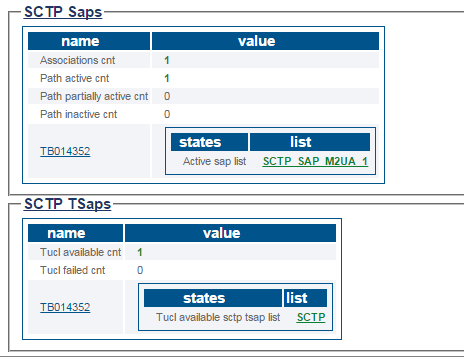VerifySctp A
From TBwiki
(Difference between revisions)
(New article : In process) |
|||
| Line 1: | Line 1: | ||
| − | |||
| − | |||
{{DISPLAYTITLE:SCTP Status}} | {{DISPLAYTITLE:SCTP Status}} | ||
| Line 7: | Line 5: | ||
===Status menu=== | ===Status menu=== | ||
| − | 1- | + | 1- To verify the status of an SCPT protocol statck, click '''Status''' in the navigation panel. |
[[Image:Status_0.png]] <br><br> | [[Image:Status_0.png]] <br><br> | ||
| − | 2- Click the ''' | + | 2- Click the '''SCPT''' tab. |
| − | [[Image: | + | [[Image:TabSCPT_0.png]] <br><br> |
| − | + | The status of the SCPT protocol stack is displayed. | |
| − | [[Image: | + | [[Image:StatusSCPT_0.png]] |
| − | + | ||
| − | + | ||
| − | + | ||
| − | + | ||
| − | + | ||
| − | + | ||
| − | + | ||
| − | + | ||
| − | + | ||
| − | + | ||
| − | + | ||
| − | + | ||
| − | + | ||
| − | + | ||
| − | + | ||
| − | + | ||
| − | + | ||
| − | + | ||
| − | + | ||
| − | + | ||
| − | + | ||
| − | + | ||
| − | + | ||
| − | + | ||
| − | + | ||
| − | + | ||
| − | + | ||
| − | + | ||
Revision as of 13:16, 16 March 2015
There are muliple way to verify the status of an SCTP protocol stack. This article illustrates how to verify status using the Status menu and the Navigation bar.
1- To verify the status of an SCPT protocol statck, click Status in the navigation panel.
2- Click the SCPT tab.
The status of the SCPT protocol stack is displayed.