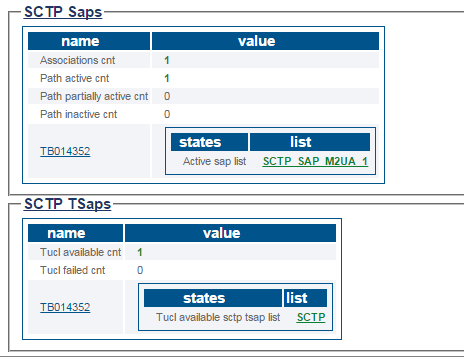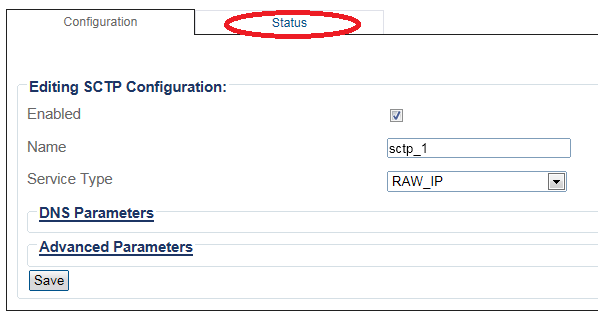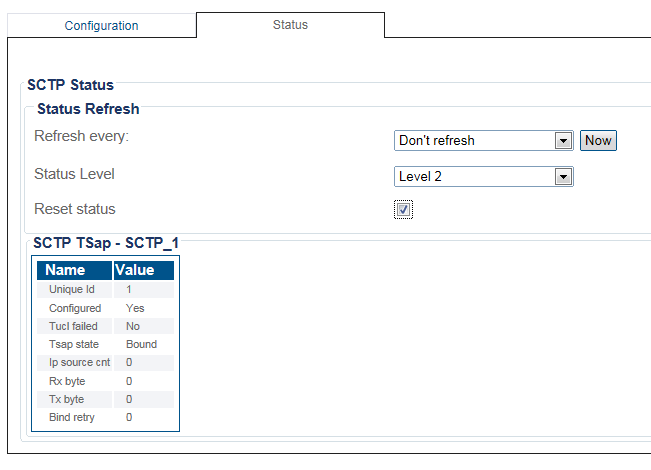VerifySctp A
From TBwiki
(Difference between revisions)
| Line 1: | Line 1: | ||
| + | __FORCETOC__ | ||
| + | <div style="font-size: 132%;"><span style="color:#00538a">'''''Applies to version(s): v2.8.'''''</span></div> | ||
| + | |||
{{DISPLAYTITLE:SCTP Status}} | {{DISPLAYTITLE:SCTP Status}} | ||
| Line 5: | Line 8: | ||
===Status menu=== | ===Status menu=== | ||
| − | 1- | + | 1- Click '''Status''' in the navigation panel. |
[[Image:Status_0.png]] <br><br> | [[Image:Status_0.png]] <br><br> | ||
| Line 18: | Line 21: | ||
[[Image:StatusSCPT_0.png]] | [[Image:StatusSCPT_0.png]] | ||
| + | |||
| + | |||
| + | ===Navigation Bar=== | ||
| + | 1- Click '''SCTP''' from the navigation panel. | ||
| + | |||
| + | [[Image:StatusScpt_1.png]] <br><br> | ||
| + | |||
| + | |||
| + | The status of the SCTP protocol stack is displayed. | ||
| + | |||
| + | [[Image:StatusScpt_2.png]] <br><br> | ||
Revision as of 13:24, 16 March 2015
Applies to version(s): v2.8.
There are muliple way to verify the status of an SCTP protocol stack. This article illustrates how to verify status using the Status menu and the Navigation bar.
Contents |
1- Click Status in the navigation panel.
2- Click the SCPT tab.
The status of the SCPT protocol stack is displayed.
1- Click SCTP from the navigation panel.
The status of the SCTP protocol stack is displayed.