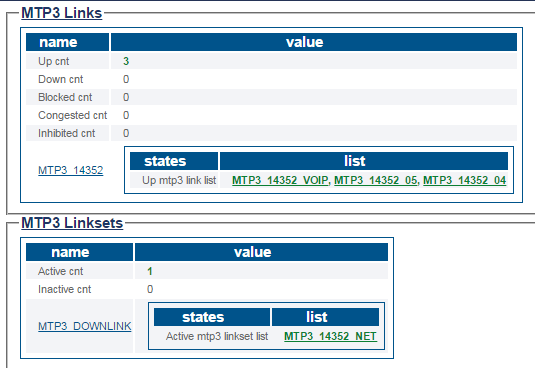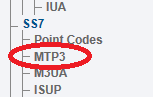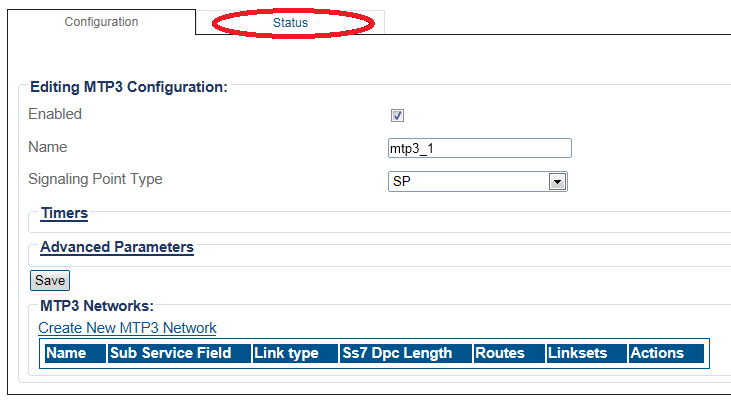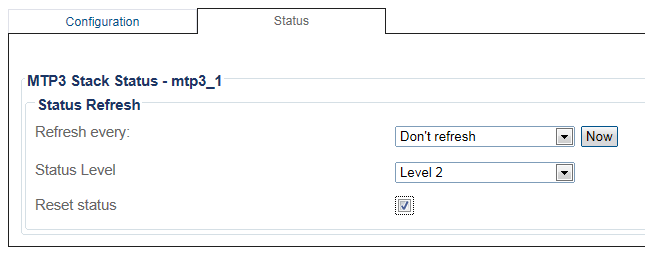Toolpack:SS7 Mtp3Status A
From TBwiki
(Difference between revisions)
| Line 15: | Line 15: | ||
2- Click the '''SS7 MTP3''' tab. | 2- Click the '''SS7 MTP3''' tab. | ||
| − | [[Image: | + | [[Image:TabMtp3_0.png]] <br><br> |
The status of the MTP3 protocol stack is displayed. | The status of the MTP3 protocol stack is displayed. | ||
| − | [[Image: | + | [[Image:StatusMtp3_0.png]] |
===Navigation Bar=== | ===Navigation Bar=== | ||
1- Click '''MTP3''' from the navigation panel. | 1- Click '''MTP3''' from the navigation panel. | ||
| − | [[Image: | + | [[Image:StatusMtp3_1.png]] <br><br> |
2- Click the '''Status''' tab. | 2- Click the '''Status''' tab. | ||
| − | [[Image: | + | [[Image:StatusMtp3_2.png]] <br><br> |
3- To configure a periodic refresh of the MTP3 status, select a value from '''Refresh Every'''. | 3- To configure a periodic refresh of the MTP3 status, select a value from '''Refresh Every'''. | ||
| − | [[Image: | + | [[Image:StatusMtp3_3.png]] <br><br> |
Revision as of 10:03, 17 March 2015
Applies to version(s): v2.8.
This article illustrates how to view MTP3 status and to set a periodic refresh of the MTP3 protocol stack. This is done from the Status menu and the Navigation bar.
Contents |
1- Click Status in the navigation panel.
2- Click the SS7 MTP3 tab.
The status of the MTP3 protocol stack is displayed.
1- Click MTP3 from the navigation panel.
2- Click the Status tab.
3- To configure a periodic refresh of the MTP3 status, select a value from Refresh Every.