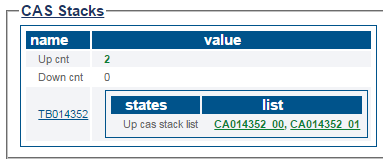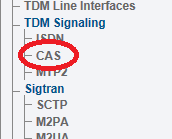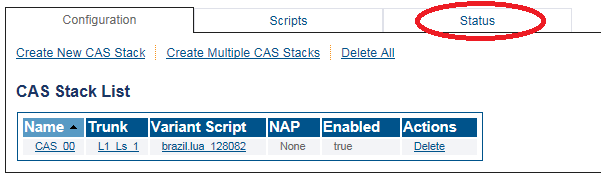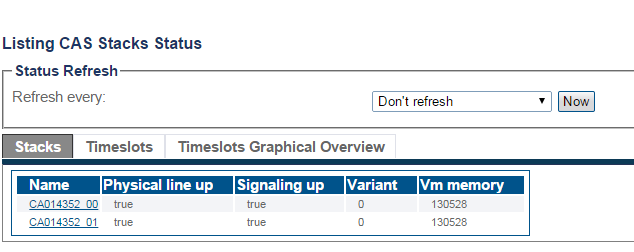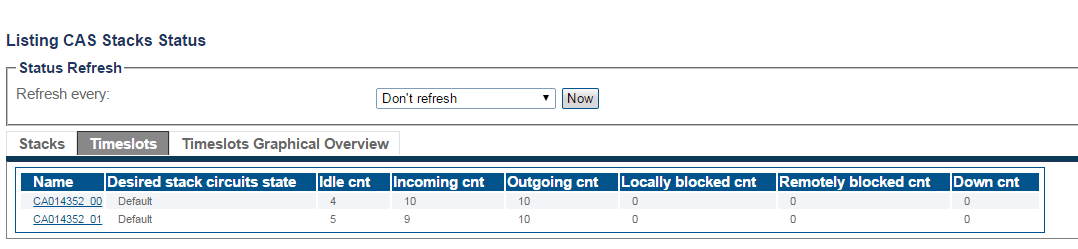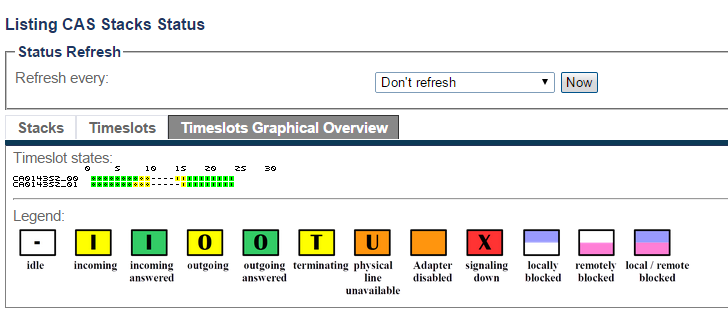VerifyCas A
From TBwiki
(Difference between revisions)
(New CAS Status article) |
(→Navigation Bar) |
||
| Line 43: | Line 43: | ||
5- To view a graphical overview of the CAS timeslots, click '''Timeslots Graphical Overview''' | 5- To view a graphical overview of the CAS timeslots, click '''Timeslots Graphical Overview''' | ||
| − | The status of calls for each circuit of the CAS stack are shown using a graphical notation. | + | *The status of calls for each circuit of the CAS stack are shown using a graphical notation. |
[[Image:StatusCAS_5.png]] <br><br> | [[Image:StatusCAS_5.png]] <br><br> | ||
Revision as of 10:07, 24 March 2015
Applies to version(s): v2.8.
This article illustrates how to view CAS status and to set a periodic refresh of the CAS protocol stack. This is done from the Status menu and the Navigation bar.
Contents |
1- Click Status in the navigation panel.
2- Click the CAS tab.
The status of the CAS protocol stack is displayed.
1- Click CAS from the navigation panel.
2- Click the Status tab.
3- The CAS Stack status is displayed.
- To configure a periodic refresh of the CAS status, select a value from Refresh Every.
4- To view the status of the CAS timeslots, click Timeslots.
5- To view a graphical overview of the CAS timeslots, click Timeslots Graphical Overview
- The status of calls for each circuit of the CAS stack are shown using a graphical notation.