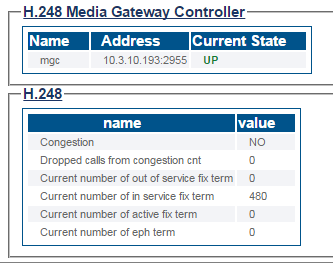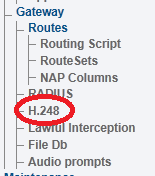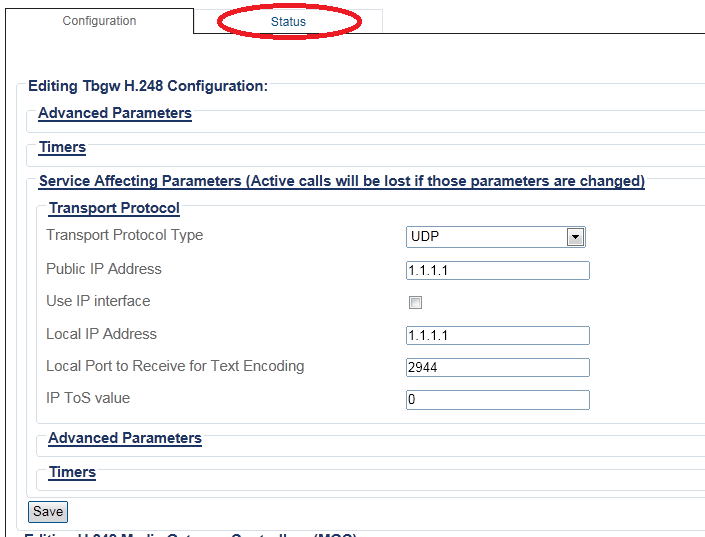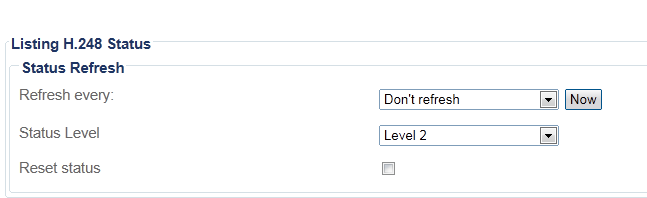VerifyH248 A
From TBwiki
(Difference between revisions)
(New h.248 Status article) |
(→Navigation Bar) |
||
| Line 26: | Line 26: | ||
1- Click '''H.248''' from the navigation panel. | 1- Click '''H.248''' from the navigation panel. | ||
| − | [[Image: | + | [[Image:StatusH248_1.png]] <br><br> |
2- Click the '''Status''' tab. | 2- Click the '''Status''' tab. | ||
| − | [[Image: | + | [[Image:StatusH248_2.png]] <br><br> |
3- To configure a periodic refresh of the H.248 status, select a value from '''Refresh Every'''. | 3- To configure a periodic refresh of the H.248 status, select a value from '''Refresh Every'''. | ||
| − | [[Image: | + | [[Image:StatusH248_3.png]] <br><br> |
Revision as of 10:50, 24 March 2015
Applies to version(s): v2.8.
There are muliple way to verify the status of an H.248 protocol stack. This article illustrates how to view status and to set a periodic refresh of the H.248 protocol stack. This is done from the Status menu and the Navigation bar.
Contents |
1- Click Status in the navigation panel.
2- Click the H.248 tab.
The status of the H.248 protocol stack is displayed.
1- Click H.248 from the navigation panel.
2- Click the Status tab.
3- To configure a periodic refresh of the H.248 status, select a value from Refresh Every.