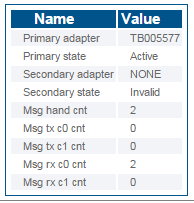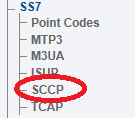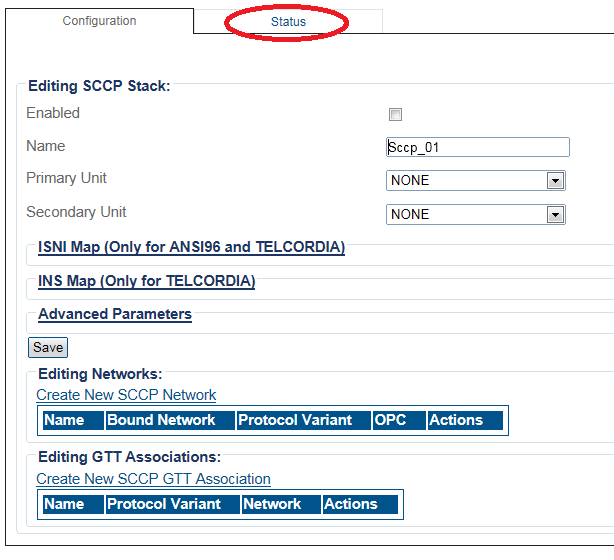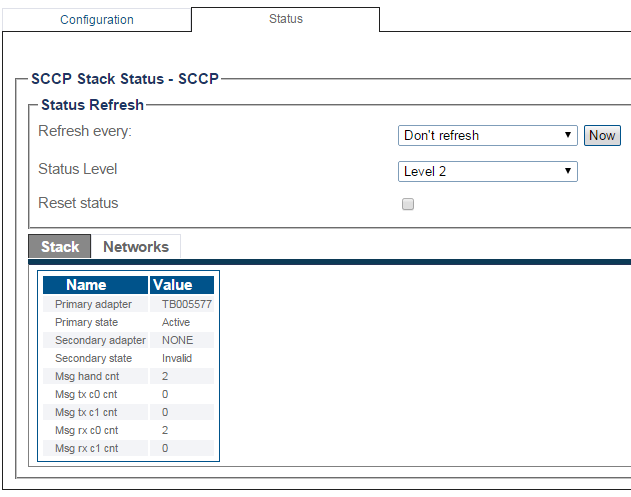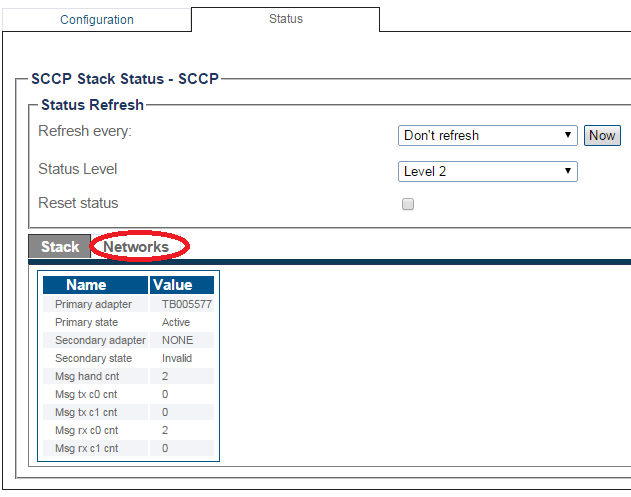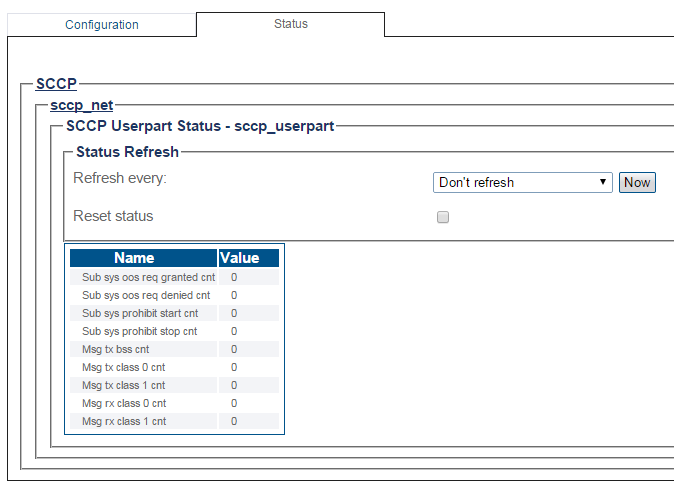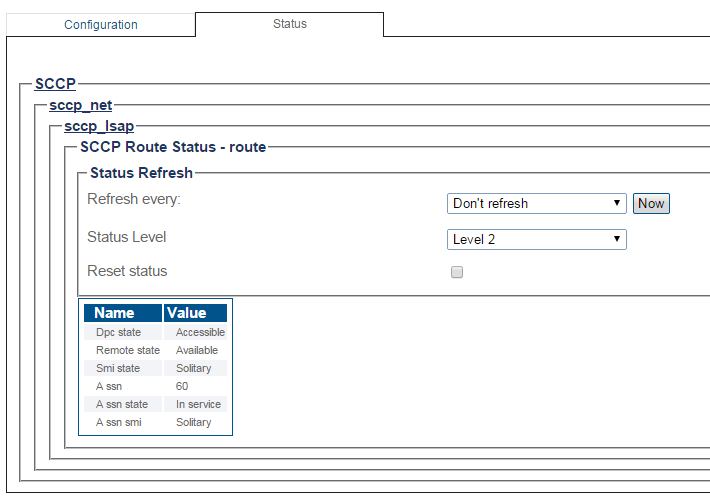Toolpack:SS7 SccpStatus A
From TBwiki
(Difference between revisions)
(→Navigation Bar) |
m (→Navigation Bar: added a missing image for step 4) |
||
| Line 36: | Line 36: | ||
4- To view the status of the Sccp Network, click the '''Networks''' tab. | 4- To view the status of the Sccp Network, click the '''Networks''' tab. | ||
| + | |||
| + | [[Image:StatusSccp_3a.png]] <br><br> | ||
| + | |||
* The SCCP network status is displayed. | * The SCCP network status is displayed. | ||
[[Image:StatusSccp_4.png]] <br><br> | [[Image:StatusSccp_4.png]] <br><br> | ||
[[Image:StatusSccp_5.png]] <br><br> | [[Image:StatusSccp_5.png]] <br><br> | ||
Revision as of 09:51, 21 May 2015
Applies to version(s): v2.8.
This article illustrates how to view SS7 SCCP status and to set a periodic refresh of the SCCP protocol stack. This is done from the Status menu and the Navigation bar.
Contents |
1- Click Status in the navigation panel.
2- Click the SS7 SCCP tab.
The status of the SCCP protocol stack is displayed.
1- Click SCCP from the navigation panel.
2- Click the Status tab.
3- To configure a periodic refresh of the SCCP status, select a value from Refresh Every.
4- To view the status of the Sccp Network, click the Networks tab.
- The SCCP network status is displayed.