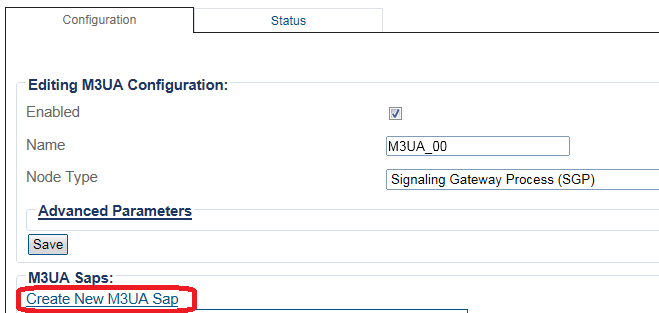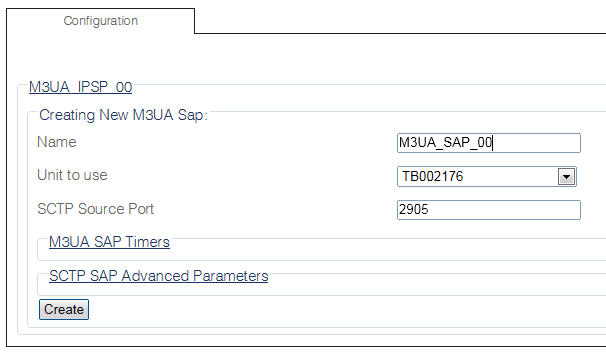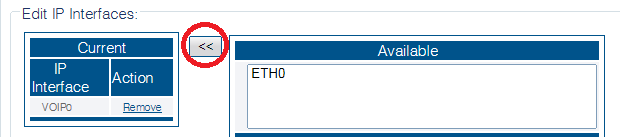Toolpack:Creating an M3UA SAP (SGP) B
From TBwiki
(Difference between revisions)
(Created page with "=== '''''Applies to version(s): v2.8''''' === {{DISPLAYTITLE:Creating an M3UA SAP (SGP)}} Once an M3UA configuration is created, you must then create a new M3UA service access...") |
|||
| Line 12: | Line 12: | ||
2- Click '''Create New M3ua Sap''' in the M3UA configuration panel | 2- Click '''Create New M3ua Sap''' in the M3UA configuration panel | ||
| − | [[Image: | + | [[Image:Create_M3UA_SAP_0_0.png]] |
| Line 22: | Line 22: | ||
* Click '''Create''' | * Click '''Create''' | ||
| − | [[Image: | + | [[Image:Create_M3UA_SAP_1.png]] |
Revision as of 13:29, 23 June 2015
Applies to version(s): v2.8
Once an M3UA configuration is created, you must then create a new M3UA service access point (SAP) for your system. The SAP is an identifying label for endpoints in your network.
To create an M3UA SAP:
1- Click M3UA in the navigation panel:
2- Click Create New M3ua Sap in the M3UA configuration panel
3- Configure the new SAP:
- Enter a name for the SAP
- Select an Unit to use
- Select an SCTP source port
- Click Create
4- Verify that the "M3ua Sap was successfully created" message appears
5- Associate an IP interface with the new SAP:
- Select an available IP interface
- Click the"<<" button to associate the interface with the SAP