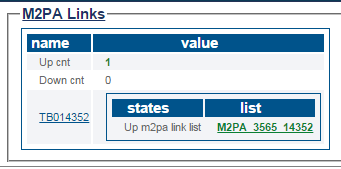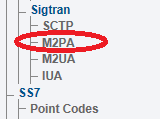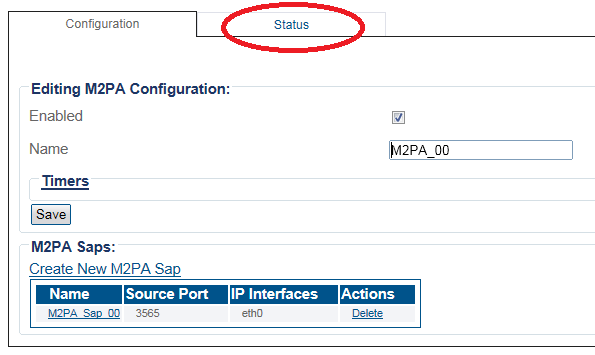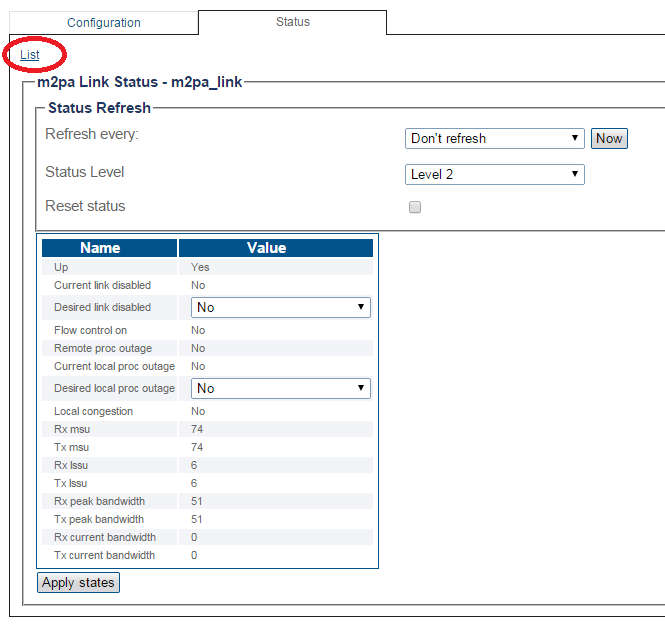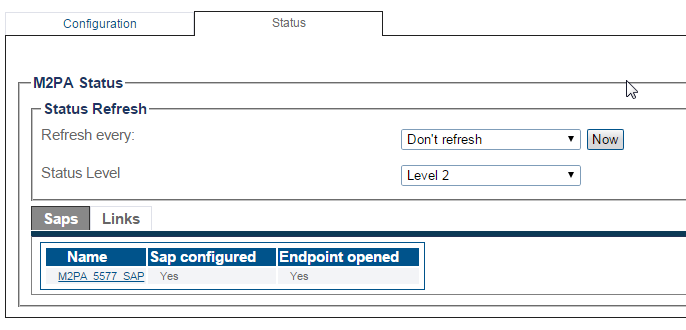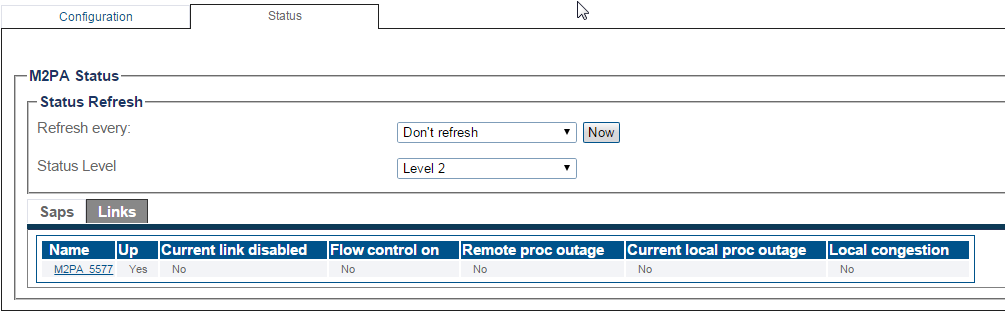Toolpack:SIGTRAN M2paStatus A
From TBwiki
(Difference between revisions)
(→Navigation Panel) |
(Revised to include missing screen shots) |
||
| Line 38: | Line 38: | ||
[[Image:StatusM2PA_3.png]] <br><br> | [[Image:StatusM2PA_3.png]] <br><br> | ||
| − | 4- The M2PA | + | 4- The M2PA SAPS links are shown. |
* Select any SAP link to view further status. | * Select any SAP link to view further status. | ||
[[Image:StatusM2PA_4.png]] <br><br> | [[Image:StatusM2PA_4.png]] <br><br> | ||
| − | 5-To view the links, click the '''Links''' tab. | + | 5-To view the SAP links, click the '''Links''' tab. |
[[Image:StatusM2PA_5.png]] <br><br> | [[Image:StatusM2PA_5.png]] <br><br> | ||
Revision as of 11:00, 3 July 2015
Applies to version(s): v2.8.
This article illustrates how to view M2PA status and to set a periodic refresh of the M2UA protocol stack. This is done from the Status menu and the Navigation panel.
Contents |
1- Click Status in the navigation panel.
2- Click the SIGTRAN M2pa tab.
The status of the M2UA protocol stack is displayed.
1- Click M2PA from the navigation panel.
2- Click the Status tab.
3- The status of the M2PA SAPs is shown.
- To configure a periodic refresh of the M2PA status, select a value from Refresh Every.
- Select Links to view Saps and Links status.
4- The M2PA SAPS links are shown.
- Select any SAP link to view further status.
5-To view the SAP links, click the Links tab.