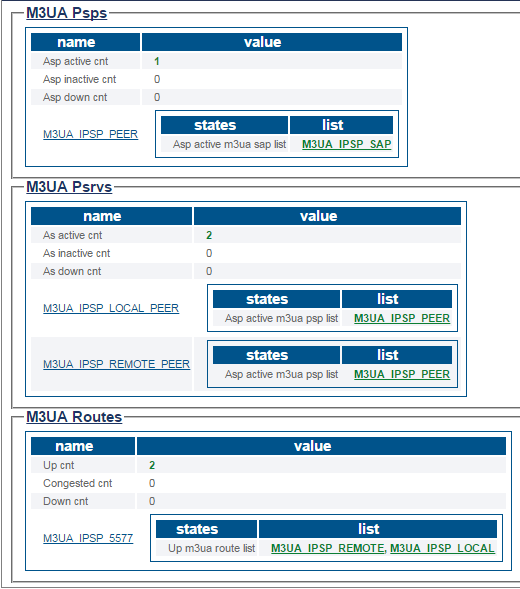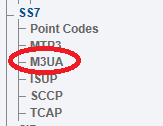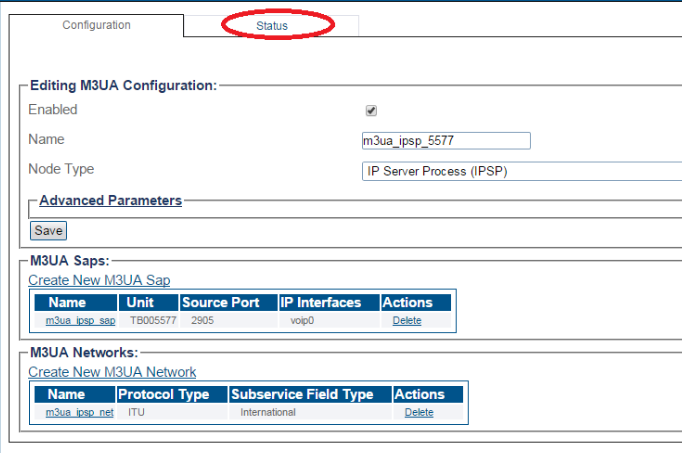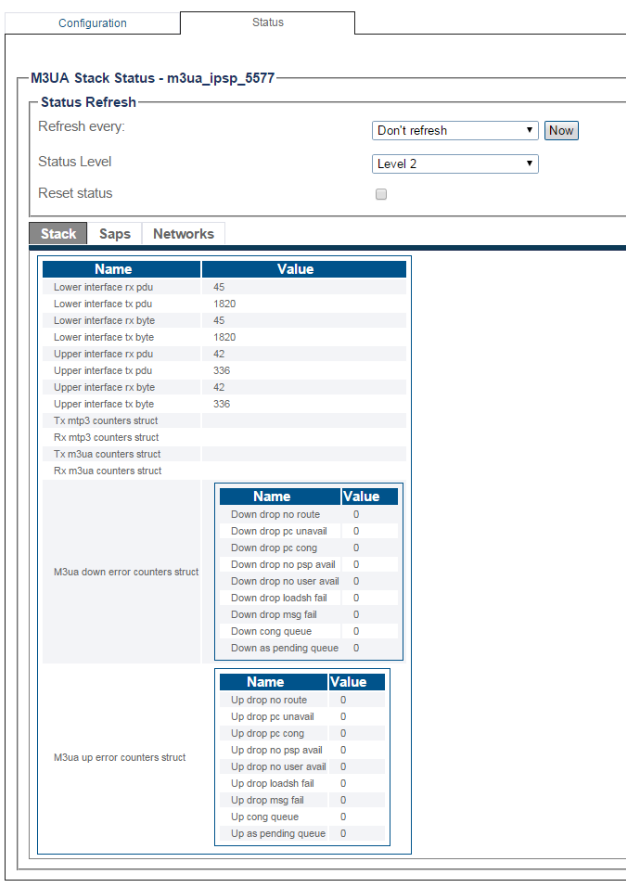Toolpack:SIGTRAN M3uaIPSPStatus A
From TBwiki
(Difference between revisions)
(Created page with "__FORCETOC__ <div style="font-size: 132%;"><span style="color:#00538a">'''''Applies to version(s): v2.8.'''''</span></div> {{DISPLAYTITLE:M3UA IPSP Status}} This article ill...") |
(→Navigation Panel) |
||
| Line 23: | Line 23: | ||
===Navigation Panel=== | ===Navigation Panel=== | ||
| − | 1- Click ''' | + | 1- Click '''M3UA''' from the navigation panel. |
[[Image:StatusM3UA_1.png]] <br><br> | [[Image:StatusM3UA_1.png]] <br><br> | ||
| Line 31: | Line 31: | ||
[[Image:StatusM3UA_2.png]] <br><br> | [[Image:StatusM3UA_2.png]] <br><br> | ||
| − | 3- To configure a periodic refresh of the | + | 3- To configure a periodic refresh of the M3UA status, select a value from '''Refresh Every'''. |
[[Image:StatusM3UA_3.png]] <br><br> | [[Image:StatusM3UA_3.png]] <br><br> | ||
Revision as of 12:58, 3 July 2015
Applies to version(s): v2.8.
This article illustrates how to view M3UA IPSP status and to set a periodic refresh of the M3UA protocol stack. This is done from the Status menu and the Navigation panel.
Contents |
1- Click Status in the navigation panel.
2- Click the SIGTRAN M3ua tab.
The status of the M3UA protocol stack is displayed.
1- Click M3UA from the navigation panel.
2- Click the Status tab.
3- To configure a periodic refresh of the M3UA status, select a value from Refresh Every.