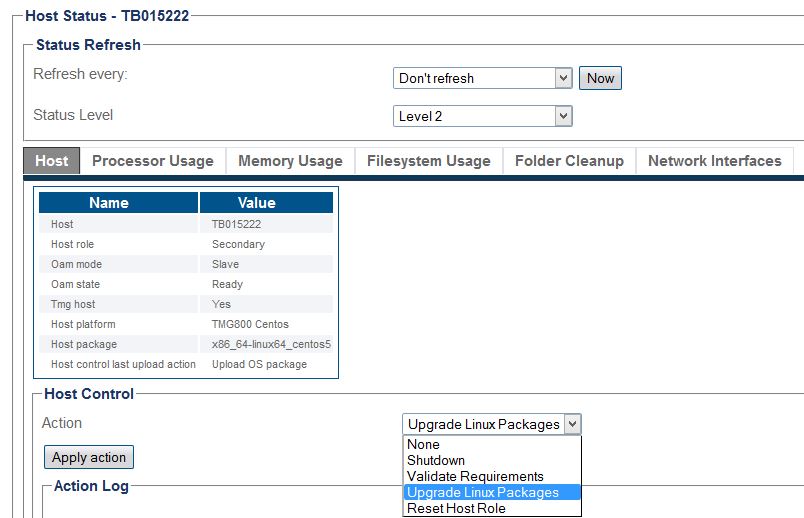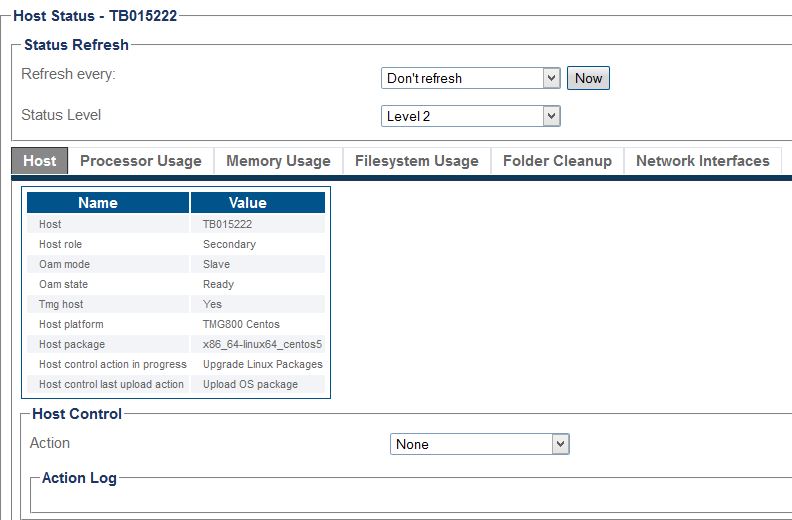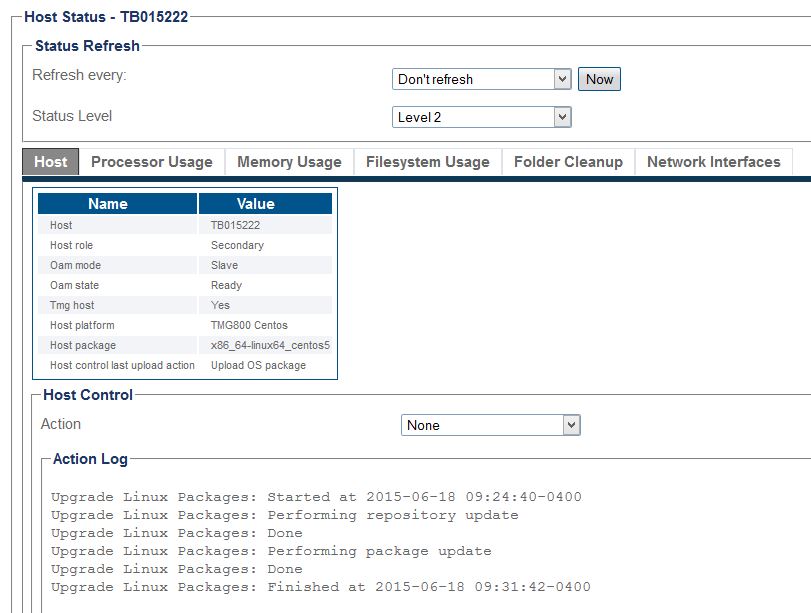Upgrade CentOS
From TBwiki
(Difference between revisions)
Nicole Tan (Talk | contribs) (→Command line) |
Nicole Tan (Talk | contribs) (→Command line) |
||
| Line 31: | Line 31: | ||
=== Command line === | === Command line === | ||
Alternatively, you can do this | Alternatively, you can do this | ||
| − | * | + | * Login SSH |
| − | * | + | * Run 'yum update' to update packages. |
| − | * | + | * Run 'reboot' to restart the host (and use the new installed kernel). |
Revision as of 09:26, 9 July 2015
Contents |
Benefits
- Obtain the CentOS security updates
- Patch recent vulnerabilities
- Patch SNMP core files
Applicable Products
- TMG800, TMG3200, TMG7800-CTRL
- Tdev Linux server with (CentOS, RedHat, etc) running Toolpack software
Update procedure
WebPortal
The operator can use one of the two methods available: GUI/WebPortal or command line interface.
- NOTE: WebPortal - TMG unit or Linux server with access to Internet (i.e. with DNS configured)
To upgrade the CentOS to have the latest patches, follow this procedure from the web interface of the unit:
- Hosts -> Status -> TBxxxxxx -> Action -> Upgrade Linux Packages, then 'Apply Action':
When the upgrade is in progress, there is no status shown, and you will see the screen like this:
It may take a while 8-10 mins. You need to refresh the page until you see this:
Once complete, you need to reboot the host: Hosts -> Status -> TBxxxxxx -> Action -> Shutdown -> Reboot
Command line
Alternatively, you can do this
- Login SSH
- Run 'yum update' to update packages.
- Run 'reboot' to restart the host (and use the new installed kernel).