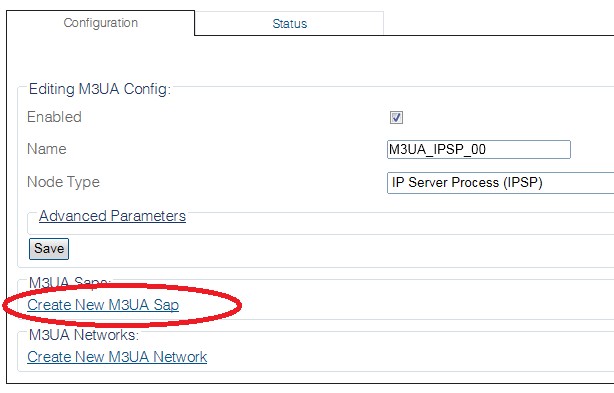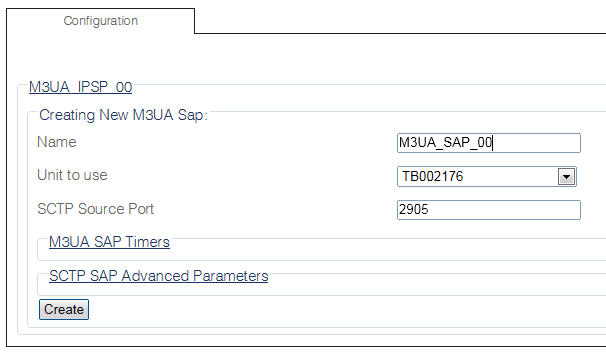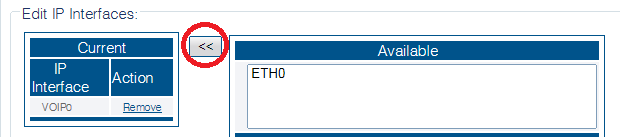Toolpack:Creating an M3UA SAP (IPSP) B
From TBwiki
(Difference between revisions)
(→List of Parameters) |
(→List of Parameters) |
||
| Line 47: | Line 47: | ||
* [[Parameter: SCTP Association Timer|SCTP Association Timer]] | * [[Parameter: SCTP Association Timer|SCTP Association Timer]] | ||
| − | + | <div class="mw-collapsible mw-collapsed" data-collapsetext="SCTP SAP Advanced Parameters" data-expandtext="SCTP SAP Advanced Parameters" style="width: 400px;"> | |
| + | {| class="wikitable" | ||
| + | |- | ||
| + | |||
* [[Parameter: Maximum data size|Maximum data size]] | * [[Parameter: Maximum data size|Maximum data size]] | ||
* [[Parameter: Maximum ACK delay|Maximum ACK delay]] | * [[Parameter: Maximum ACK delay|Maximum ACK delay]] | ||
| Line 65: | Line 68: | ||
* [[Parameter: Flow-control up threshold|Flow-control up threshold]] | * [[Parameter: Flow-control up threshold|Flow-control up threshold]] | ||
* [[Parameter: Flow-control down threshold|Flow-control down threshold]] | * [[Parameter: Flow-control down threshold|Flow-control down threshold]] | ||
| + | |||
| + | |} | ||
| + | </div> | ||
Revision as of 12:30, 28 September 2015
Applies to version(s): v2.8
Once an M3UA configuration is created, you must then create a new M3UA service access point (SAP) for your system. The SAP is an identifying label for endpoints in your network.
To create an M3UA SAP:
1- Click M3UA in the navigation panel:
2- Click Create New M3ua Sap in the M3UA configuration panel
3- Configure the new SAP:
- Enter a name for the SAP
- Select an Unit to use
- Select an SCTP source port
- Click Create
4- Verify that the "M3ua Sap was successfully created" message appears
5- Associate an IP interface with the new SAP:
- Select an available IP interface
- Click the"<<" button to associate the interface with the SAP
List of Parameters
M3UA SAP Timers