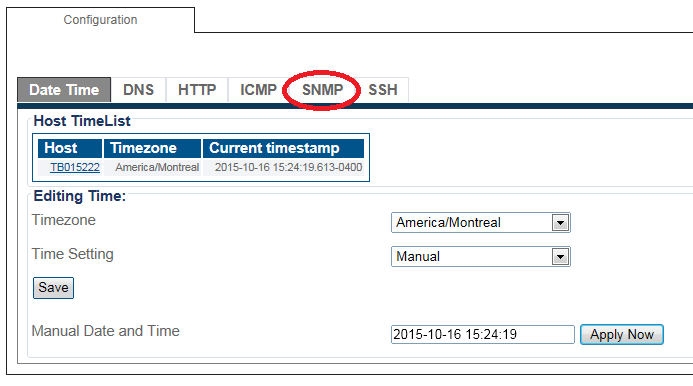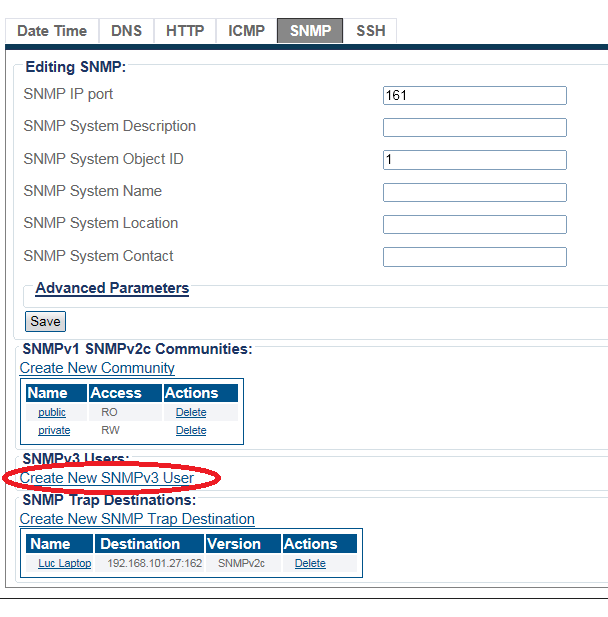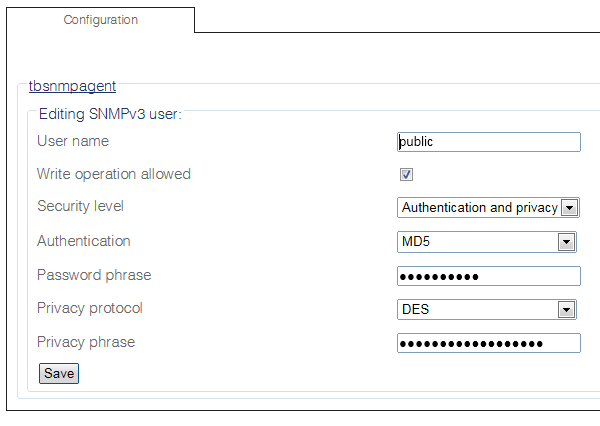Toolpack:Creating an SNMPv3 User C
From TBwiki
(Difference between revisions)
(→List of Parameters) |
|||
| Line 39: | Line 39: | ||
*Verify that the '''"SNMP user was successfully created"''' message is displayed. | *Verify that the '''"SNMP user was successfully created"''' message is displayed. | ||
| − | [[Image: | + | [[Image:SNMP_CommunityV3_B_0.png]] |
<br/><br/> | <br/><br/> | ||
Revision as of 10:56, 19 October 2015
Applies to version(s): v2.9.
No default SNMPv3 users are created by default.
Note: If SNMPv3 is used, for security reasons SNMPv1 and SNMPv2 users should be removed completely from the configuration.
To create a new SNMPv3 user:
1-Click Services in the navigation panel.
2-Select the SNMP tab.
3-Click Create New SNMPv3 User
3-In the user creation window:
- Enter a unique name for the user
- Click the check box to allow or disallow the write privilege for the current community
- Click the security level drop-down box to select authentication and privacy settings
- Click the authentication drop-down box to select the authentication algorithm to use
- Enter a pass phrase in the password phrase text box to set an authentication pass phrase
- Click the privacy protocol drop-down box to select the privacy standard to use
- Enter a pass phrase in the privacy phrase text box to set a privacy pass phrase
- Click Save
- Verify that the "SNMP user was successfully created" message is displayed.
Path
Parameters (text)
Parameters (json)