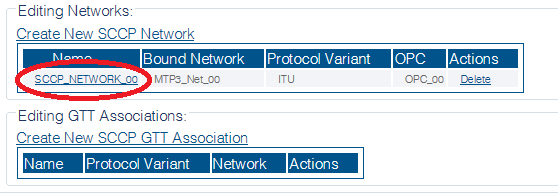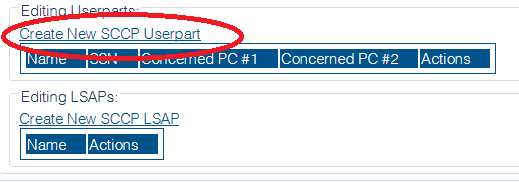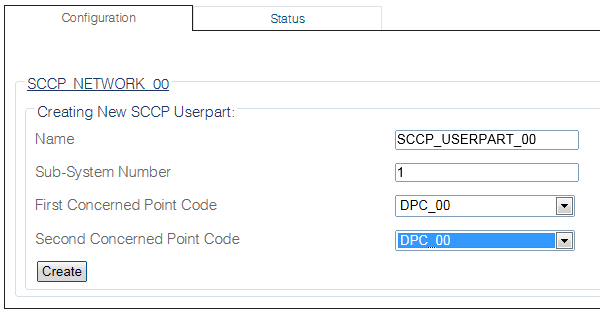Toolpack:Creating an SCCP Userpart C
(Created page with "=== '''''Applies to version(s): v2.9''''' === {{DISPLAYTITLE:Creating an SCCP Userpart}} Now that you have configured an SCCP network: * If you are using SCCP to perf...")
Newer edit →
Revision as of 13:39, 2 December 2015
Applies to version(s): v2.9
Now that you have configured an SCCP network:
- If you are using SCCP to perform Global Title (GT) routing/translation (GTT) in standalone mode, then skip this step. Go to Create an SCCP LSAP.
- If you are using a TCAP, you must create a new SCCP user part, so that you can bind the SCCP and TCAP later on.
The user part is the container for the multiple SCCP interfaces. One user part is required for each protocol variant. Multiple SCCP user parts can be instantiated within a single SCCP protocol layer. This allows a user application to interface with multiple SS7 SCCP protocol variants at the same time. Only one SCCP user part is required for a specific variant as it can be assigned to multiple SCCP networks.
A user part can easily be seen as a protocol variant that a host application wants to use on the SS7 network.
To create an SCCP user part:
1- Select SCCP from the navigation panel
2- Select an SCCP Network
3- Click Create New SCCP User Part to access the SCCP configuration window
4- Configure the new SCCP user part
- Enter a Name for the user part
- Enter a Sub-System Number to assign to this UserPart (upper TCAP application)
- Select the First Concerned Point Code that needs immediate notification of own SSN status changes
- Select the Second Concerned Point Code that needs immediate notification of own SSN status changes
- Click Create
5- Verify that the "SCCP Userpart was successfully created" message appears
Path
Parameters (text)
Parameters (json)