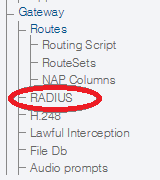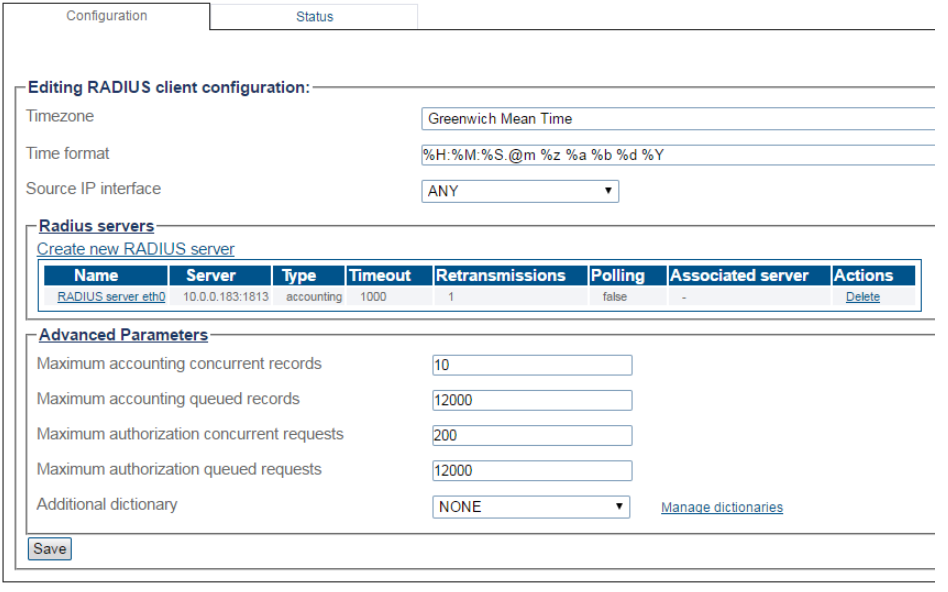Toolpack:Configuring RADIUS client D
From TBwiki
(Difference between revisions)
Allyntree (Talk | contribs)
(Created page with "=== '''''Applies to version(s): v2.9''''' === {{DISPLAYTITLE:Toolpack: Configuring RADIUS}} This article describes how to configure a TMG system to capture CDRs, using a RADIU...")
Newer edit →
(Created page with "=== '''''Applies to version(s): v2.9''''' === {{DISPLAYTITLE:Toolpack: Configuring RADIUS}} This article describes how to configure a TMG system to capture CDRs, using a RADIU...")
Newer edit →
Revision as of 11:52, 3 December 2015
Applies to version(s): v2.9
This article describes how to configure a TMG system to capture CDRs, using a RADIUS server. RADIUS requests are sent from the TMG management port (mgmt0) or from the Virtual IP Interfaces (if they are configured).
1- Select RADIUS from the navigation panel.
2- You can modify the following parameters:
- Timezone will use the local timezone or the GMT timezone in the CDR records
- Time format describes how to display the time in human readable format in the CDR records. This is based on the strftime function
Advanced Parameters:
- Maximum accounting concurrent records is the maximum number of simultaneous accounting records to be sent to the RADIUS servers. This improves the RADIUS performance of the system: it allows the RADIUS client to deal with servers that have high latency relative to the number of request/responses per second to be achieved. Default value is 10 records.
- Maximum accounting queued records is the maximum number of accounting records to queue when the maximum number of pending records has been reached. When the maximum number of queued messages is reached, CDR records will be dropped. To prevent this, make sure the system supports CDR redundancy. Default value is 12000 records.
- Maximum authorization concurrent requests is the maximum number of simultaneous authorization requests to be sent to RADIUS servers. Default value is 200 requests.
- Maximum authorization queued requests is the maximum number of authorization requests to queue when the maximum number of pending requests is reached. Default value is 12000 requests.
- Additional dictionary is an additional RADIUS dictionary for custom attributes.
- Click Create.
3- Verify that the RADIUS client configuration successfully created message is displayed.
Path
Parameters (text)
Parameters (json)