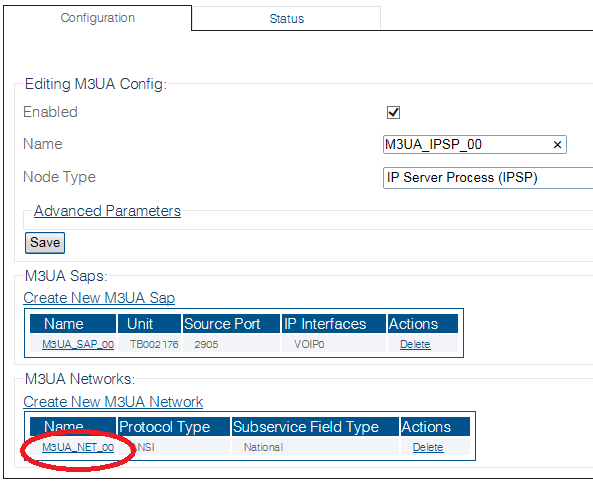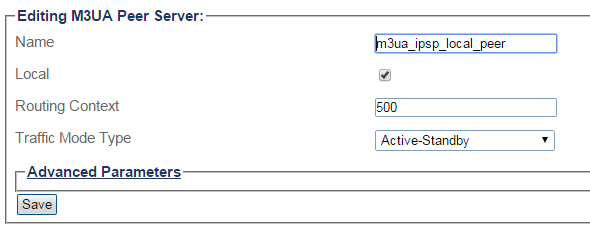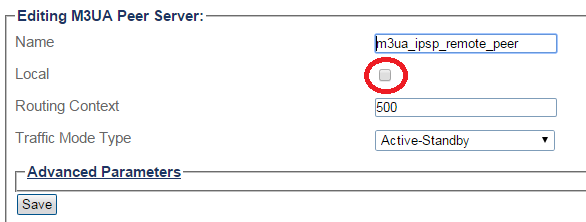Toolpack:Creating an M3UA Peer Server (IPSP) C
From TBwiki
(Difference between revisions)
(added northbound data) |
m |
||
| Line 63: | Line 63: | ||
/configurations/@[configuration_name]/m3ua_stacks/@[m3ua_name]/m3ua_networks/@[m3ua_network]/m3ua_psrvs/@[m3ua_peer_server] | /configurations/@[configuration_name]/m3ua_stacks/@[m3ua_name]/m3ua_networks/@[m3ua_network]/m3ua_psrvs/@[m3ua_peer_server] | ||
local = false | local = false | ||
| − | m3ua_psps = [ "m3ua_psp" ] | + | m3ua_psps = [ "@[m3ua_psp]" ] |
| − | name = " | + | name = "@[m3ua_peer_server]" |
routing_ctx = 0 | routing_ctx = 0 | ||
traffic_mode = "Active-Standby" | traffic_mode = "Active-Standby" | ||
| Line 84: | Line 84: | ||
"local" : false, | "local" : false, | ||
"m3ua_psps" : [ | "m3ua_psps" : [ | ||
| − | "m3ua_psp" | + | "@[m3ua_psp]" |
], | ], | ||
"name" : "@[m3ua_peer_server]", | "name" : "@[m3ua_peer_server]", | ||
Revision as of 16:19, 14 January 2016
Applies to version(s): v2.9
After you create an M3UA peer signaling process (PSP), you must create a new Peer server. A peer server is a logical entity on the IP network that is served by one or more PSPs.
To create an M3UA peer server:
1- Click M3UA in the navigation panel:
2- Select an M3ua Network:
3- Click Create New M3ua Peer Server in the M3UA network configuration window
4- Configure the new M3UA peer server:
- Enter a name for the peer server
- Select the Local check box to create a local Peer server.
- Create a remote Peer Server (PSRV) with a Routing Context (RC) value representing the remote side; Take the RC value from ASP configuration.
Note: 1) For SG/ASP this value is mandatory to be the same as the ASP local PSRV RC value 2) SG uses only remote peer servers, so local peer server (OPC) is NOT needed
- Select the Traffic Mode Type. For remote peer server, this field is used in ASPAC.
- Click Create
- For a remote peer server, leave the Local field unchecked.
5- Verify that the "M3ua Peer server was successfully created" message appears
6- Associate the newly created peer server with a peer signaling process (PSP):
- Select a PSP from the list of available PSPs
- Click the "<<" button to associate the PSP with the peer server
Path
/configurations/@[configuration_name]/m3ua_stacks/@[m3ua_name]/m3ua_networks/@[m3ua_network]/m3ua_psrvs/@[m3ua_peer_server]
Parameters (text)
/configurations/@[configuration_name]/m3ua_stacks/@[m3ua_name]/m3ua_networks/@[m3ua_network]/m3ua_psrvs/@[m3ua_peer_server] local = false m3ua_psps = [ "@[m3ua_psp]" ] name = "@[m3ua_peer_server]" routing_ctx = 0 traffic_mode = "Active-Standby" /configurations/@[configuration_name]/m3ua_stacks/M3UA/@[m3ua_name]_networks/@[m3ua_network]/m3ua_psrvs/@[m3ua_peer_server]/advanced_parameters load_sharing_mode = "SLS" minimum_active_psps_for_load_sharing = 1 req_available = false
Parameters (json)
{
"advanced_parameters" : {
"load_sharing_mode" : "SLS",
"minimum_active_psps_for_load_sharing" : 1,
"req_available" : false
},
"local" : false,
"m3ua_psps" : [
"@[m3ua_psp]"
],
"name" : "@[m3ua_peer_server]",
"routing_ctx" : 0,
"traffic_mode" : "Active-Standby"
}
List of Parameters
Advanced Parameters