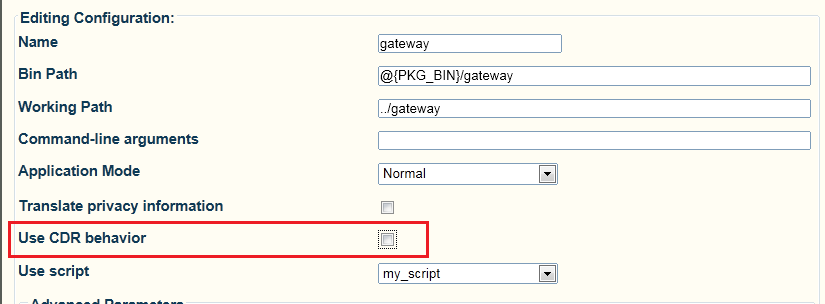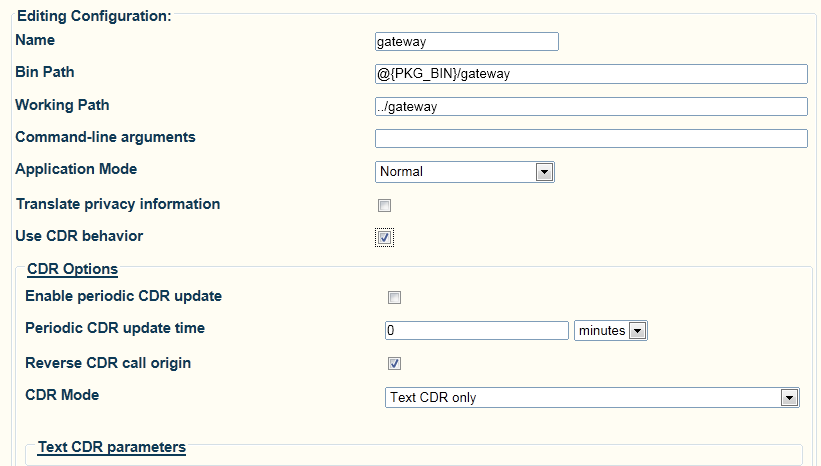Toolpack:Enabling RADIUS B
From TBwiki
(Difference between revisions)
| Line 18: | Line 18: | ||
3- Configure the CDR behavior in the '''CDR Options''' section: | 3- Configure the CDR behavior in the '''CDR Options''' section: | ||
* '''Enable periodic CDR update''' will add one entry in the CDR per '''Periodic CDR update time''', in minutes. | * '''Enable periodic CDR update''' will add one entry in the CDR per '''Periodic CDR update time''', in minutes. | ||
| − | * Select | + | * Select on of the '''RADIUS CDR''' mode from the '''CDR Mode''' : |
**'''Text CDR only''': Will store the CDRs in a flat file. See [[Text Call Detail Records (CDR)|Text CDR]] | **'''Text CDR only''': Will store the CDRs in a flat file. See [[Text Call Detail Records (CDR)|Text CDR]] | ||
**'''RADIUS CDR only''': Will send the CDR to an external RADIUS Server. See [[RADIUS|Radius CDR]] | **'''RADIUS CDR only''': Will send the CDR to an external RADIUS Server. See [[RADIUS|Radius CDR]] | ||
Latest revision as of 09:06, 25 April 2016
Applies to version(s): v2.7
This page describes how to enable and configure a TMG system to capture CDRs, using a RADIUS server.
Enabling RADIUS
1- Select Gateway from the navigation panel.
2- Verify that the box Use CDR behavior is checked.
3- Configure the CDR behavior in the CDR Options section:
- Enable periodic CDR update will add one entry in the CDR per Periodic CDR update time, in minutes.
- Select on of the RADIUS CDR mode from the CDR Mode :
- Text CDR only: Will store the CDRs in a flat file. See Text CDR
- RADIUS CDR only: Will send the CDR to an external RADIUS Server. See Radius CDR
- Text and RADIUS CDR: Will store the CDRs in a flat file and send the CDR to an external RADIUS Server.
- RADIUS CDR with Text CDR Fallback: Will send the CDR to an external RADIUS Server and if the RADIUS server cannot handle the load of CDRs, they will be stored in a flat file.
- Click Save to save your changes.
4- Verify that the Gateway configuration was successfully updated. message appears.