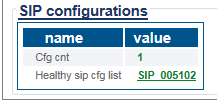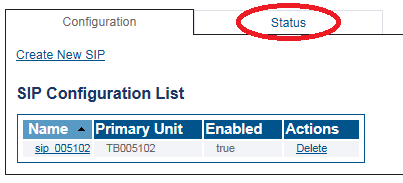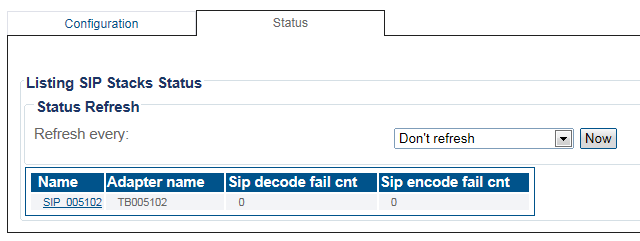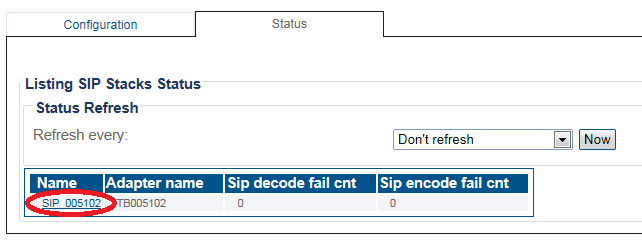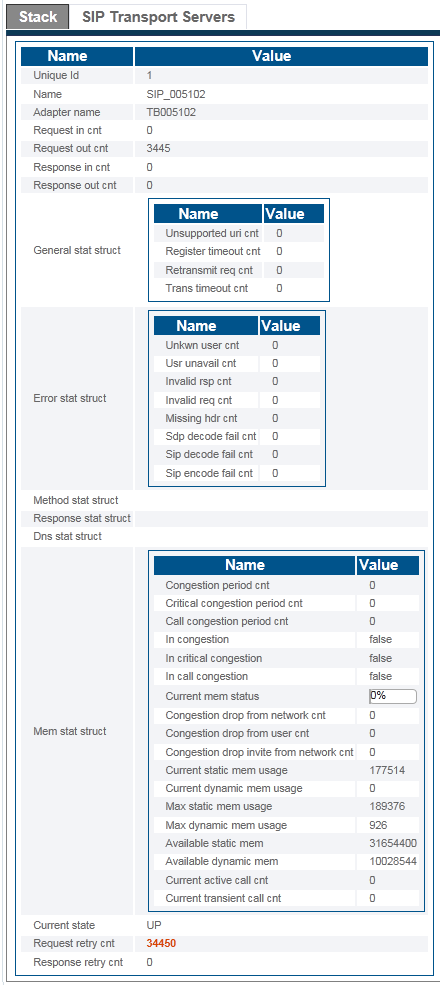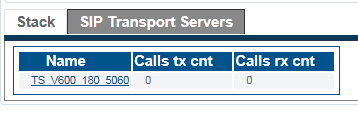VerifySip B
From TBwiki
(Difference between revisions)
(added northbound data) |
m |
||
| Line 1: | Line 1: | ||
__FORCETOC__ | __FORCETOC__ | ||
| − | <div style="font-size: 132%;"><span style="color:#00538a">'''''Applies to version(s): v2.9.'''''</span></div> | + | <div style="font-size: 132%;"><span style="color:#00538a">'''''Applies to version(s): v2.9, v2.10'''''</span></div> |
{{DISPLAYTITLE:SIP Status}} | {{DISPLAYTITLE:SIP Status}} | ||
Revision as of 10:58, 7 November 2016
Applies to version(s): v2.9, v2.10
This article illustrates how to view SIP status and to set a periodic refresh of the SIP protocol stack. This is done from the Status menu and the Navigation panel.
Contents |
1- Click Status in the navigation panel.
2- Click the SIP tab.
The status of the SIP protocol stack is displayed.
1- Click SIP from the navigation panel.
2- Click the Status tab.
3- The SIP Stack status is displayed.
- To configure a periodic refresh of the SIP status, select a value from Refresh Every.
4- Select a a SIP stack to view its detailed status.
- The detailed status of the SIP Stack is displayed.
5- To view the transport servers, click SIP Transport Servers.
Path
/configurations/@[configuration_name]/sip_stacks/@[sipStack_Name]/status