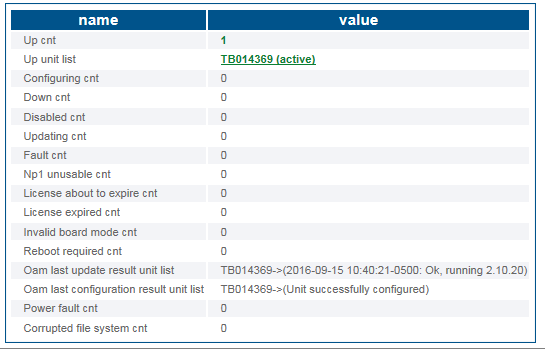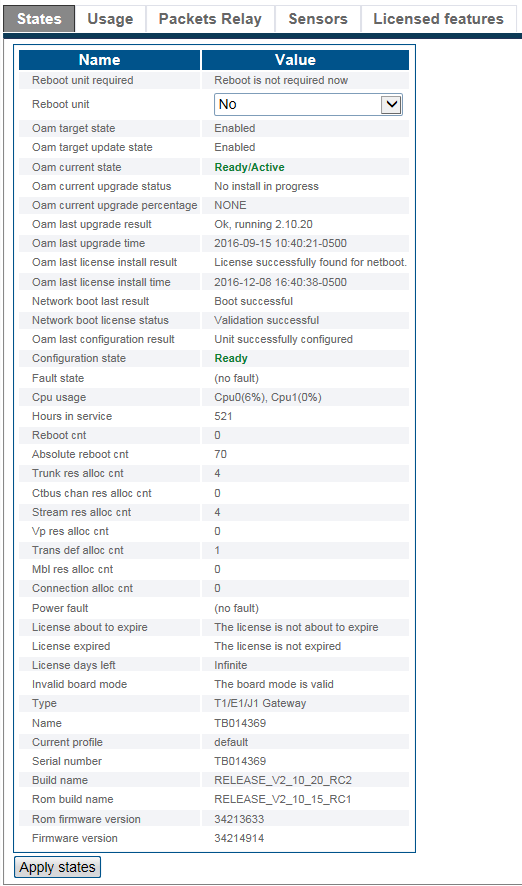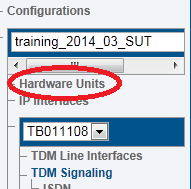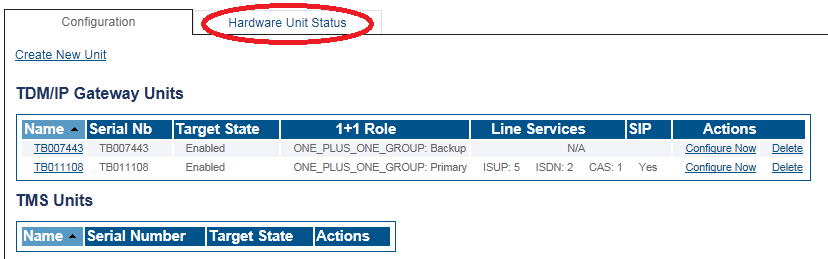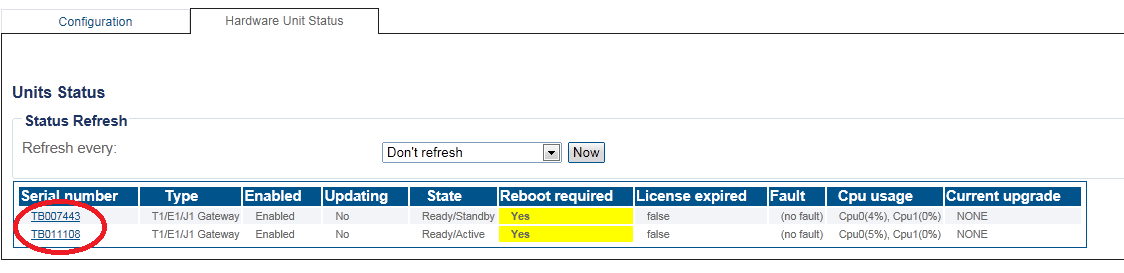Toolpack:TelecomHardwareStatus C
From TBwiki
(Difference between revisions)
(Created page with "__FORCETOC__ <div style="font-size: 132%;"><span style="color:#00538a">'''''Applies to version(s): v2.10'''''</span></div> {{DISPLAYTITLE:Hardware Unit Status}} There are mul...") |
(→Navigation Panel) |
||
| Line 47: | Line 47: | ||
The status of the hardware unit is displayed. | The status of the hardware unit is displayed. | ||
| − | [[Image: | + | [[Image:StatusHardware_4_A.png]] <br><br> |
<div class="mw-collapsible mw-collapsed" data-collapsetext="Northbound Interface" data-expandtext="Northbound Interface" style="width: 400px;"> | <div class="mw-collapsible mw-collapsed" data-collapsetext="Northbound Interface" data-expandtext="Northbound Interface" style="width: 400px;"> | ||
Revision as of 13:31, 5 January 2017
Applies to version(s): v2.10
There are muliple ways to verify the status of a hardware unit. This article illustrates how to verify status using the Status menu and the Navigation panel.
Contents |
1- Click Status in the navigation panel.
2- Click the Hardware Units tab.
3- Click the Units tab.
4- Select the desired hardware unit serial number.
The status of the hardware unit is displayed.
1- Click Hardware Units from the navigation panel.
2- Click the Hardware Unit Status tab.
3- Select a hardware unit serial number from TDM/IP Gateway Units or TMS Units list.
The status of the hardware unit is displayed.
Path
/configurations/@[configuration_name]/hardware_units/@[hardware_name]/status