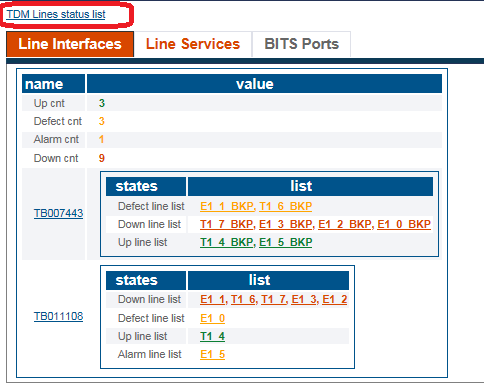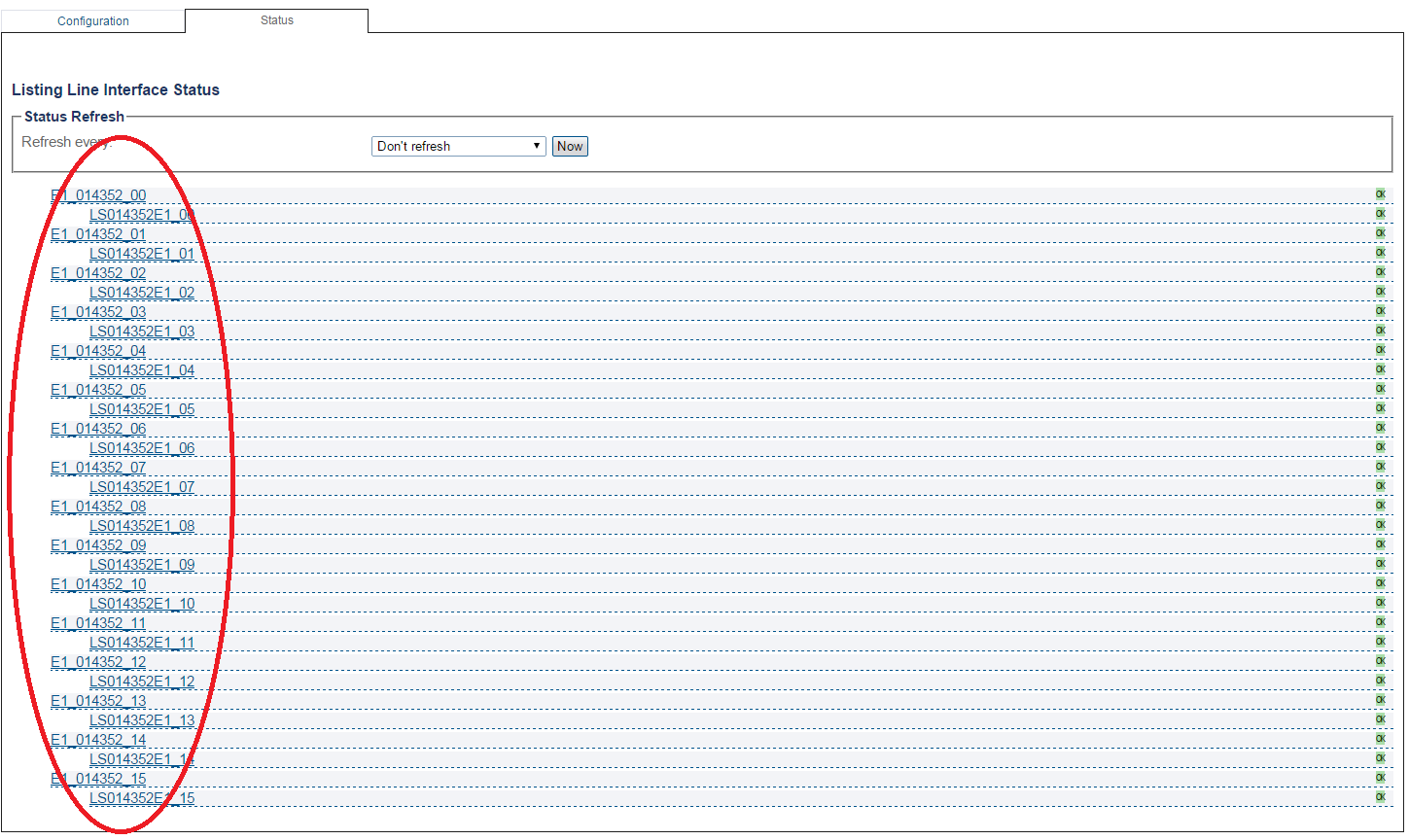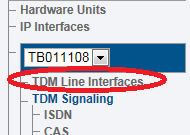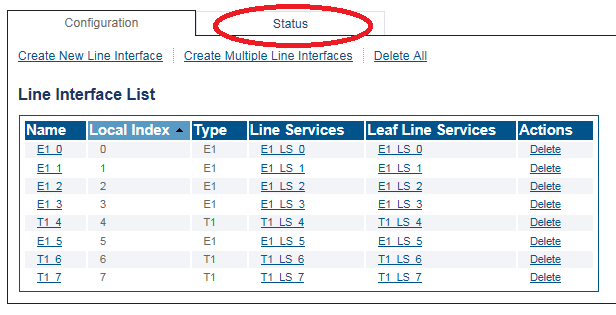Toolpack:TDMLinesStatus B
From TBwiki
(Difference between revisions)
m |
|||
| Line 1: | Line 1: | ||
__FORCETOC__ | __FORCETOC__ | ||
| − | <div style="font-size: 132%;"><span style="color:#00538a">'''''Applies to version(s): v2.9.'''''</span></div> | + | <div style="font-size: 132%;"><span style="color:#00538a">'''''Applies to version(s): v2.9, v2.10'''''</span></div> |
{{DISPLAYTITLE:TDM Lines Status}} | {{DISPLAYTITLE:TDM Lines Status}} | ||
Revision as of 13:35, 5 January 2017
Applies to version(s): v2.9, v2.10
There are muliple ways to verify the status of TDM lines. This article illustrates how to verify status using the Status menu and the Navigation panel.
Contents |
1- Click Status in the navigation panel.
2- Click the TDM Lines tab.
3- The TDM lines are grouped by their status into categories, as defect, down, and up. Selecting any of the the TDM lines displays further details.
- Click the 'TDM Lines status list link to view a list of all the lines with their associated line services.
1- Click TDM Line Interfaces from the navigation panel.
2- Click the Status tab.
3- Select any line interface or line service for more detailed status information.
Path (line interface)
/configurations/@[configuration_name]/hardware_units/@[hardware_name]/tdm_line_interfaces/@[line_interface_name]/status
Path (line service)
/configurations/@[configuration_name]/hardware_units/@[hardware_name]/tdm_line_interfaces/@[line_interface_name]/line_services/@[line_service_name]/status