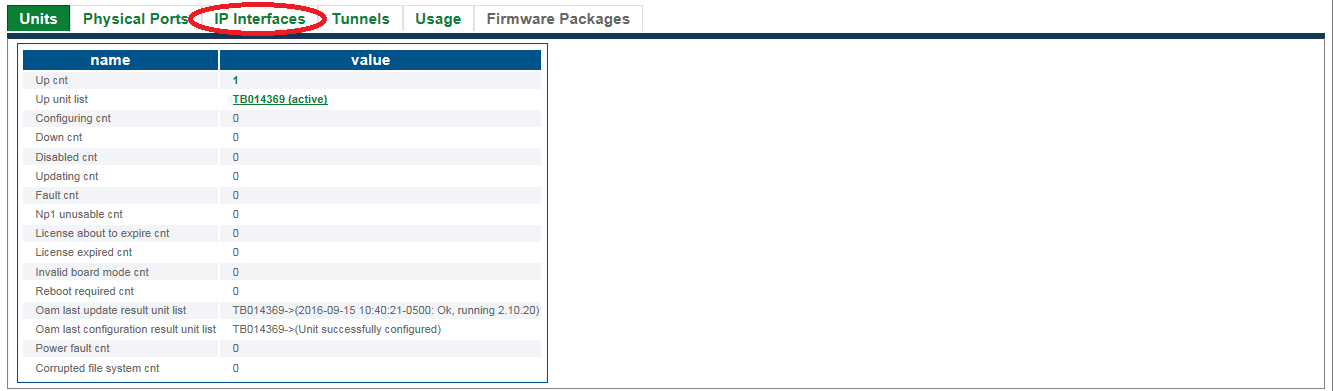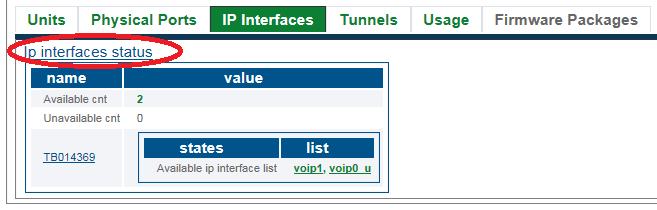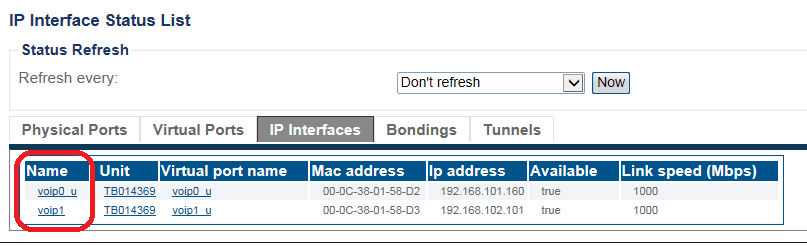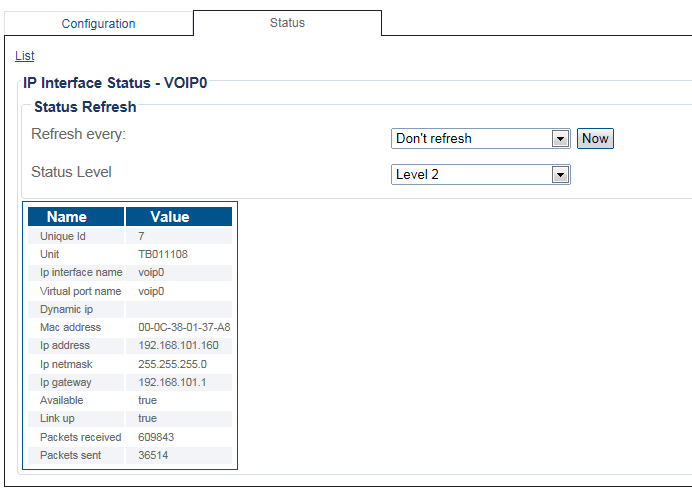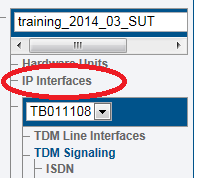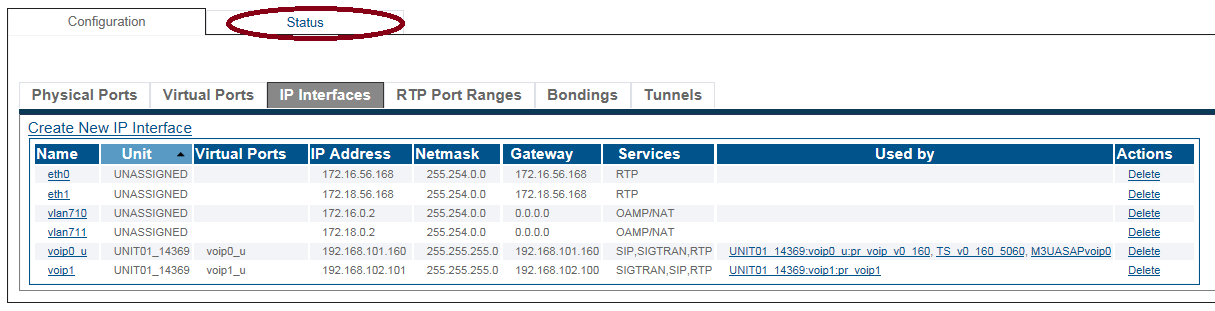Toolpack:IpInterfacesStatus B
From TBwiki
(Difference between revisions)
(→Status menu) |
(→Navigation Panel) |
||
| Line 45: | Line 45: | ||
2- Click the '''Status''' tab. | 2- Click the '''Status''' tab. | ||
| − | [[Image: | + | [[Image:StatusIpInterfaces_4_A.png]] <br><br> |
| Line 51: | Line 51: | ||
* Select any link for further information. | * Select any link for further information. | ||
| − | [[Image: | + | [[Image:StatusIpInterfaces_2_A.png]] |
Revision as of 13:49, 5 January 2017
Applies to version(s): v2.9
There are muliple ways to verify the status of the IP interfaces. This article illustrates how to verify status using the Status menu and the Navigation panel.
Contents |
1- Click Status in the navigation panel.
2- Click the Hardware Units tab.
3- Click the IP Interfaces tab.
4- Click the IP Interfaces status link.
5- A listing of the IP Interfaces is displayed.
- Select any link for further information.
Detailed information is displayed.
1- Click IP Interfaces from the navigation panel.
2- Click the Status tab.
3- A listing of the IP Interfaces is displayed.
- Select any link for further information.
Detailed information is displayed.
Path
/configurations/@[configuration_name]/hardware_units/@[hardware_name]/ip_interfaces/@[port_name]/status