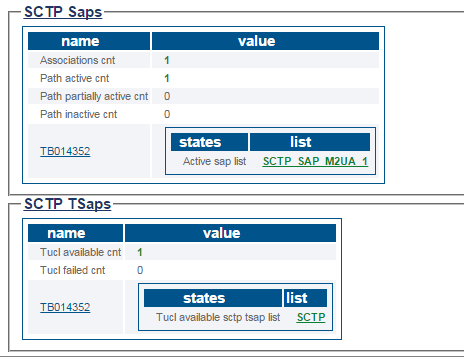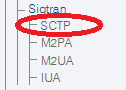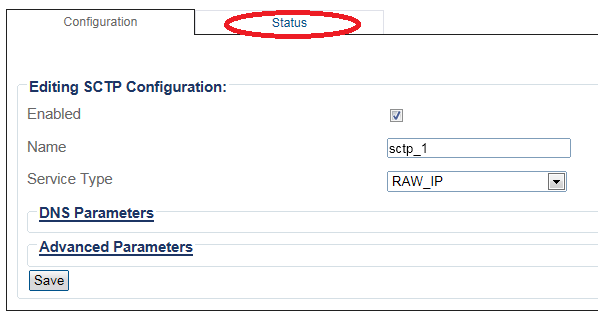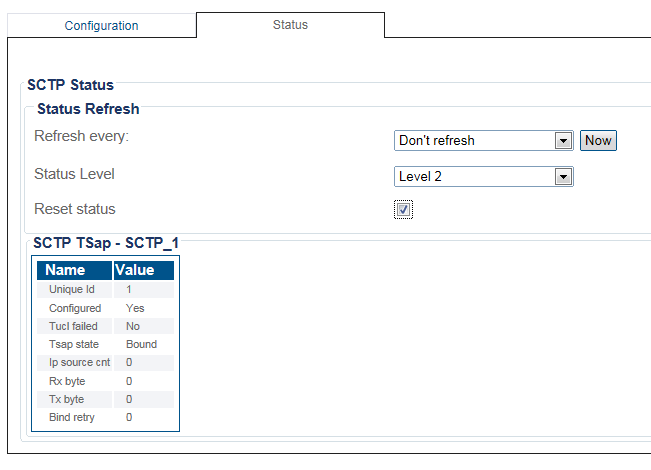VerifySctp B
From TBwiki
(Difference between revisions)
(added northbound data information) |
m |
||
| Line 1: | Line 1: | ||
__FORCETOC__ | __FORCETOC__ | ||
| − | <div style="font-size: 132%;"><span style="color:#00538a">'''''Applies to version(s): v2.9.'''''</span></div> | + | <div style="font-size: 132%;"><span style="color:#00538a">'''''Applies to version(s): v2.9, v2.10'''''</span></div> |
{{DISPLAYTITLE:SCTP Status}} | {{DISPLAYTITLE:SCTP Status}} | ||
Latest revision as of 11:16, 6 January 2017
Applies to version(s): v2.9, v2.10
There are multiple ways to verify the status of an SCTP protocol stack. This article illustrates how to view status and to set a periodic refresh of the SCTP protocol stack. This is done from the Status menu and the Navigation panel.
Contents |
1- Click Status in the navigation panel.
2- Click the SCTP tab.
The status of the SCTP protocol stack is displayed.
1- Click SCTP from the navigation panel.
2- Click the Status tab.
3- To configure a periodic refresh of the SCTP status, select a value from Refresh Every.
Path
/configurations/@[configuration_name]/hardware_units/@[hardware_name]/sctp_stacks/status