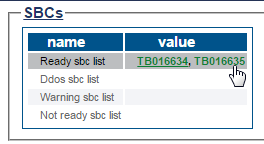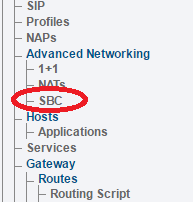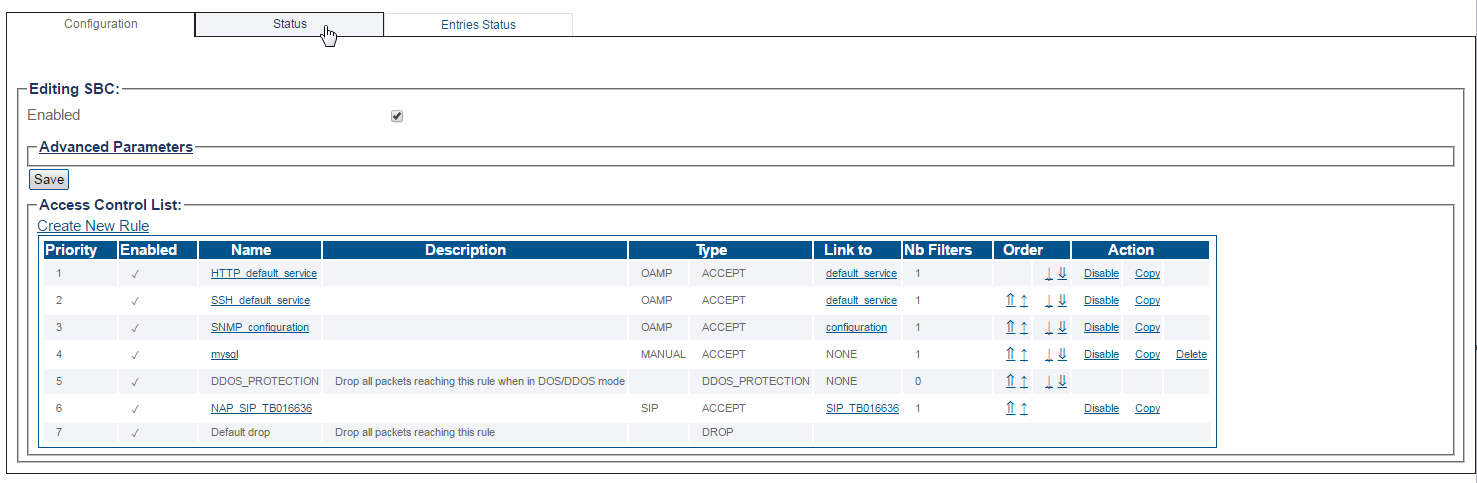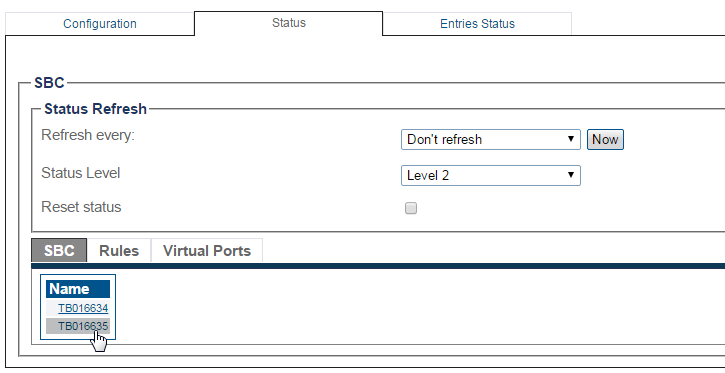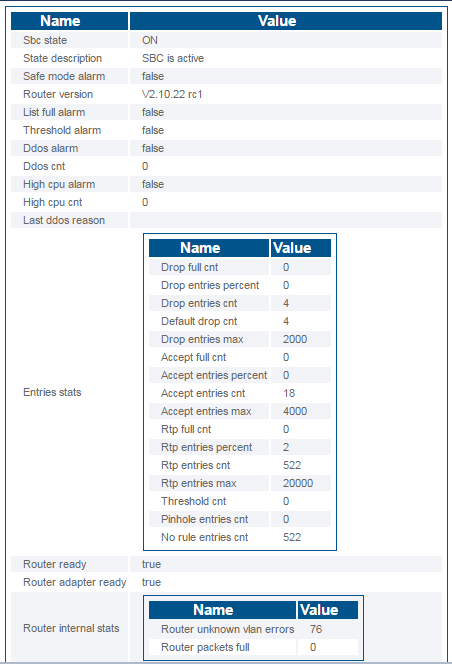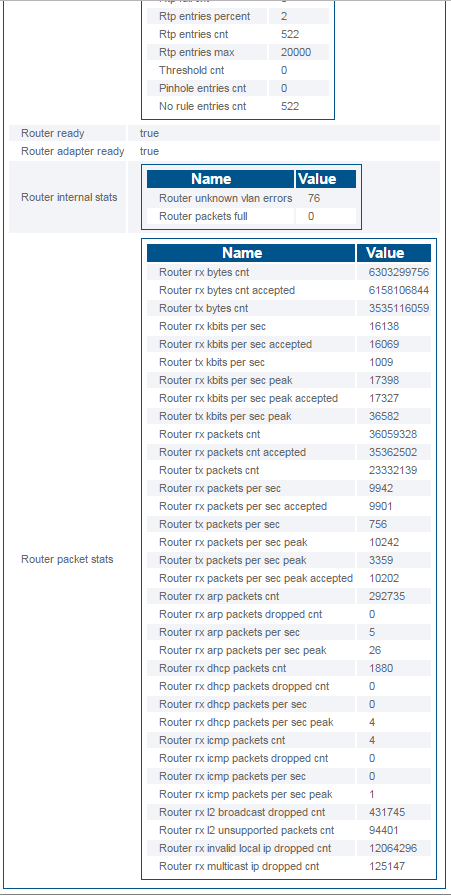Toolpack:Accessing SBC A
From TBwiki
(Difference between revisions)
(→Status Menu) |
(→Navigation Panel) |
||
| Line 35: | Line 35: | ||
[[Image:StatusSbcMenu_2.png]] | [[Image:StatusSbcMenu_2.png]] | ||
| − | + | 3- Select an SBC from the list. | |
| − | + | ||
[[Image:StatusSbcMenu_3.png]] | [[Image:StatusSbcMenu_3.png]] | ||
| + | The SBC status is displayed. | ||
| + | |||
| + | [[Image:StatusSbcMenu_4.png]] | ||
| + | [[Image:StatusSbcMenu_5.png]] | ||
| + | 4- To view the | ||
<div class="mw-collapsible mw-collapsed" data-collapsetext="Northbound Interface" data-expandtext="Northbound Interface" style="width: 400px;"> | <div class="mw-collapsible mw-collapsed" data-collapsetext="Northbound Interface" data-expandtext="Northbound Interface" style="width: 400px;"> | ||
Revision as of 17:00, 2 March 2017
Applies to version(s): v2.10
There are multiple ways to verify the status of the SBC. This article illustrates how to verify status using the Status menu and the Navigation panel.
Contents |
Status Menu
To view the status of the SBC:
1- Click Status in the navigation panel.
2- Click the Sbc tab.
3- Select an Sbc from the list.
To view the status of the SBC:
1- Click SBC in the navigation panel.
2- Click the Status tab.
3- Select an SBC from the list.
The SBC status is displayed.
4- To view the
Path
/status